Approval Permissions
Determine who can approve prices and promotions.
Overview
Client Approval Permissions is a feature that allows you to control who in your organization can approve specific types of content for your stores. This system helps maintain quality control and ensures that only authorized personnel can make important approval decisions.
What Are Approval Permissions?
Approval permissions define who can approve different types of content in your stores. These permissions can be configured for:
- Price - Control who can approve price changes and new pricing
- Promotion - Control who can approve promotional campaigns and offers
Key Benefits
- Controlled Access: Ensure only authorized staff can approve sensitive changes
- Customizable Rules: Create specific rules based on your business needs
- Supplier-Specific Controls: Set different approval requirements for different suppliers
- Country-Specific Controls: Apply different approval rules based on geographic regions
How Approval Permissions Work
Permission Types
Each approval permission has a specific type that determines what kind of content it controls:
- Price Approvals: Controls who can approve price changes and new pricing
- Promotion Approvals: Controls who can approve promotional campaigns and offers
Condition Settings
For each approval permission, you can set conditions that determine when the permission applies:
- Suppliers: Apply the permission to specific suppliers or all suppliers
- Countries: Apply the permission to specific countries or regions
- Catalogs: Apply the permission to specific catalogs
- Categories: Apply the permission to specific product categories
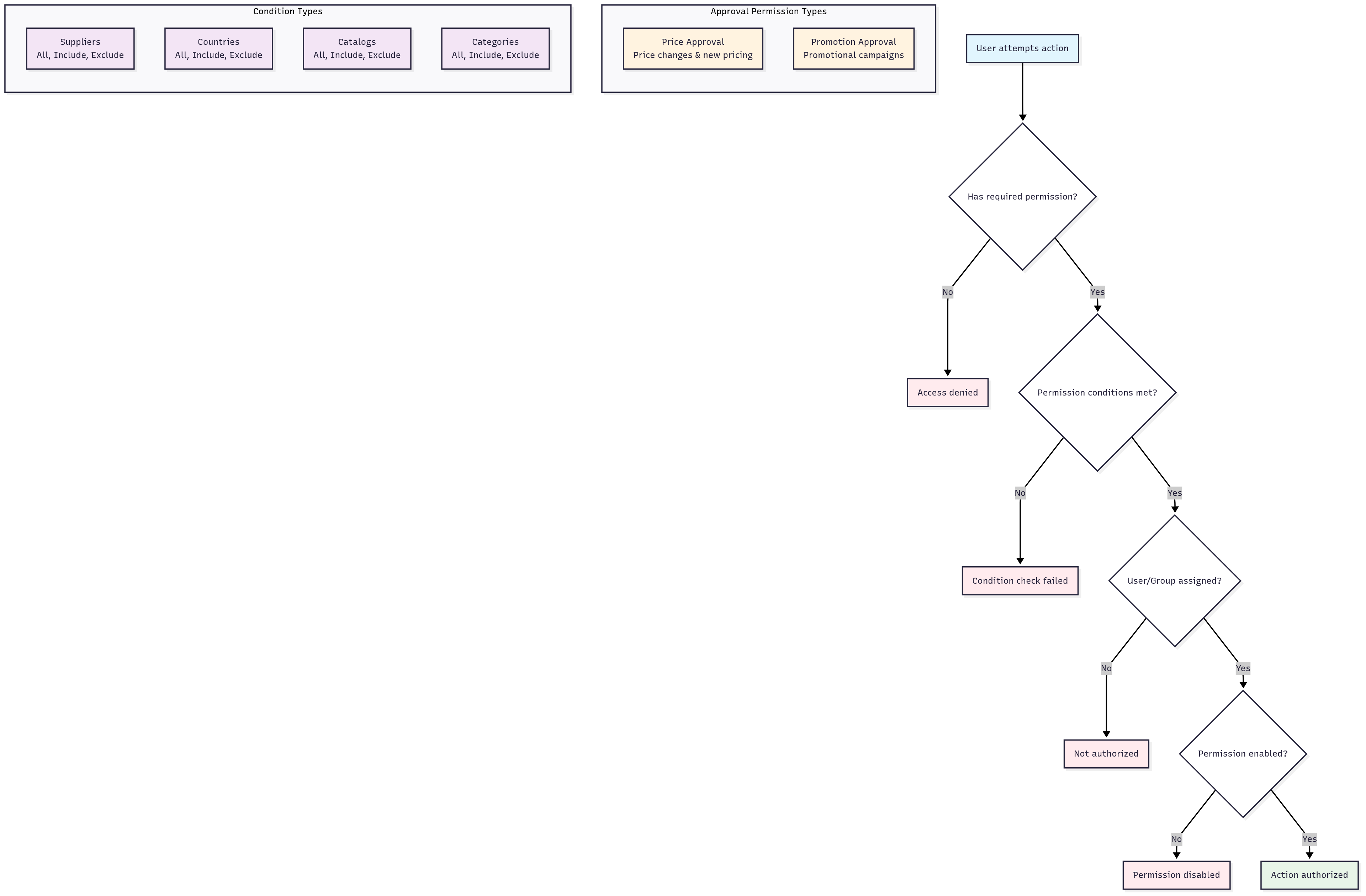
How It Works
Approval permissions control who can approve different types of content in your stores. When content needs approval, the system checks if the user has the appropriate permissions based on:
- Content Type: Whether it's a price change or promotion
- User Assignment: Whether the user is assigned to the permission
- Conditions: Whether the content matches the permission's supplier, country, catalog, or category conditions
Approvers can approve or reject content through the web interface, and all decisions are tracked for compliance.
Setting Up Approval Permissions
Creating a New Approval Permission
- Navigate to the Approval Permissions section
- Click "Create New Permission"
- Select the permission type (Price or Promotion)
- Name your permission and add a description
- Enable or disable the permission
- Select which users the permission applies to
- Set conditions for suppliers, countries, catalogs, and categories
- Save your permission
Example Scenarios
Scenario 1: Price Approval for Specific Suppliers
- Create a Price approval permission
- Assign it to your procurement team
- Set supplier conditions to include only your premium suppliers
- Result: Only procurement team members can approve price changes for premium suppliers
Scenario 2: Promotion Approval by Region
- Create a Promotion approval permission
- Assign it to regional procurement managers
- Set country conditions to include only countries in their region
- Result: Regional managers can only approve promotions for their assigned regions
User Groups
User groups allow you to assign approval permissions to groups of users rather than individuals, making permission management easier.
Audit and Compliance
The system tracks all approval decisions and permission changes for compliance and auditing purposes.
Troubleshooting
If you encounter issues with approval permissions:
- Permission Denied: Check if the user is included in the permission's user list or user groups
- Disabled Permissions: Ensure the permission is enabled
- Conflicting Permissions: Review all permissions to ensure they don't conflict
Best Practices
- Use Clear Names: Give permissions descriptive names that indicate their purpose
- Limit Scope: Create focused permissions rather than overly broad ones
- Regular Review: Periodically review and update permissions as your organization changes
- Start Simple: Begin with basic permissions and add complexity as needed
- Overview
- What Are Approval Permissions?
- Key Benefits
- How Approval Permissions Work
- Permission Types
- Condition Settings
- How It Works
- Setting Up Approval Permissions
- Creating a New Approval Permission
- Example Scenarios
- Scenario 1: Price Approval for Specific Suppliers
- Scenario 2: Promotion Approval by Region
- User Groups
- Audit and Compliance
- Troubleshooting
- Best Practices