Exports
As a supplier, you can export your data from the platform to CSV files for use in spreadsheets, reporting tools, or other business systems. The export system handles large amounts of data automatically and notifies you when your files are ready to download.
What Can You Export?
Product Catalog
Export your complete product catalog including all product information and specifications.
What's included:
- Product names and descriptions
- SKUs and product codes
- Pricing information
- Product specifications and attributes
- Stock levels and availability
- Product categories and classifications
When to use: Perfect for creating product catalogs, updating your website, or sharing product information with partners.
Enriched Product Data
Export enhanced product information that includes additional data processing and enrichment.
What's included:
- All standard product data
- Enhanced product descriptions
- Normalized units and measurements
- Additional classification codes
- Enriched metadata and attributes
When to use: Ideal for advanced analytics, data science applications, or when you need the most complete product dataset.
Order History & Analytics
Export comprehensive order data to analyze your sales performance and customer behavior.
What's included:
- Order dates and customer information
- Products purchased and quantities
- Pricing and discount information
- Delivery addresses and countries
- Store and marketplace information
- Payment and shipping details
When to use: Essential for sales analysis, customer insights, and business reporting.
Price Insights & Analytics
Export detailed pricing insights and market performance data when shared by your customers.
What's included:
- Pricing trends and analytics
- Market performance metrics
- Competitive pricing insights
- Sales performance data
- Price change tracking
- Market share analytics
When to use: Critical for pricing strategy, competitive analysis, and market intelligence.
Offer Approvals
Export approval workflow data for your products and pricing submissions.
What's included:
- Approval status for products and pricing
- Approval workflow history
- Store-specific approval requirements
- Approval rejection reasons and feedback
- Approval processing timestamps
When to use: Monitor approval processes, track submission success rates, and optimize approval workflows.
The export system now provides five distinct export types, each optimized for different business use cases and analytical needs.
How to Export Data
Using the Web Interface
- Navigate to Exports: Go to the Exports section in your supplier dashboard
- Choose Export Type: Select what type of data you want to export
- Set Options: Choose any filters or options (like date ranges or row limits)
- Start Export: Click "Create Export" to begin the process
- Wait for Completion: You'll receive a notification when your export is ready
- Download: Click the download link to get your CSV file
Export Process
What Happens When You Export
The export system processes your requests through a structured workflow:
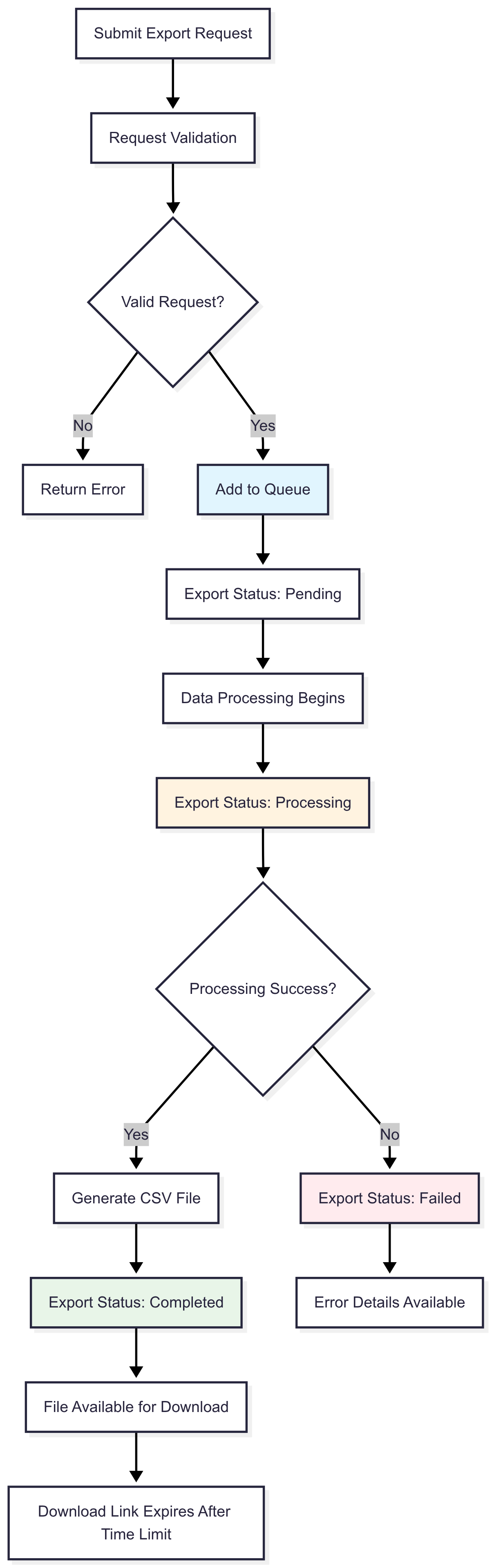
Processing Steps
- Request Submitted: Your export request is validated and added to the processing queue
- Processing: The system gathers and formats your data (this may take a few minutes for large exports)
- Ready: You'll be notified when your file is ready to download
- Download: Files are available for download for a limited time
Export Status
- Pending: Your export is waiting to be processed
- Processing: Your data is being prepared
- Completed: Your file is ready to download
- Failed: Something went wrong (contact support if this happens)
- Cancelled: You cancelled the export before it completed
Tips for Better Exports
File Management
- Download Promptly: Export files are only kept for a limited time
- Check File Size: Large exports may take longer to download
- Use Appropriate Software: CSV files open in Excel, Google Sheets, or other spreadsheet programs
Getting the Right Data
- Choose the Right Export Type: Make sure you're exporting the data you actually need
- Use Filters: Date ranges and other filters help you get exactly what you're looking for
- Check Export Status: Always verify your export completed successfully before trying to download
Common Questions
How long do exports take?
Small exports (under 1,000 rows) usually complete within a few minutes. Larger exports may take 10-30 minutes depending on the amount of data and system load.
Can I run multiple exports at once?
No, you can only have one export running at a time. Wait for your current export to complete before starting another one.
What format are the files?
All exports are provided as CSV (Comma Separated Values) files that can be opened in Excel, Google Sheets, or imported into other systems.
How long are files available for download?
Export files are typically available for download for several days after completion. Download your files promptly to avoid expiration.
What if my export fails?
If an export fails, try again with a smaller dataset or different filters. If problems persist, contact support for assistance.
File Format Details
Your exported CSV files will include:
- Header Row: The first row contains column names explaining what each column contains
- UTF-8 Encoding: Supports international characters and symbols
- Comma Separated: Values are separated by commas (standard CSV format)
- Quoted Text: Text containing commas or special characters is enclosed in quotes
- What Can You Export?
- Product Catalog
- Enriched Product Data
- Order History & Analytics
- Price Insights & Analytics
- Offer Approvals
- How to Export Data
- Using the Web Interface
- Export Process
- What Happens When You Export
- Processing Steps
- Export Status
- Tips for Better Exports
- File Management
- Getting the Right Data
- Common Questions
- How long do exports take?
- Can I run multiple exports at once?
- What format are the files?
- How long are files available for download?
- What if my export fails?
- File Format Details