Announcements
Create and manage targeted announcements for your procurement platform users.
Overview
Announcements enable procurement teams to communicate important information to shop users through prominent banners. You can target specific users, groups, or geographic regions and schedule announcements for specific time periods.
Announcements appear immediately after users log in, ensuring high visibility for your important messages.
Accessing Announcements
- Navigate to Settings in the main menu
- Expand the Store section
- Select Announcements
Required Permissions
To manage announcements, you need the appropriate permissions assigned to your role. These permissions are typically managed by system administrators through:
- Roles management - Permissions are assigned to roles, which are then assigned to users
- User management - Individual permissions can be assigned directly to users
The announcement permissions include:
- View announcements
- Create announcements
- Edit announcements
- Delete announcements
For detailed information on managing roles and permissions, see the Roles Guide.
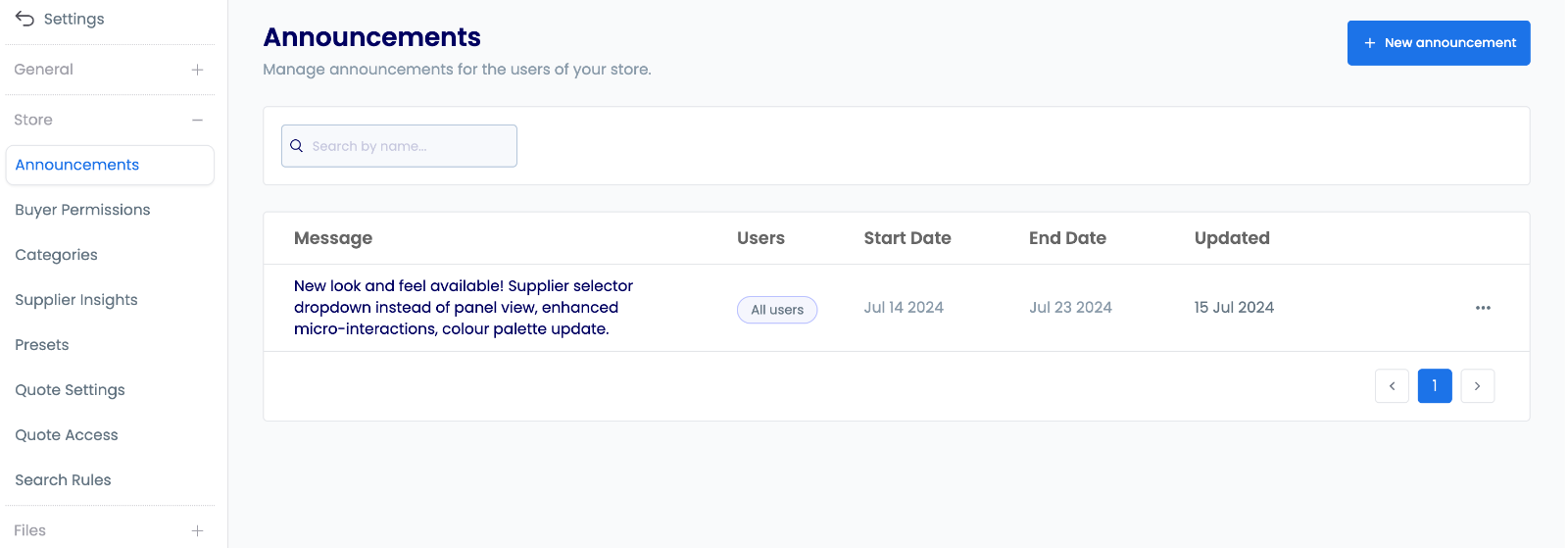
Creating Announcements
Step 1: Compose Your Message
- Click + New announcement
- Write your announcement message (max 2000 characters)
- Keep it clear and concise
- Include all key information
- Consider your audience when writing
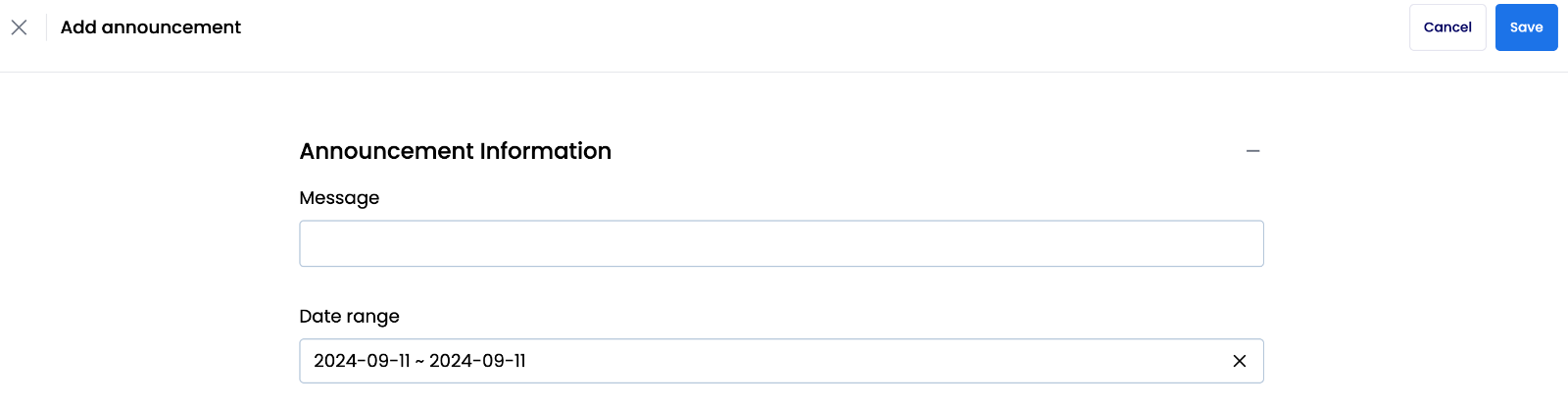
Write announcements that quickly convey the main point - users should understand the message at a glance.
Step 2: Set Duration
- Use the calendar picker to set start and end dates
- End date must be after start date
- Consider time zones for global user bases
Step 3: Choose Target Audience
Select from three targeting options:
- All users - Broadcast to everyone
- Include specific users/groups - Target particular teams or individuals
- Exclude specific users/groups - Target everyone except specific teams or individuals
- Geographic regions - Target users in specific locations
Geographic Targeting
When targeting by geographic region:
- Use the interactive map to select areas:
- Resize and position the selection rectangle
- Search for specific locations to center the map
- Click "Add Region" for each area you want to include
- Remove regions using the trash icon if needed
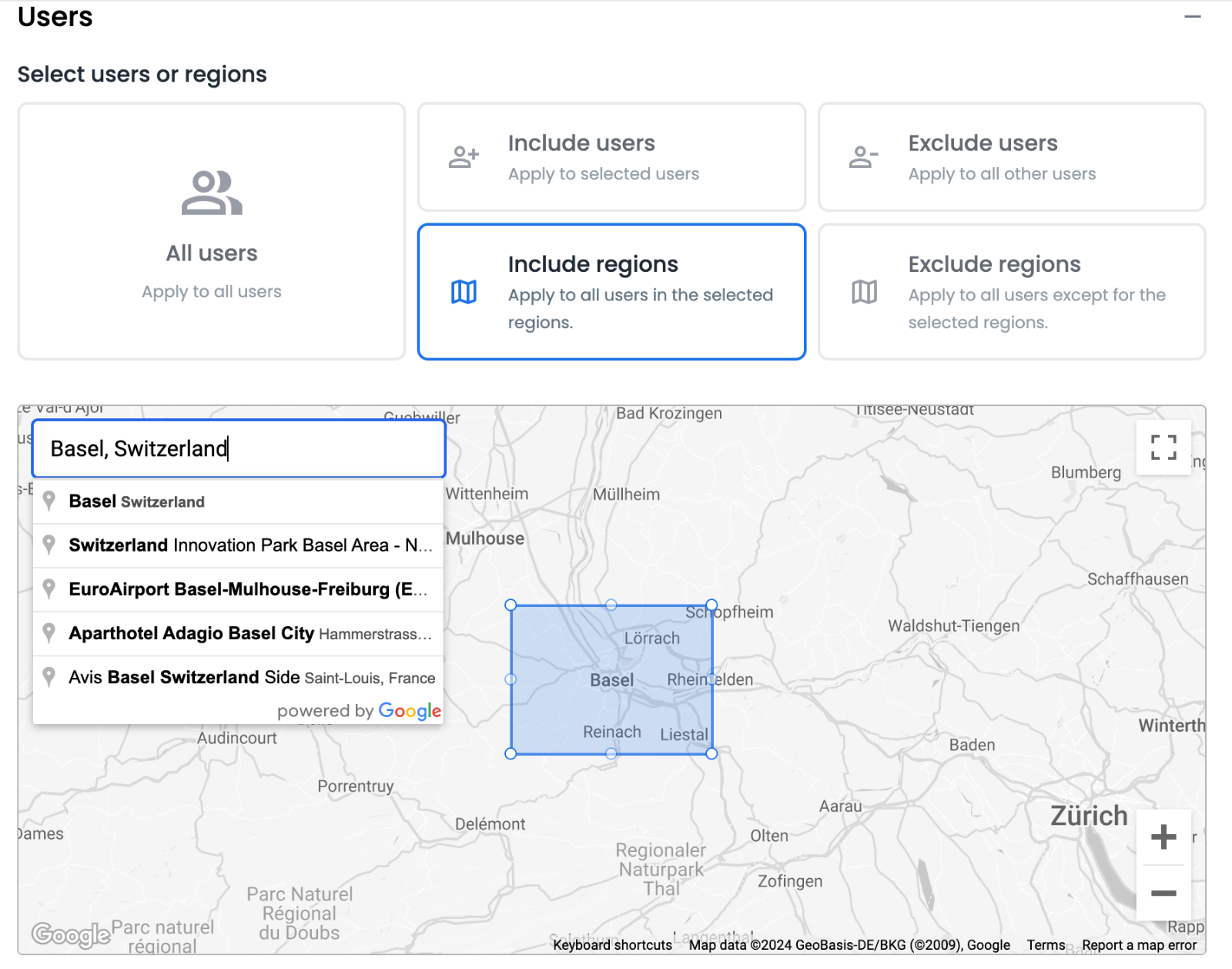
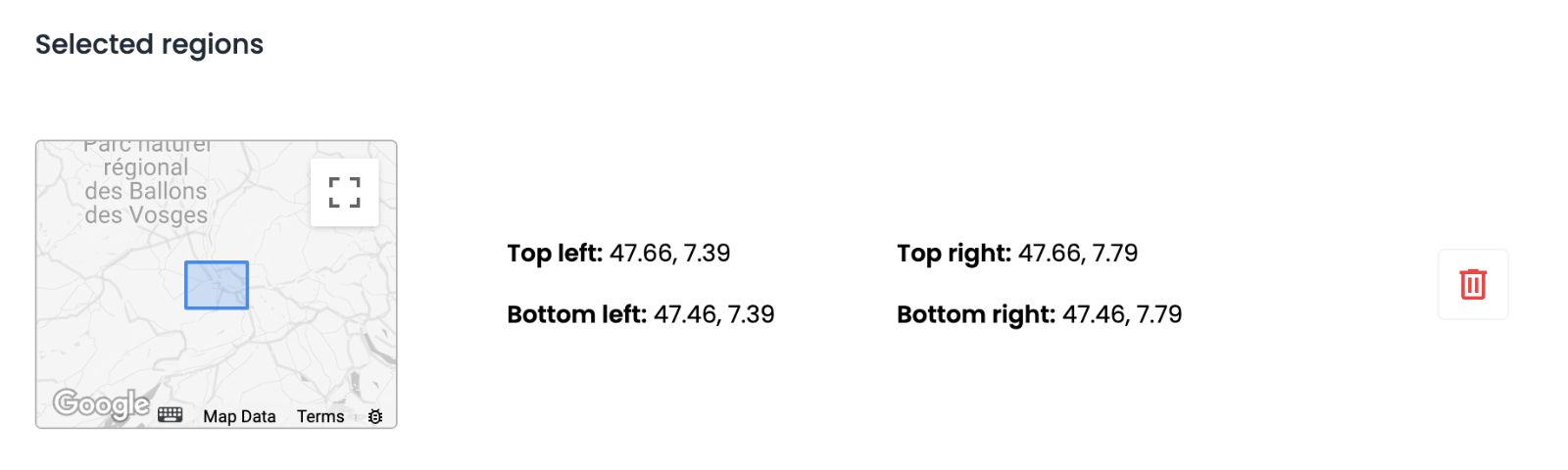
Consider business hours and time zones when selecting regions to ensure announcements reach users during working hours.
User and Group Targeting
You can target users and groups in two ways:
Include Targeting:
- Select specific users or groups to receive the announcement
- Only the selected users/groups will see the announcement
Exclude Targeting:
- Select users or groups to exclude from the announcement
- All users except the selected ones will see the announcement
To set up targeting:
- Use the search function to find users or groups
- Select the desired users/groups from the results
- Review your selections in the list
- Remove any incorrect selections using the trash icon
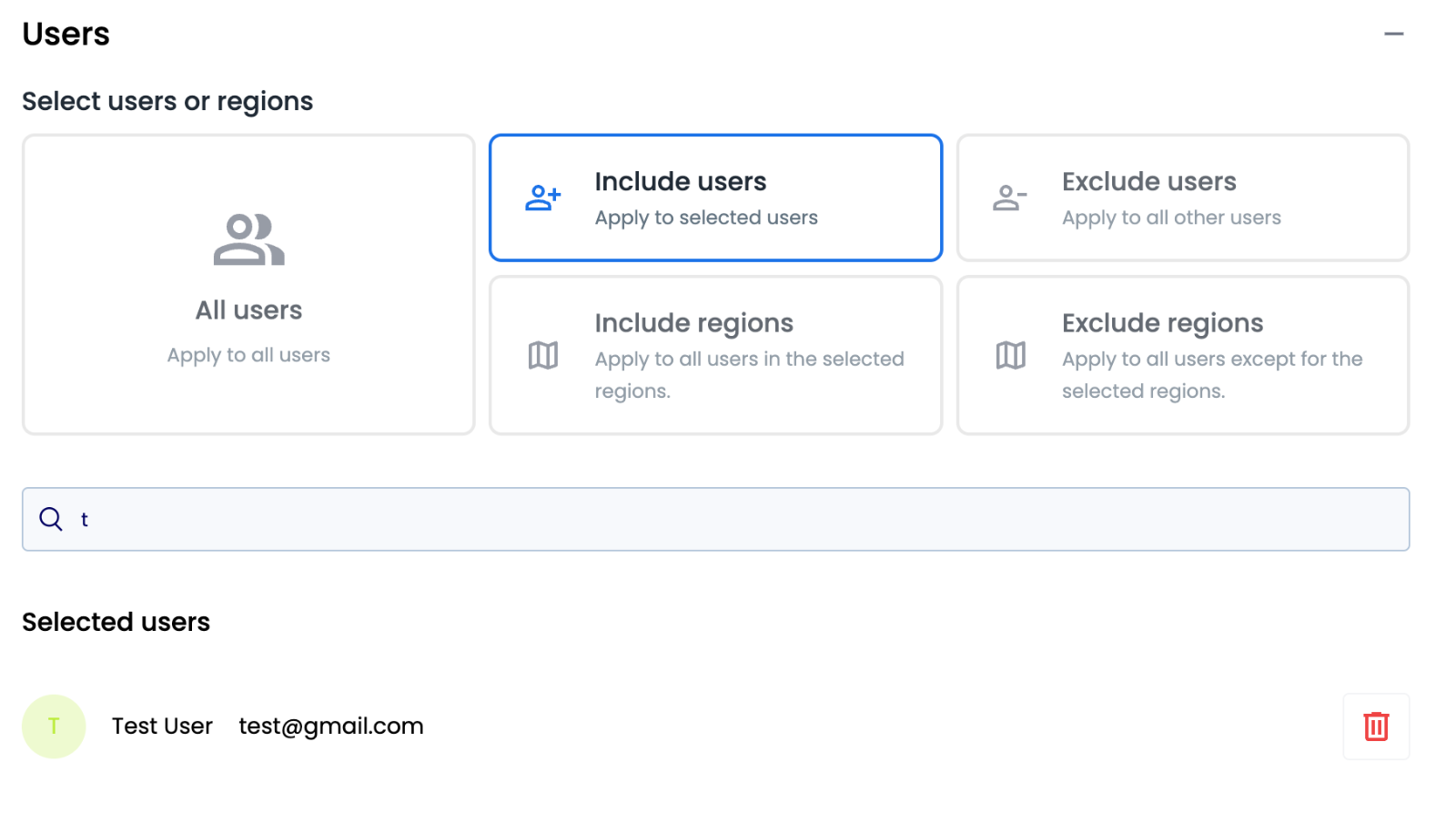
Step 4: Save and Activate
Review all settings and click Save to activate your announcement.
Managing Announcements
Edit Announcements
- Click the announcement row or select Edit from the dropdown menu
- Modify any announcement settings
- Save your changes
Delete Announcements
- Use the dropdown menu to select Delete
- Confirm the deletion
- Note: This action cannot be undone
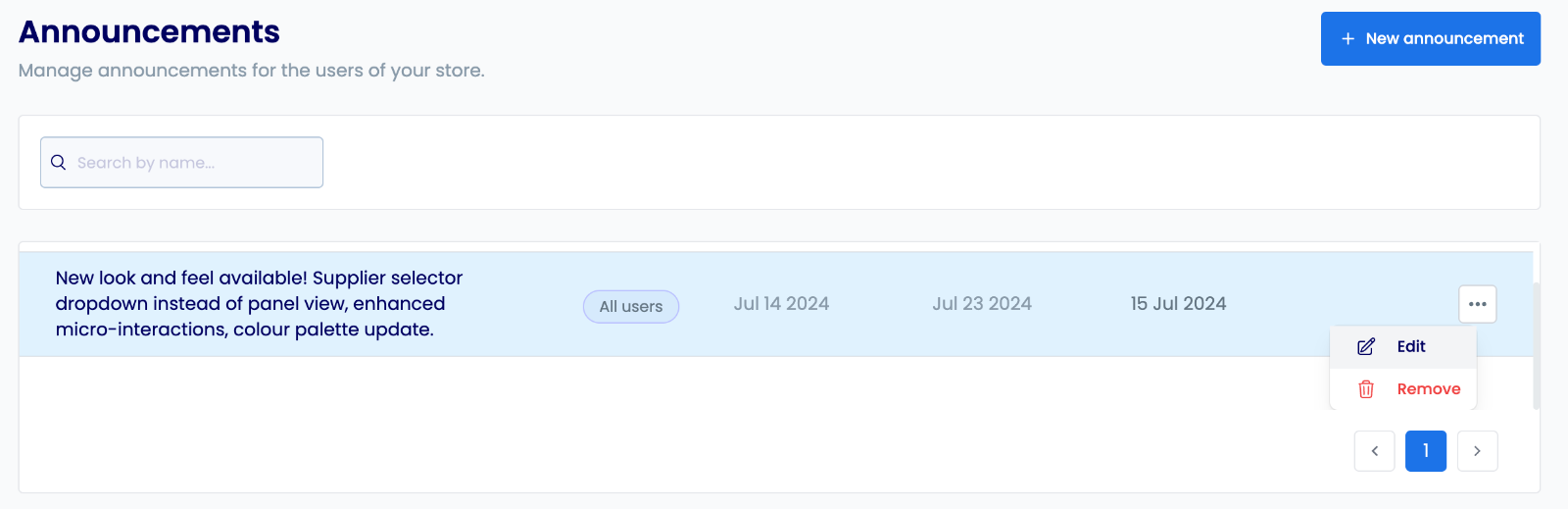
Best Practices
- Keep it brief - Focus on a single topic with clear, action-oriented language
- Plan ahead - Schedule announcements in advance for planned events
- Test first - Try announcements with a small group before broad deployment
- Stay current - Regularly review and remove outdated announcements
- Consider templates - Create reusable templates for recurring messages
Interactive Tutorial
A step-by-step tutorial that shows you how to create and manage announcements in the procurement platform. Learn how to compose announcement messages, set duration periods, target specific audiences through regional selection or user groups, and apply the best practices outlined in this guide.