Search Rules
Using the Search Rules feature of the procurement platform to yield "Preferred Products."
Summary
Search Rules allows Procurement to create granular rules controlling which products are returned to users in shop search results for specific queries and within certain periods of time.
All current search rules can be viewed on the Search Rules page under Search. From here, search rules can be managed and created.
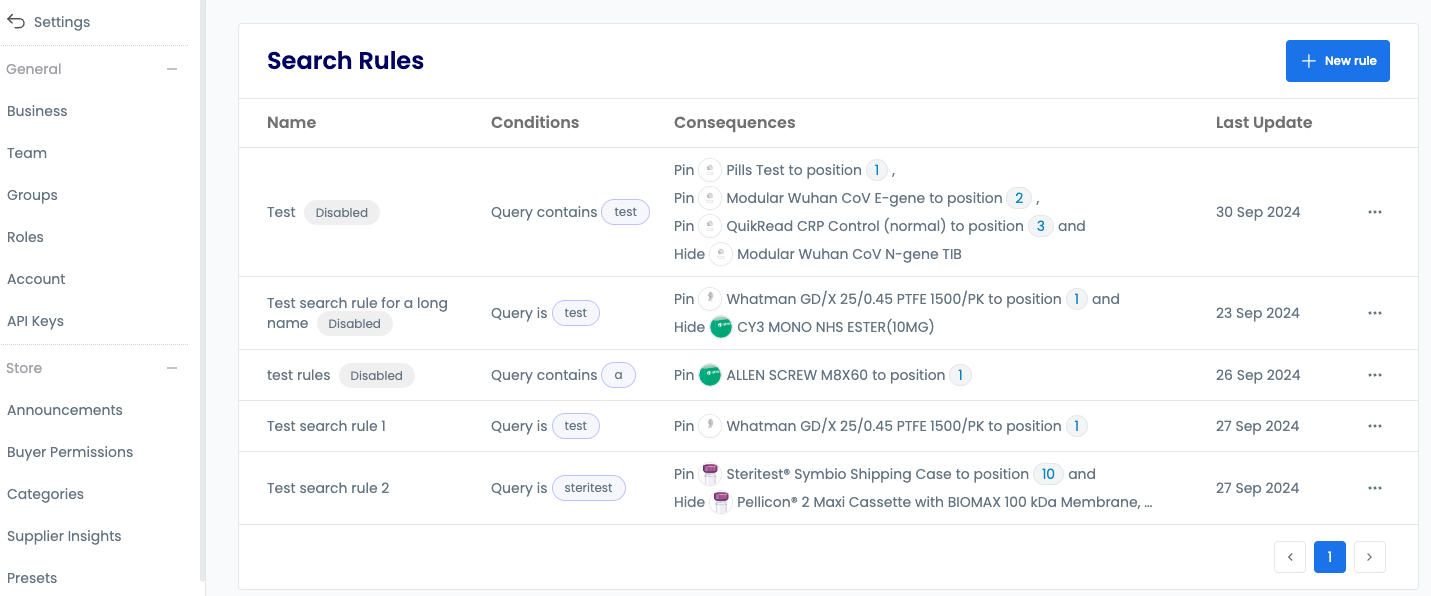
Creating Rules
To create a new rule:
- Click + New Rule

- Choose the Query Type whether the user's search query should be exactly that query, or simply contain it. Specify a search query that will trigger the rule then click
Continue.
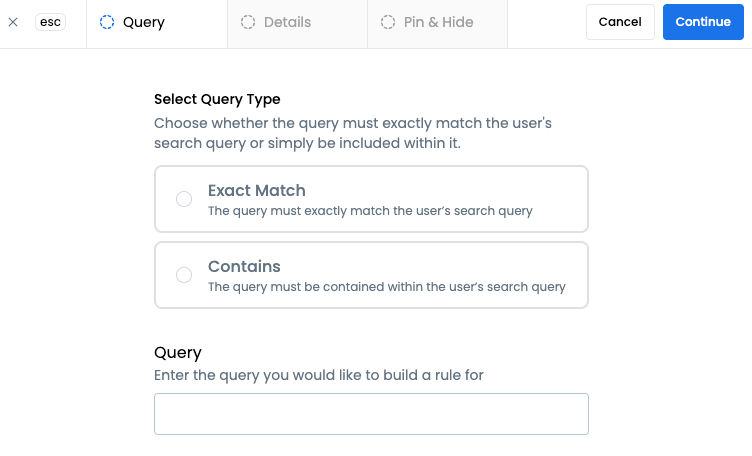
-
Add an appropriate name for the rule that would easily remind you of the search rule.
-
Select to which the rule should apply to. You may select as many presets as needed.
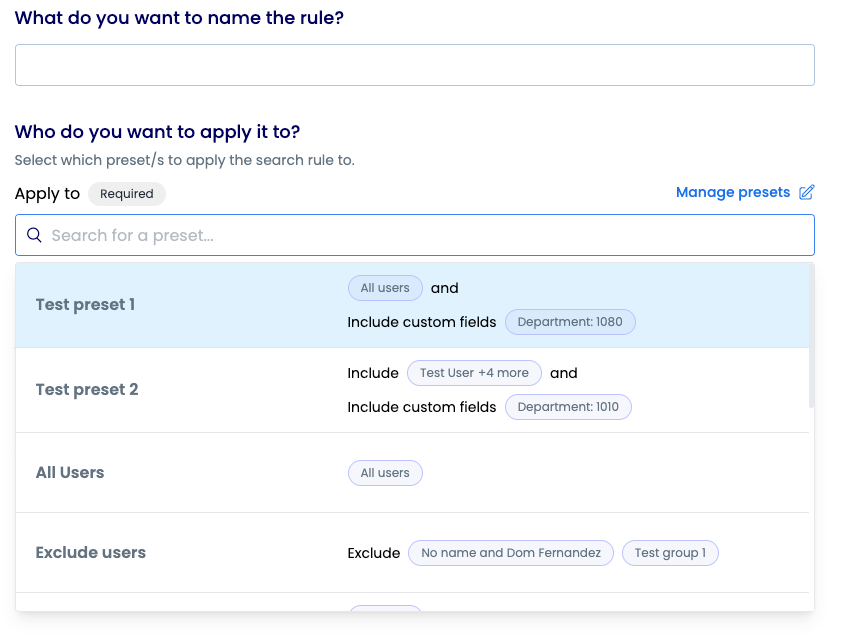
- (Optional) If you need to edit an existing preset or create a new one, click
Manage presetsbutton. You may edit an existing preset by clicking the edit button beside the preset name and editing the details. To add a new preset, click+ Presetthen fill out the details.
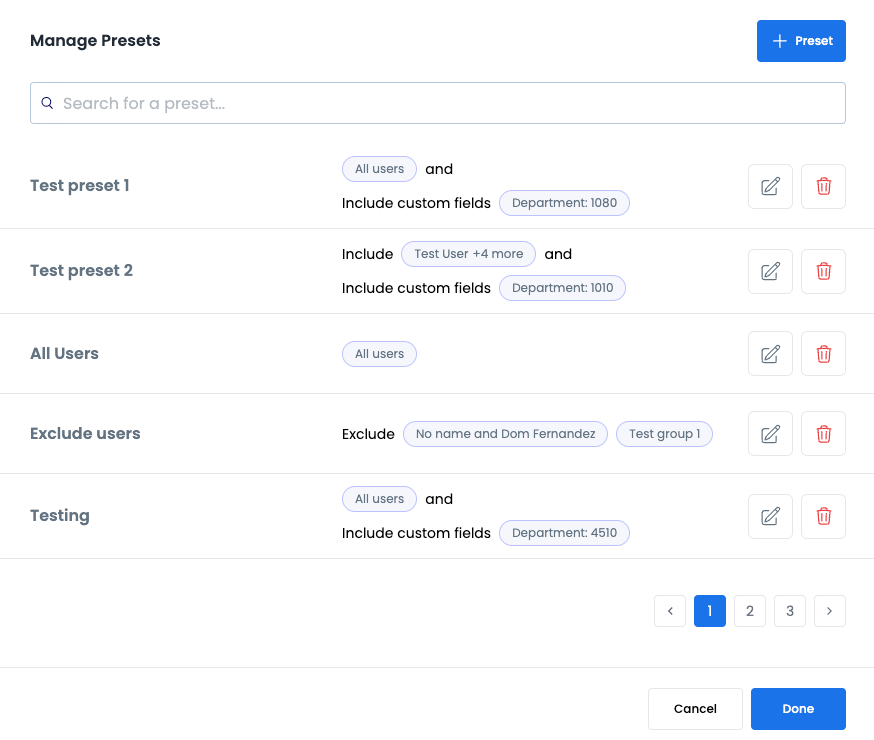
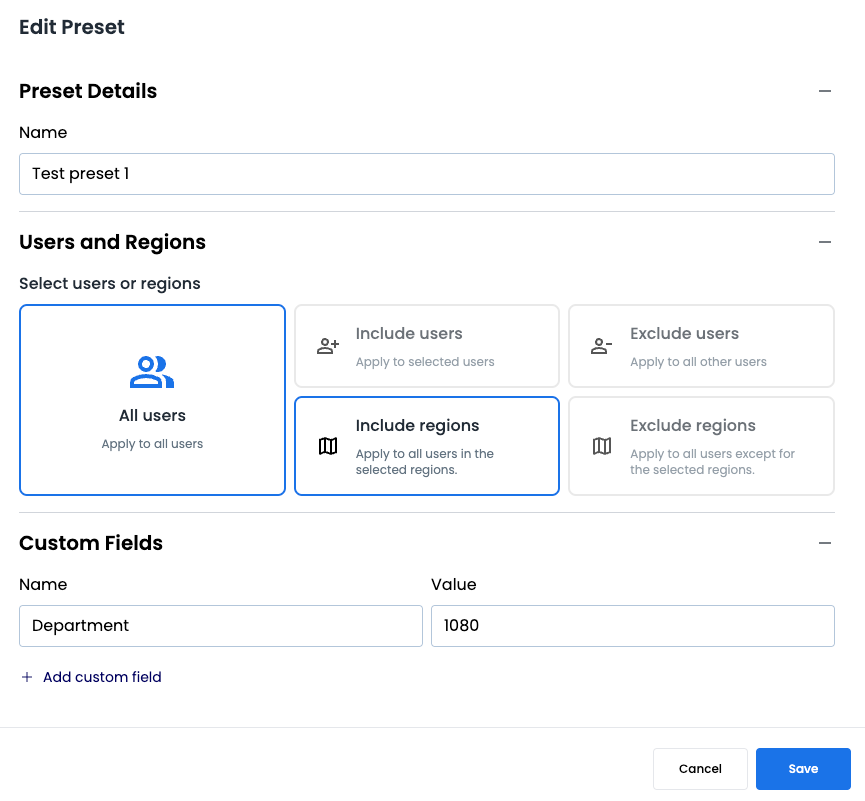
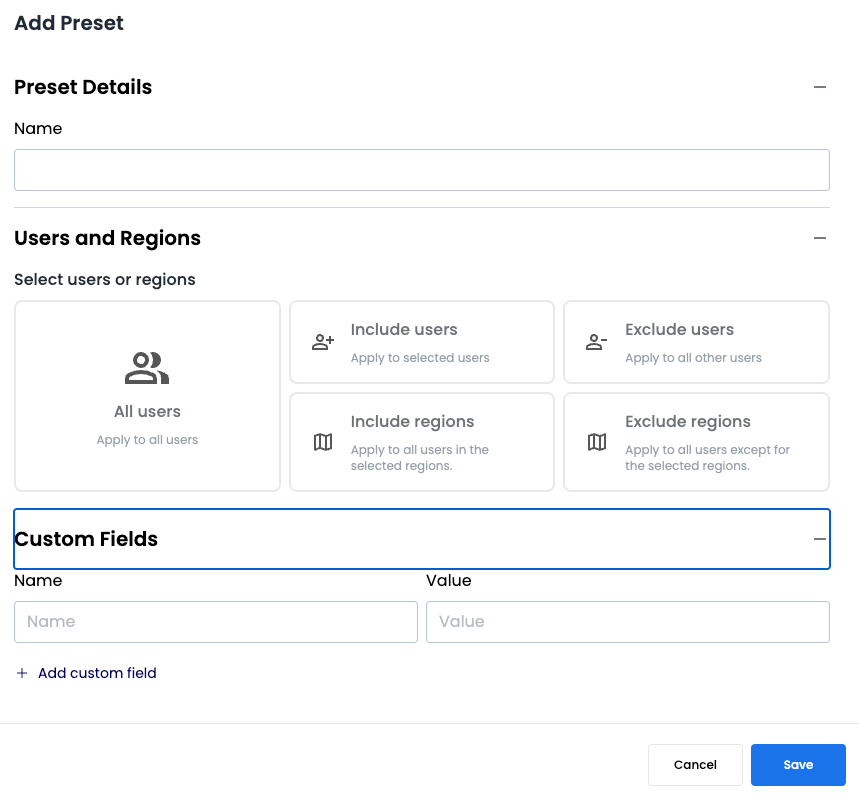
- Edit or reset the query and date range by selecting the desired start and end dates.
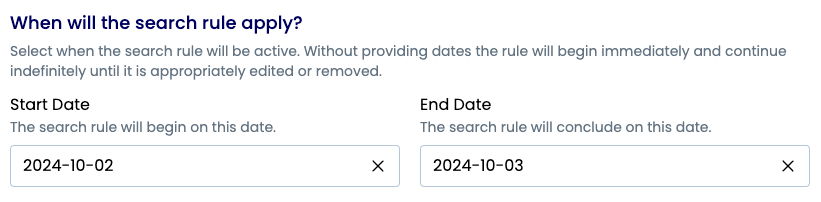
- Products may also be pinned and hidden by editing the Pin & Hide section.
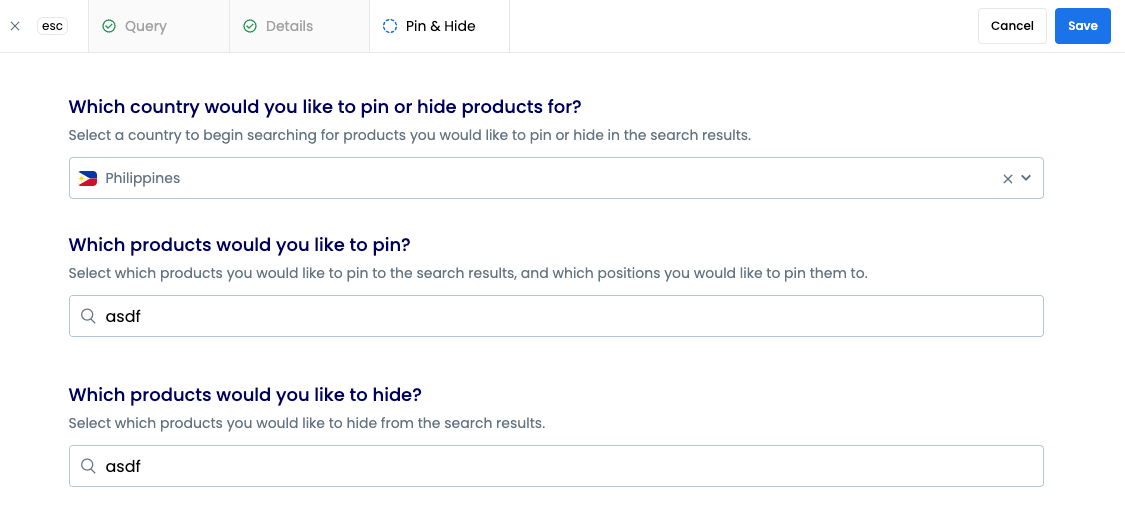
- Once all the details are filled out, click
Save.
Managing Search Rules
To manage existing rules on the Search Rules page:
- Click the toggle in a row menu dropdown to disable or enable a rule
- Click Edit in a row menu dropdown or click on the table row itself to modify a rule
- Click Delete in a row menu dropdown to permanently delete a rule
- Click + New Rule to create additional rules
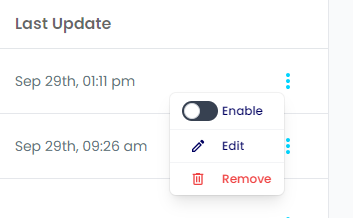
Interactive Tutorial
Learn how to leverage search rules to enhance product discovery and guide user search results. This tutorial covers creating targeted rules, managing preferred products, and implementing time-based search configurations to optimize your procurement catalog's searchability.