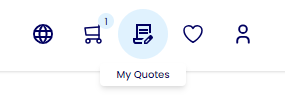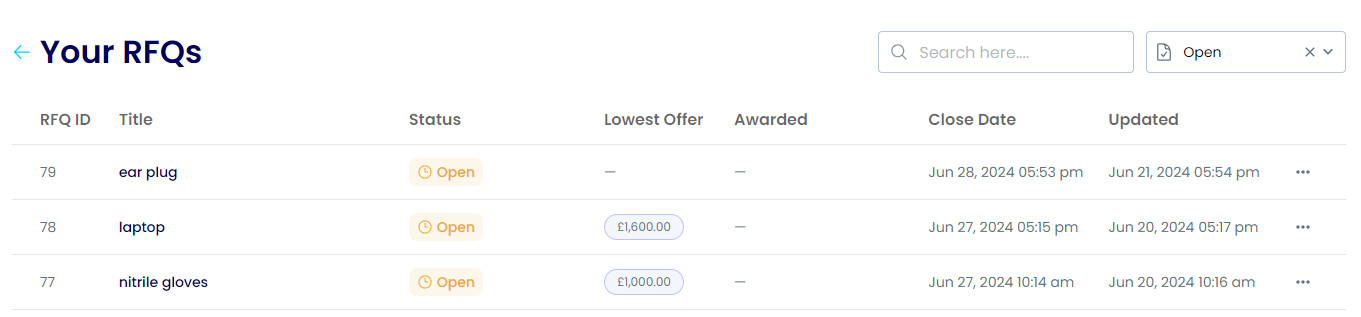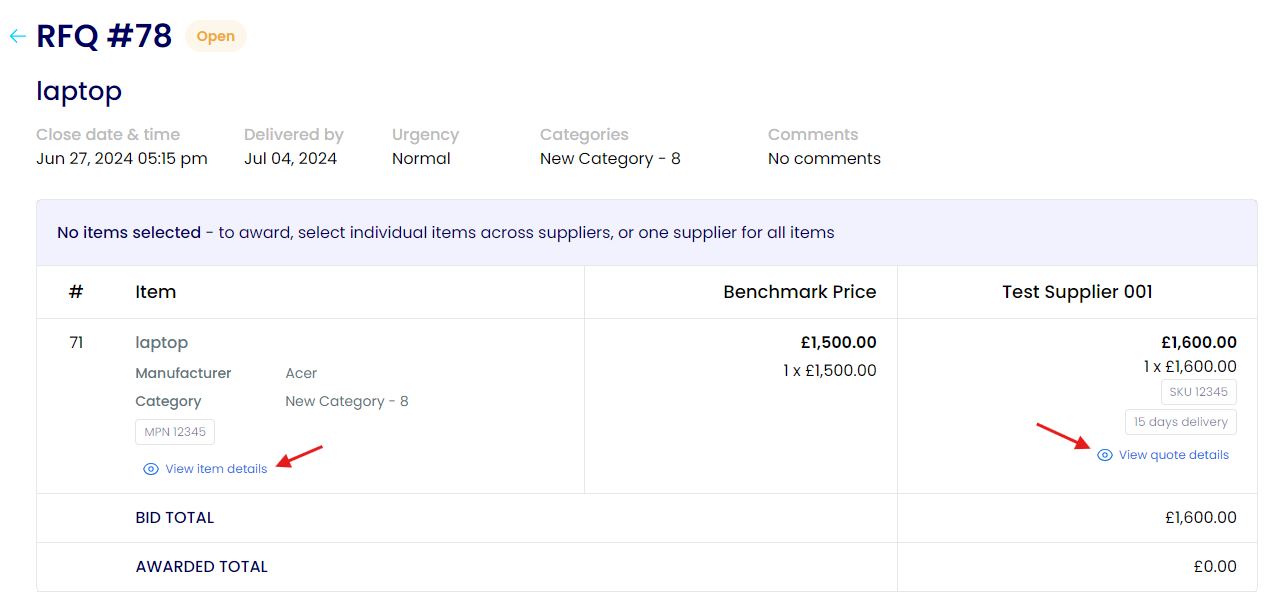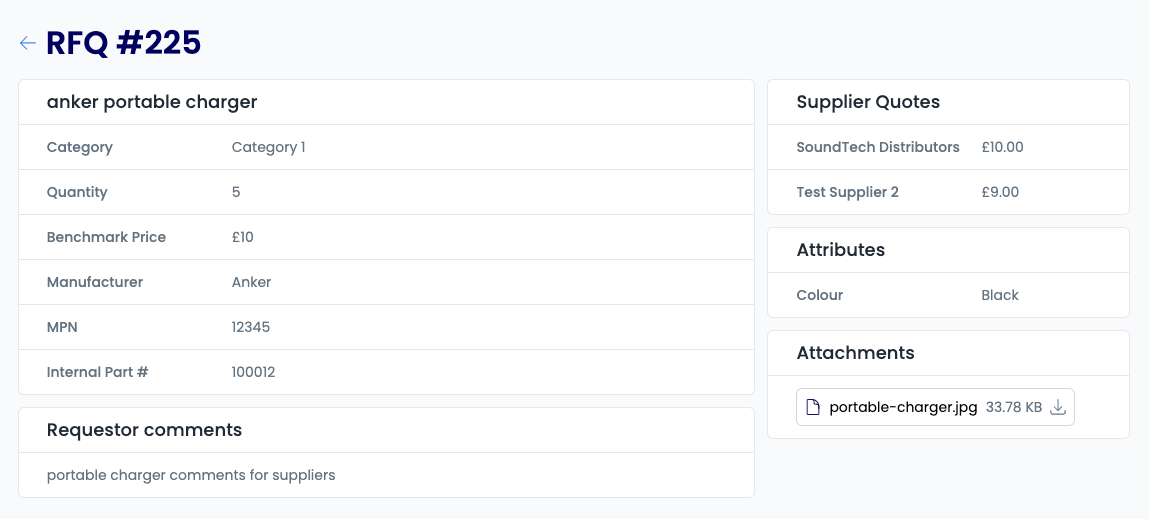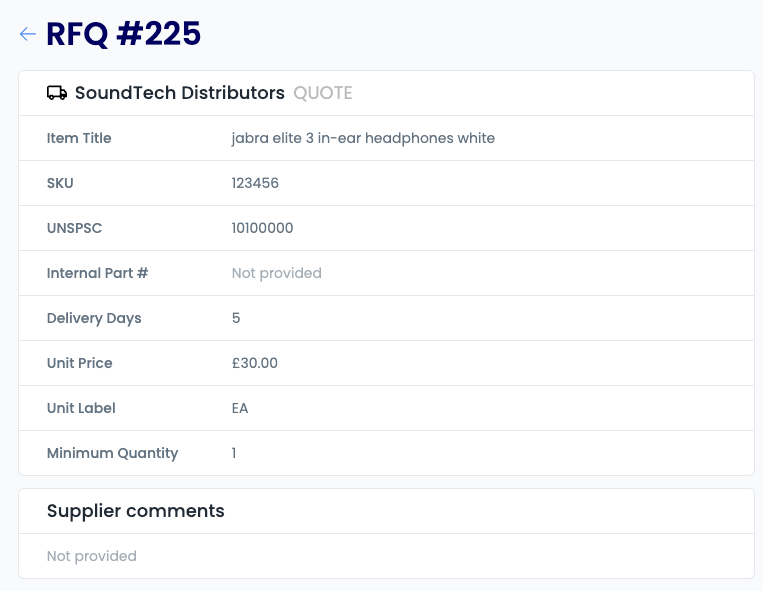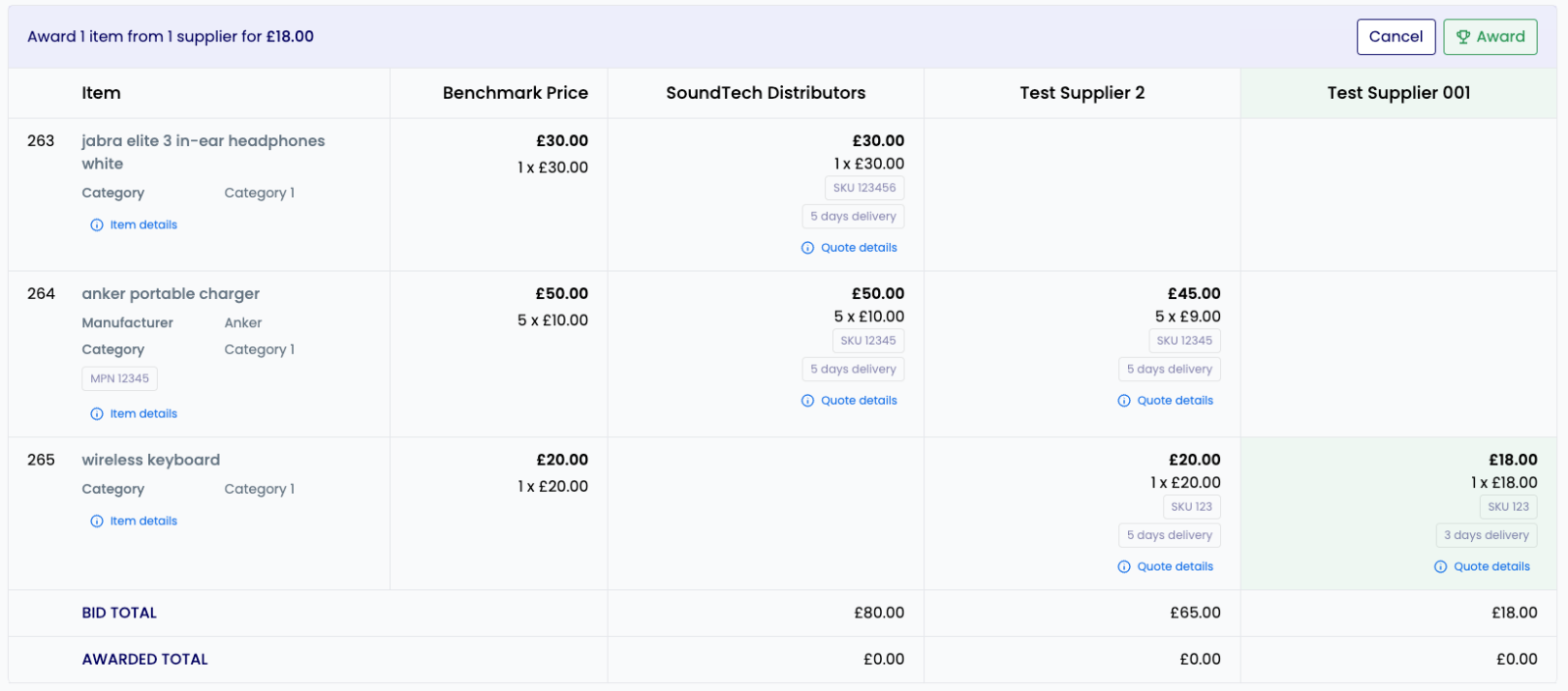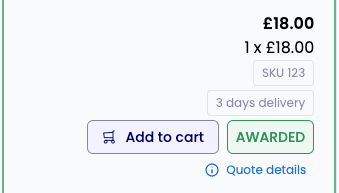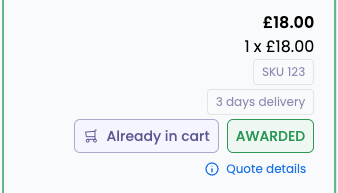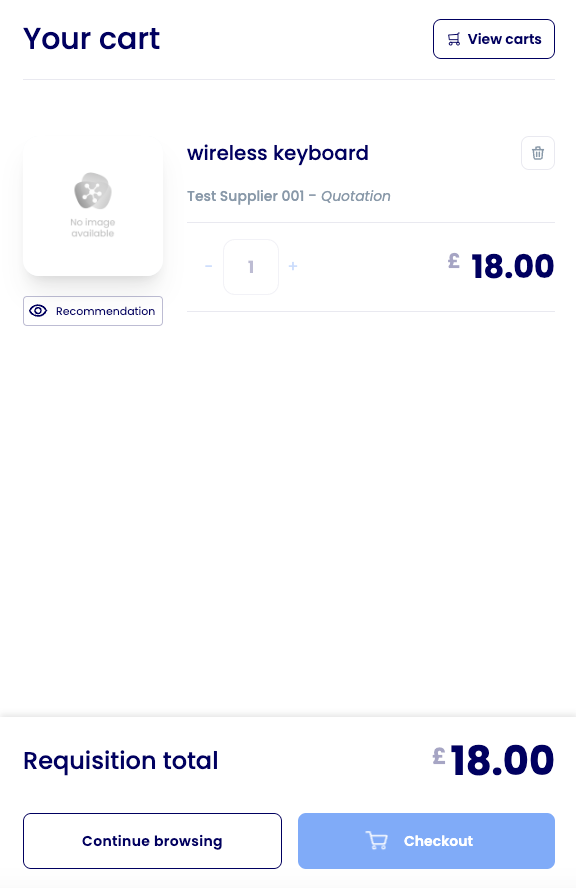How to award an RFQ to a particular supplier quote.
Summary
Once one or more quotes have been received from suppliers for an RFQ, a buyer can award the RFQ and purchase the item. To view all RFQs, click the 'My Quotes' icon in top navigation bar. RFQs can be filtered by status, filter by the Open status to see open RFQs that can still receive or have already received quotes.
Award an RFQ
To award an RFQ:
- Click on an open RFQ to view the details for that request. Click
View item details for a particular item to see any additional details provided by the buyer. Click 'View quote details' for a particular supplier column to see additional quote details for that item provided by the supplier.
- After reviewing the quote/s for a particular item, select which supplier quote you wish to award by clicking the box, which will highlight it in green. You can award multiple items or all items at once, or revisit later to award additional items.
-
Click Award to award the item to the chosen supplier. The status of the RFQ will update to either Partially Awarded or Awarded, depending on whether all items have been awarded or not.
-
Click Add to cart in the item quote box to immediately add the item to your cart with the originally specified quantity.
Checkout your cart to order the item.
Fields
RFQ Fields (from buyer)
| Field | Description | Required |
|---|
| Title | A descriptive or identifiable title for the RFQ. | 👍 |
| Close by date & time | When the request for quotation will automatically end. | 👍 |
| Delivered by | When the requested items are needed by. | 👍 |
| Urgency | How urgent the RFQ is (Normal, Rush, or Emergency), with greater urgency suggesting faster responses. | 👍 |
| External ID | An optional ID that may be needed for internal usage with a different program or system. | ❌ |
| Attributes (Metadata) | Any additional attribute names and values that the buyer wishes to include. | ❌ |
Item Fields (from buyer)
| Field | Description | Required |
|---|
| Name | The name of the desired item. | 👍 |
| Category | The appropriate store category for the item (initially auto-selected based on the query, but can be changed). | 👍 |
| Quantity | The quantity needed. | 👍 |
| Benchmark Price | A desired price per unit of quantity for guidance to suppliers (along with accompanying currency). | ❌ |
| Suppliers | The suppliers that this RFQ will be sent to. Mandatory suppliers for the selected category will be pre-selected and cannot be removed. | 👍 |
Additional Item Fields (from buyer)
| Field | Description | Required |
|---|
| Attributes (metadata) | Any additional item attribute names and values that the buyer wishes to include. | ❌ |
| MPN | Manufacturer Part Number. | ❌ |
| Manufacturer | The name of the manufacturer of the desired item. | ❌ |
| Internal Part # | An internally used part number for the desired item. | ❌ |
| Comments | A message that can be read by the selected suppliers. | ❌ |
Quotation Item Fields (from supplier)
| Field | Description | Required |
|---|
| SKU | A stock keeping unit code. | 👍 |
| UNSPSC | United Nations Standard Products and Services Code. | 👍 |
| Currency | The currency of the unit price. | 👍 |
| Unit Price | The quoted price per unit of quantity. | 👍 |
| Unit Label | The unit of measure shown on the invoice sent to the customer. | 👍 |
| Min. Quantity | The minimum quantity that must be awarded for the quote to apply. | 👍 |
| Delivery Days | Time in days to deliver the item. | 👍 |
| Expires At | The date & time that the quote expires at. The customer cannot purchase the quoted item beyond this point. | ❌ |
Additional Quotation Item Fields (from supplier)
| Field | Description | Required |
|---|
| Attributes (metadata) | Any additional item attribute names and values that the supplier wishes to include. | 👍 |
| Comments | A message that can be read by the buyer. | 👍 |
| Reference | A supplier-provided reference. | ❌ |
| Attachments | Up to 10 files that can be attached for the buyer to view. | 👍 |