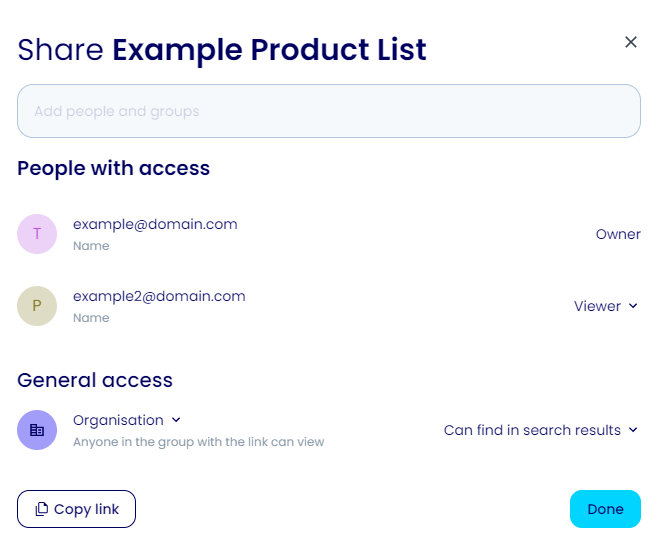Product Lists
How to use the product lists feature of the shop.
Adding Products to Lists
Product lists are a useful feature for organising and keeping track of the products you're interested in purchasing. To add a product to a list, simply click the 'Add to list' button located in the cart area of a product page. Once you've clicked the button, you can either select an existing list to add the product to or create a new list to add it to, or both!
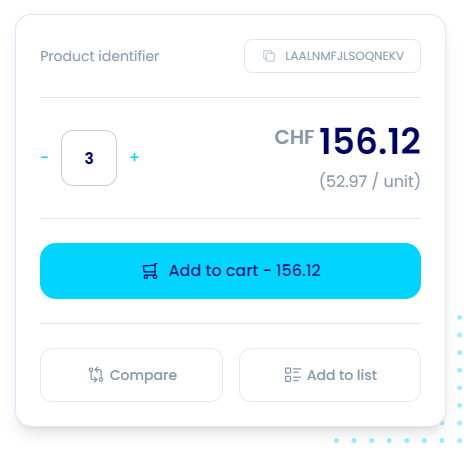
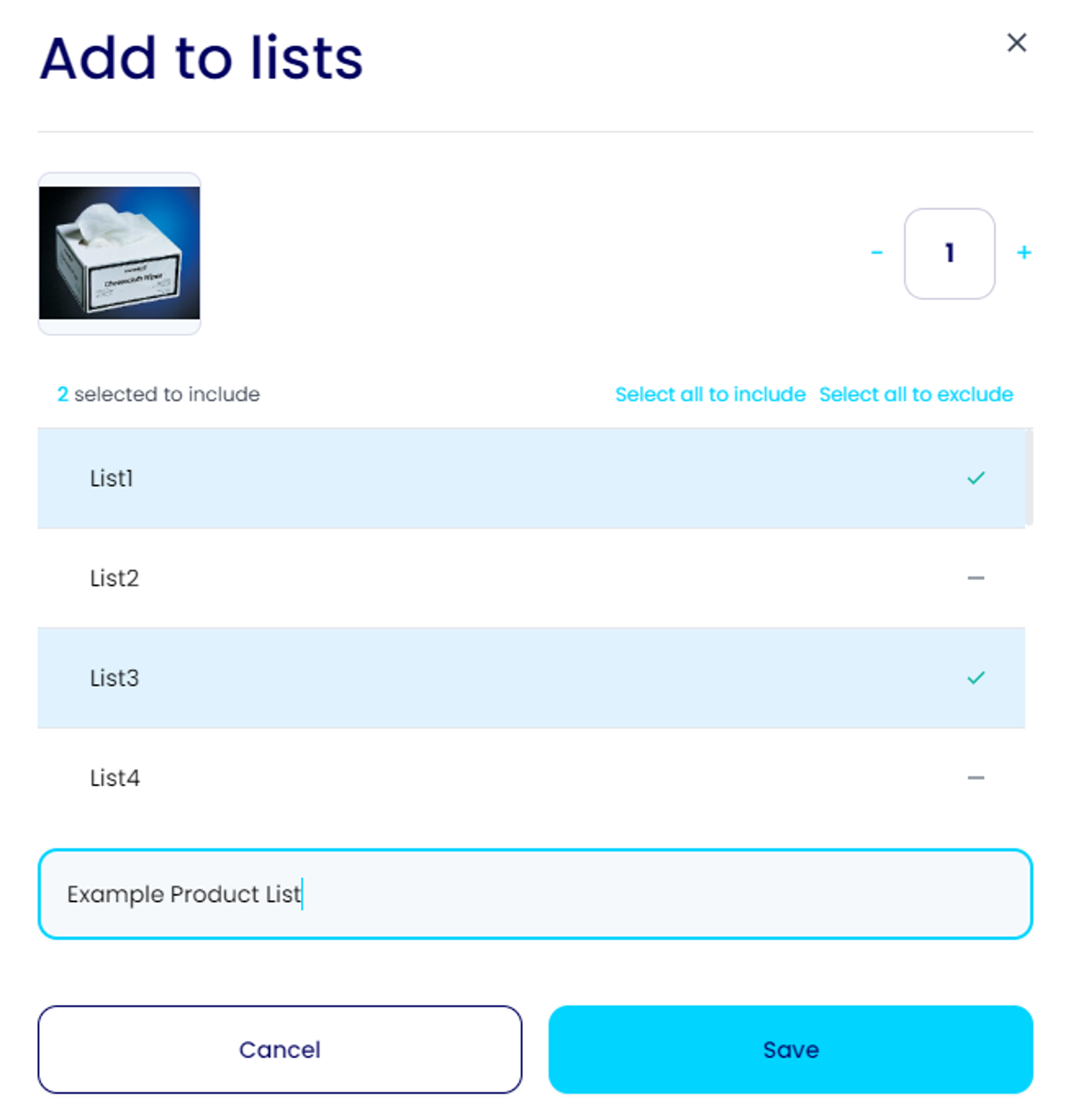
Product Lists Page
To view your product lists, click the lists icon located in the top right corner. Here, you can create new lists by clicking the plus button, entering a name, and clicking 'Create new list'. The lists can be sorted by Last Updated, allowing you to easily see which lists have been updated recently. They can also be sorted by name and viewed in grid or list form. You can click on a list to go to the full page view for that list. You can also click the menu on a list to rename or delete the list.
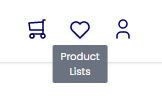
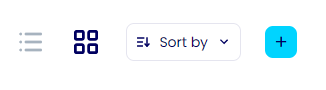
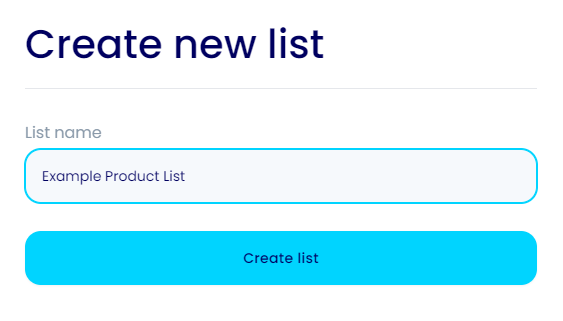
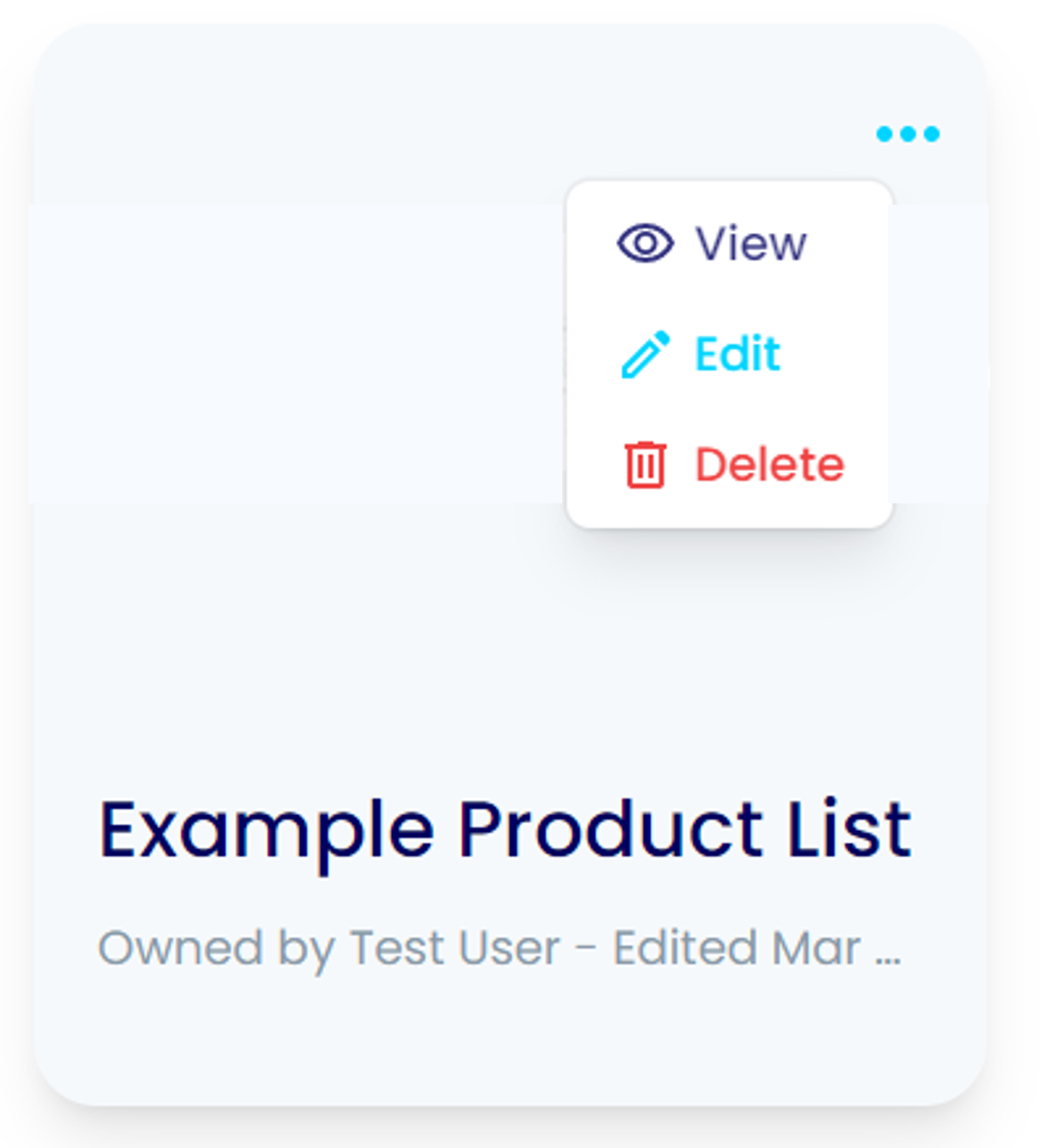
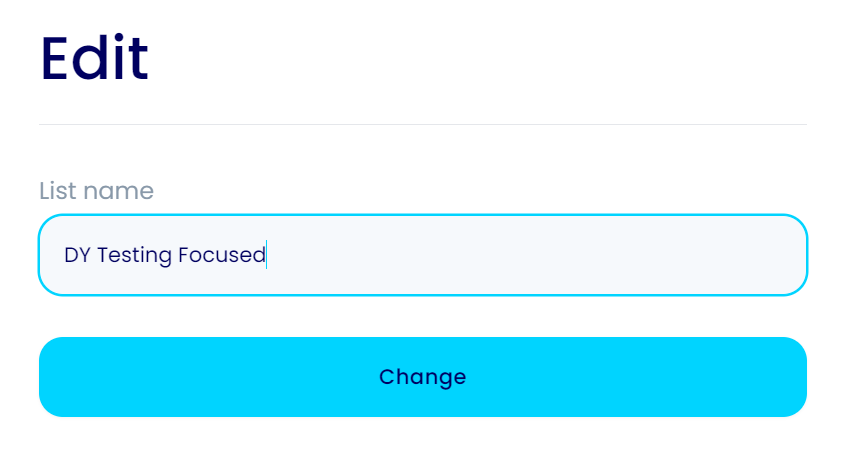
List Usage
Once on the page for a list, you can add all items to your cart in one go with the 'Add all to cart' button, or add individual items with the 'Add to cart' buttons and adjust the quantity as needed. You can also delete products from the list and share the list with others.
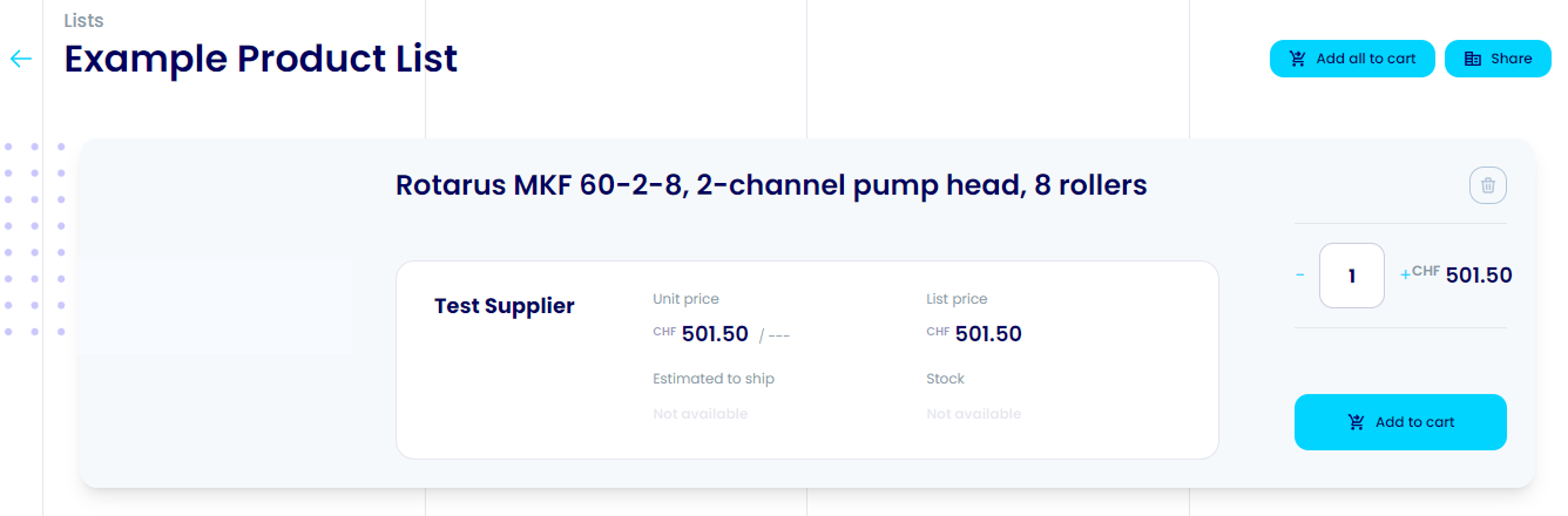
Sharing Lists
Sharing a list is a straightforward process. After clicking the 'Share' button on the list page, you can search for people or groups and give them access to the list. You can edit existing permissions or remove access as needed. You can also set the level of access for general users, either as 'Restricted' where only those with access can open the link or as 'Organisation' where anyone in the group with the link can view. You can also specify whether the group can find the list in search results or whether it's limited to just the link. Once you've made all necessary changes, simply click the 'Done' button to finish.