Create a Quote
How to respond to a Request for Quotation (RFQ).
Summary
Suppliers can create a quotation to respond to an RFQ that they have been selected for. To view all RFQs, click the Quotes heading. RFQs can be filtered by status, filter by the Received status to see open RFQs that quotes can be provided for.
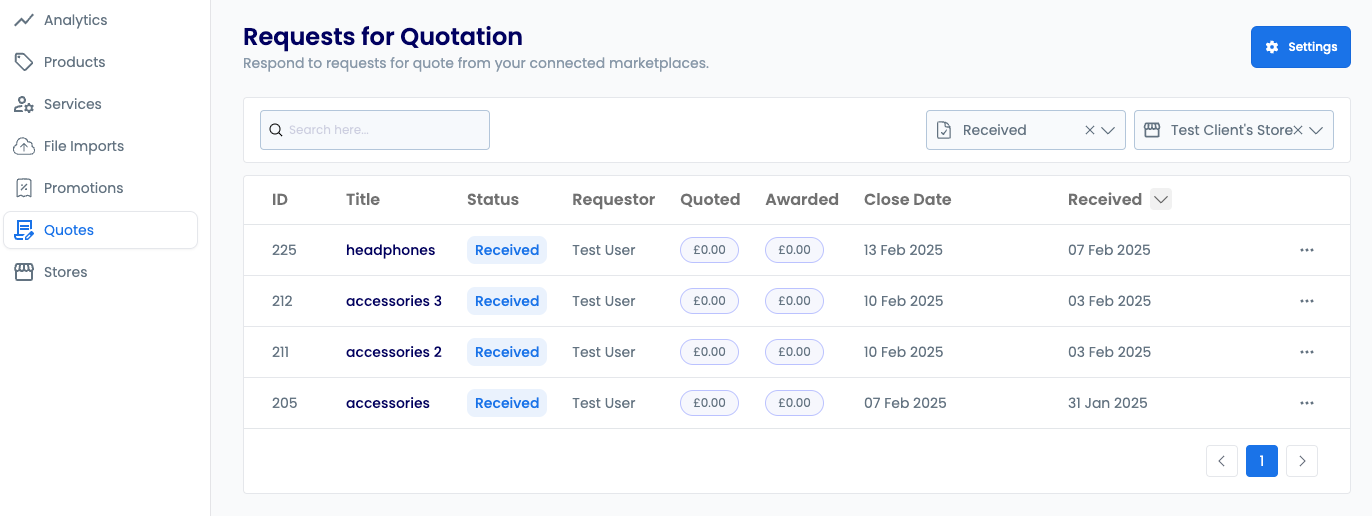
Create a Quotation
To create a quotation:
- Click on an open RFQ to view the details for that request. The
Request Infosection contains key RFQ information, including any extra comments, attributes or attachments that might have been included. The Line Items section contains the details for each item in the RFQ, including any additional comments, attachments or attributes specific to each item.
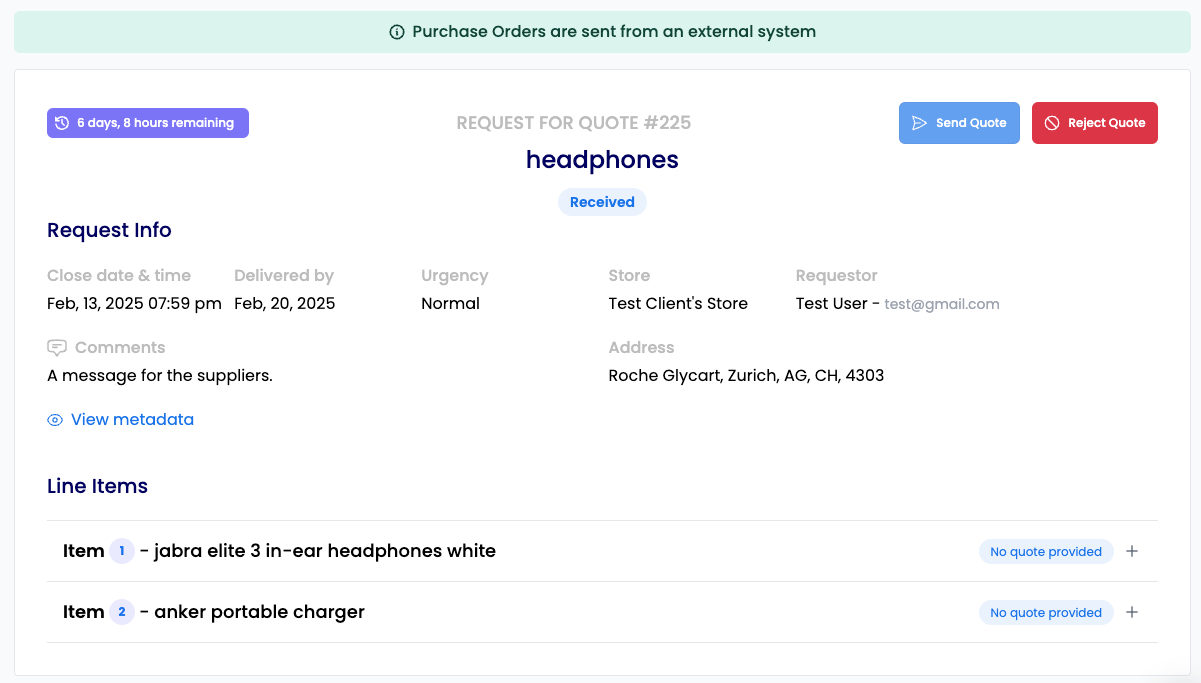
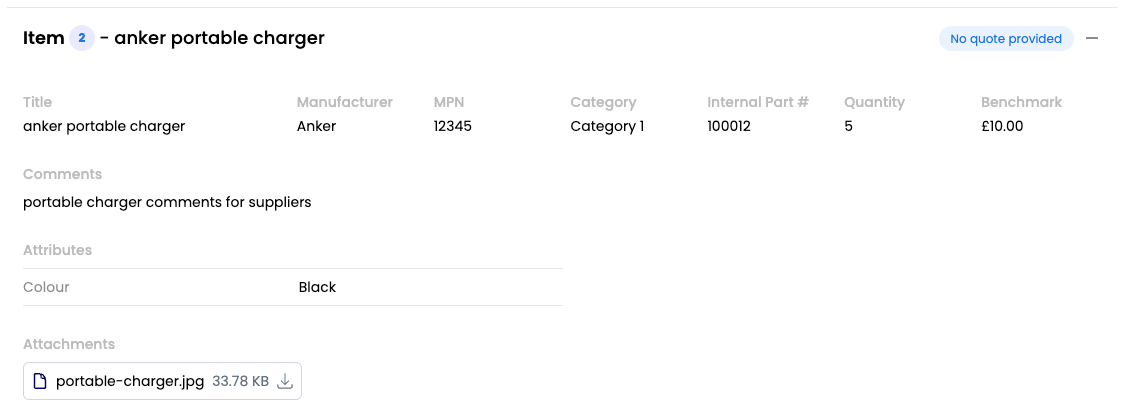
- Fill out the required item fields for each item you wish to quote for. You do not have to quote for all items. For more details on the fields see here.
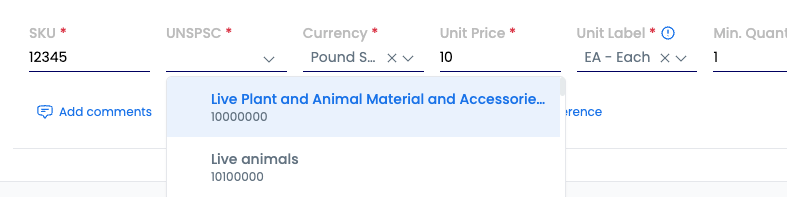
- Add any additional item details such as comments or attachments with the buttons at the bottom of each item. For more details on the fields see here.

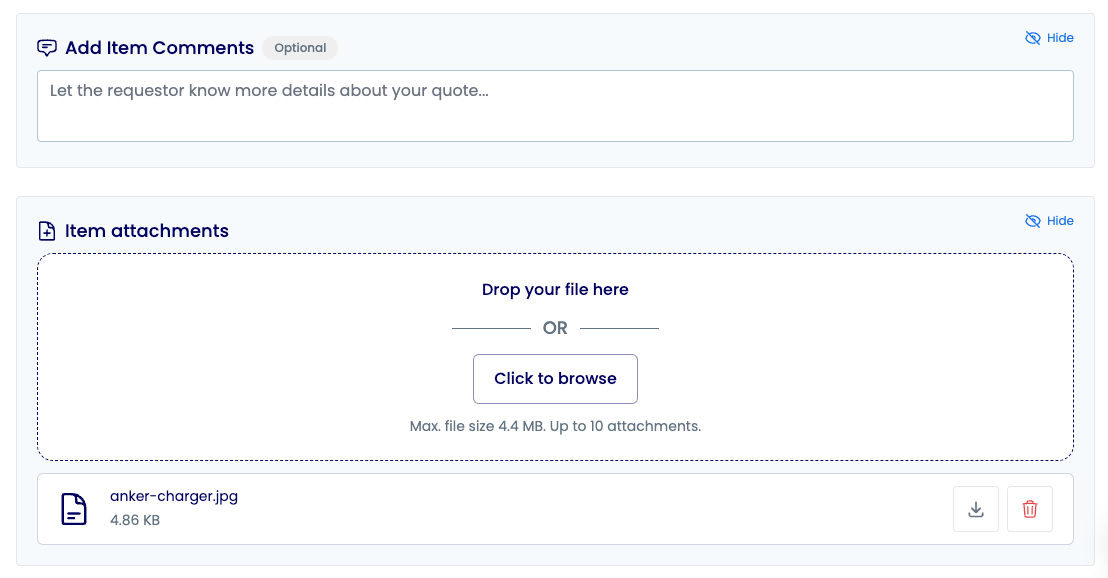
- Once all items you wish to quote for are complete, click
Send Quote. The status will update toResponded. You can optionally convert any of the quoted items into a product in your catalogue at this point, but this can also be done at a later stage.

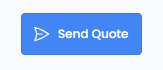
Rejecting, Cancelling and Declining
Rejecting an RFQ
Rejecting an RFQ will let the customer know that you will not be quoting for any items in the RFQ, and will update the status to Rejected. *This cannot be undone.| To reject an RFQ, open the details page and click the Reject Quote button.
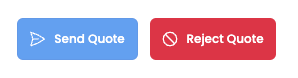
Cancelling an RFQ item quote
To cancel a provided quote for a specific item in an RFQ, go to the details page and click the Cancel button for the relevant item. This will update the status of that item to Cancelled.
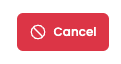
Declining an RFQ item quote
If a quote for a specific item in an RFQ has already been awarded, but you are unable to fulfil it anymore, then this can be declined by clicking the Decline button for the relevant item. This will update the status of that item to Declined.
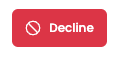
Fields
Quotation Item Fields
| Field | Description | Required |
|---|---|---|
| SKU | A stock-keeping unit code. | ✅ |
| UNSPSC | United Nations Standard Products and Services Code. | ✅ |
| Currency | The currency of the unit price. | ✅ |
| Unit Price | The quoted price per unit of quantity. | ✅ |
| Unit Label | The unit of measure shown on the invoice. | ✅ |
| Min. Quantity | The minimum quantity required for the quote to apply. | ✅ |
| Delivery Days | Time in days to deliver the item. | ✅ |
| Expires At | Date & time when the quote expires. | ❌ |
Additional Quotation Item Fields
| Field | Description | Required |
|---|---|---|
| Attributes (metadata) | Additional item attributes. | ✅ |
| Comments | A message visible to the buyer. | ✅ |
| Reference | A supplier-provided reference. | ❌ |
| Attachments | Up to 10 files that can be attached. | ✅ |
RFQ Fields (from buyer)
| Field | Description | Required |
|---|---|---|
| Title | A descriptive title for the RFQ. | ✅ |
| Close by date & time | When the RFQ will automatically close. | ✅ |
| Delivered by | When the items are needed. | ✅ |
| Urgency | RFQ priority: Normal, Rush, or Emergency. | ✅ |
| External ID | Optional ID for internal tracking. | ❌ |
| Attributes (Metadata) | Additional attributes the buyer includes. | ❌ |
Item Fields (from buyer)
| Field | Description | Required |
|---|---|---|
| Name | The name of the desired item. | ✅ |
| Category | Store category for the item. | ✅ |
| Quantity | The quantity needed. | ✅ |
| Benchmark Price | Desired price per unit (optional). | ❌ |
| Suppliers | Suppliers selected for the RFQ. | ✅ |
Additional Item Fields (from buyer)
| Field | Description | Required |
|---|---|---|
| Attributes (metadata) | Additional item attributes. | ❌ |
| MPN | Manufacturer Part Number. | ❌ |
| Manufacturer | Manufacturer of the item. | ❌ |
| Internal Part # | Internally used part number. | ❌ |
| Comments | A message for selected suppliers. | ❌ |
Quote Creation Tutorial
Follow along with this interactive video tutorial to learn the complete process of creating a quote in response to an RFQ. The tutorial walks you through each step, from reviewing RFQ details to submitting your final quote, including how to add item specifications, pricing, and additional documentation.