Product Recommendations
How to provide product recommendations to customers.
Overview
A supplier can recommend alternative products for any of their products. Store users will then see these recommendations on the relevant product pages.
Recommendations can be created individually on product pages, or imported in bulk using a file.
Up to 3 recommendations can be provided for any one product. Each recommendation will display a reason for being recommended e.g. Environmentally Friendly or Functionally Equivalent. The relative price difference will also be displayed to customers as a percentage.
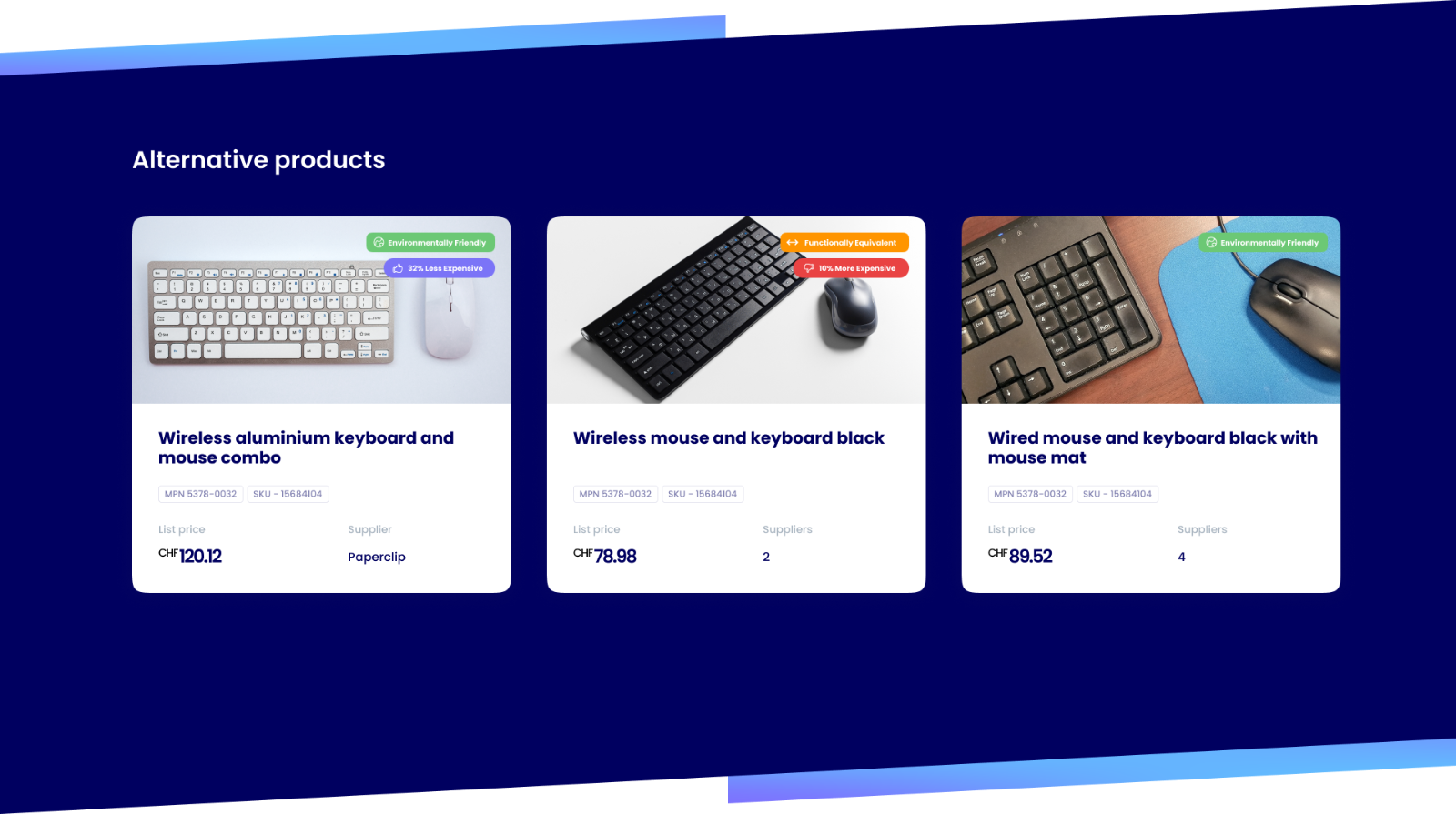
Create a Recommendation
- On the
Productspage of the platform, find and select the product you wish to create a recommendation for

- Once on the product details page, scroll down to the
Recommendationspanel to view any existing recommendations

-
Click the
+ Recommendationbutton -
Search by product identifier and select the product or variant you wish to use as a recommendation. Select the recommendation reason then click the
Savebutton to finish creating the recommendation.
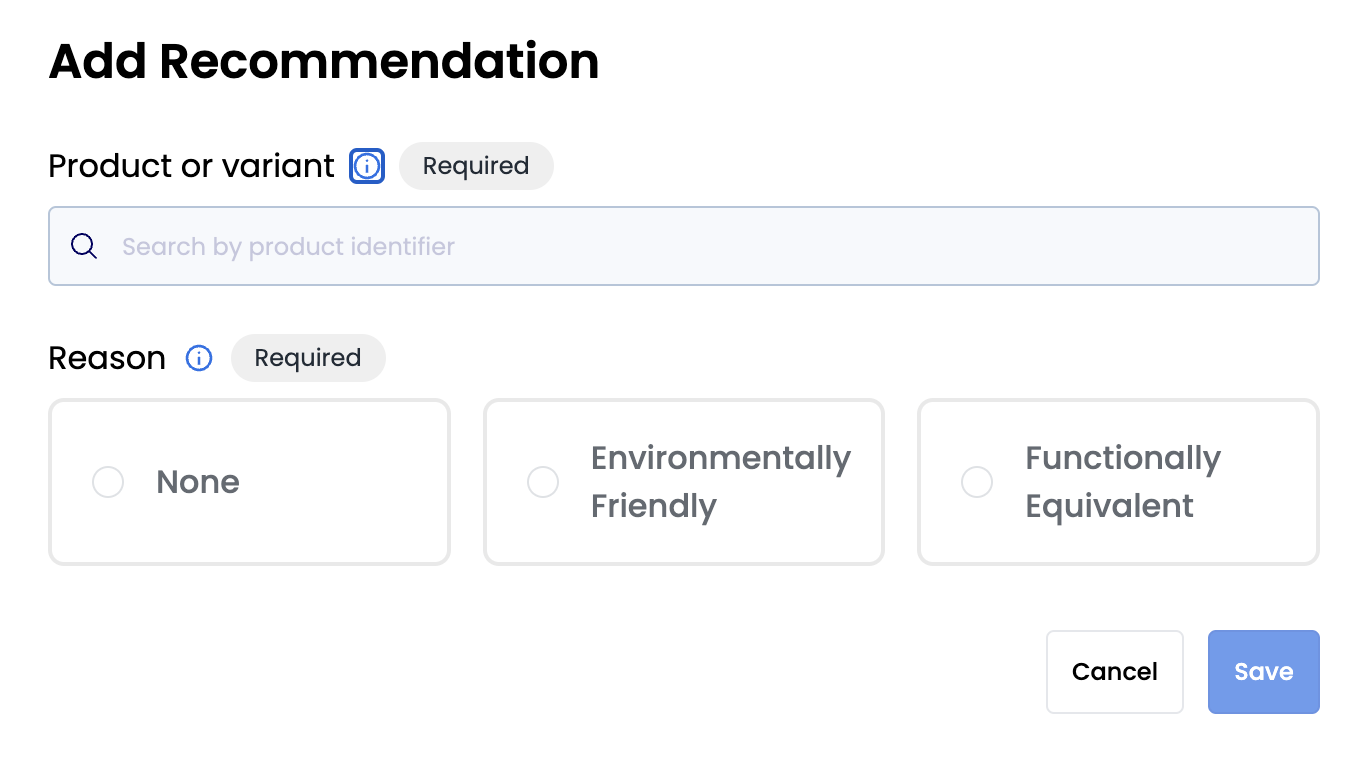
- The recommendation will then appear on the recommendations panel.

Edit a Recommendation
-
On the
Productspage of the platform, find and select the product you wish to edit a recommendations for. -
Within the
Recommmendationspanel, click the dropdown menu button for the recommendation you wish to edit, then selectEdit

- Make the required changes then click
Save
Delete a Recommendation
-
On the
Productspage of the platform, find and select the product you wish to delete a recommendations for -
Within the
Recommmendationspanel, click the dropdown menu button for the recommendation you wish to delete, then selectDelete

Import Recommendations
- On the
File Importspage, clickImportand thenRecommendations CSV fileto begin importing

- Download the CSV template if required and populate it, or complete your own CSV file, see here for more information on the fields

-
Once you have your CSV file ready for import, drag & drop or click Click to Browse to select the file. To upload, click Continue on the top-right of the page.
-
Visit the
File Importspage to check on the status of the file import, the import type will beRecommendations CSV
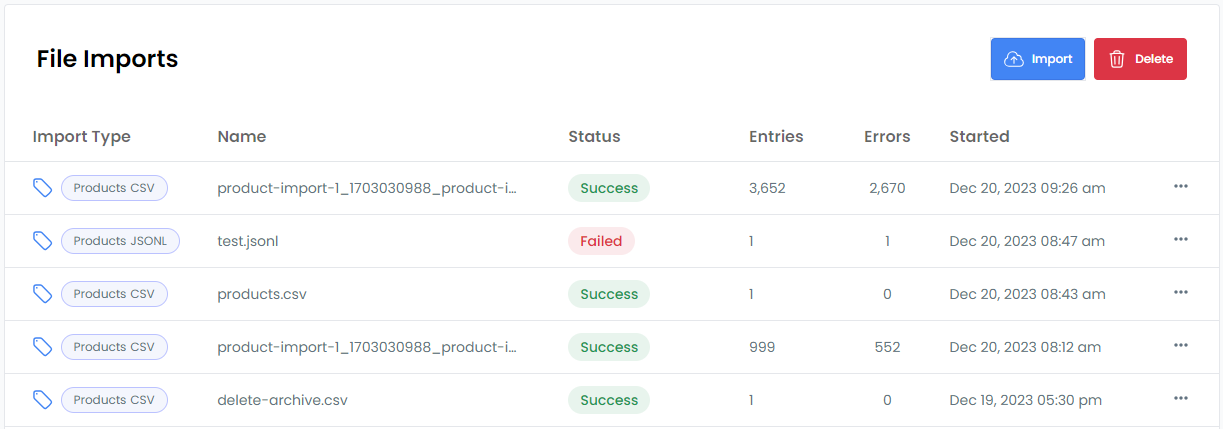
- Click on the file import row to view details of any errors, download the error file, or download the original file

Import File Fields
When creating recommendations with a file, you will need to provide certain information:
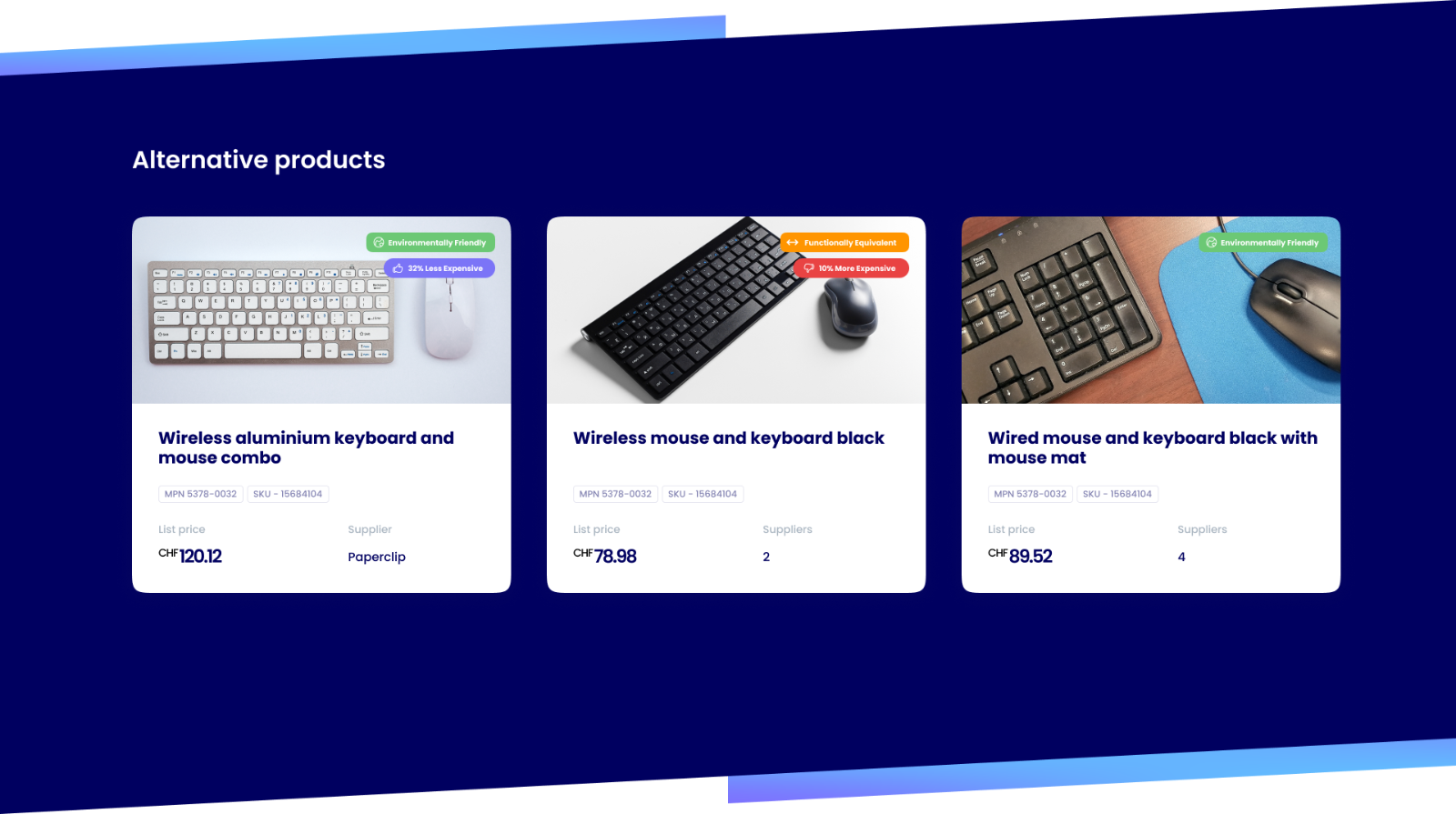
Here is a description of each field:
- type: whether the product you are creating a recommendation for is a
productorproduct_variant - identifier: the identifier of the product or variant you are creating a recommendation for
- recommendation_type: whether the product you are recommending is a
productorproduct_variant - recommendation_identifier: the identifier of the product or variant you are recommending
- recommendation_reason: the reason why you are recommending the product,
environmentally_friendly_alternativeorfunctional_alternative - command:
createfor creating recommendations
Product Recommendation Setup Guide
This video shows how to create and manage product recommendations, including setting up alternatives and specifying recommendation reasons.