Stock, Lead Time & Shipping Information
How to manage your stock, lead time and shipping information in Axiom.
Overview
Product stock is defined as the quantity of the product which is available for purchase at any one time. Stock is specified at a product and a variant level. Unlike product details and price rules, stock and lead time do NOT operate on a principle of overrides or inheritance hence a stock should be specified for every product or variant where appropriate.
Product lead time is defined as the number of days required before that product will be dispatched to the customer.
In addition to stock & lead time, a variety of shipping information can be provided, from barcodes to dimensions.
When to use
Optional for all products and variants
Stock & Lead Time Format
Follow these formatting guidelines to make sure that Axiom understands the data that you're submitting.
Stock
| Repeated field | No |
|---|---|
| Variant inherits | No |
Lead Time
| Repeated field | No |
|---|---|
| Variant inherits | No |
Guidelines
Follow these guidelines to make sure that you submit high quality data for your products.
Minimum requirements
These are the requirements that you'll need to meet to show your product. If you don't follow these requirements, we could reject your product.
- Deliver the product to all of the locations that you support.
- Provide the most up-to-date data. Availability and prices of your products can change quite frequently.
Best practices
These best practices can help you go beyond the basic requirements to optimise your product data for performance.
- When your product is temporarily unavailable in the target country and you're not accepting orders for it, set the availability
[stock]attribute to 0. - Don't set the always available attribute to true when you take your website down for maintenance or a holiday.
- Don't use always available set to False when you want to prevent your product from being shown in a particular store. If the product is available for sale but you'd like to stop your product then disable the product for a particular store.
- Don't set the always availability attribute for products that you're no longer selling. Remove any discontinued products from your product data.
- Provide the lead time attribute for each country.
Creating Stock, Lead Time and Shipping Information
To create a new price list for a product, follow these steps:
- Click the
...button in the stock island of the product page then click+ Add New.

- Select the Stock Location Type whether Country or Stock Location.
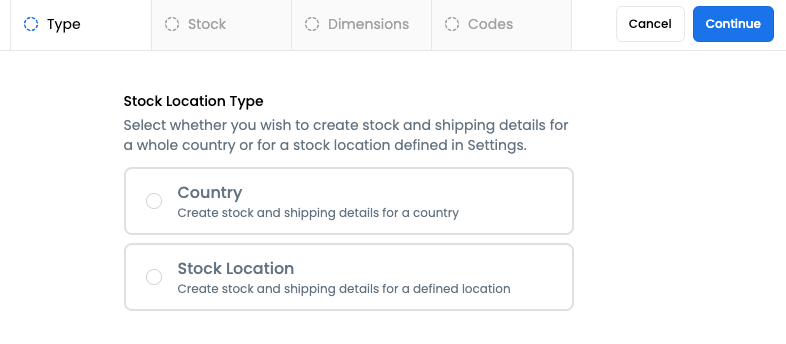
For country, select the country and region (optional).
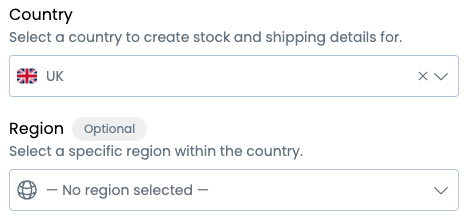
For stock location, select the location.
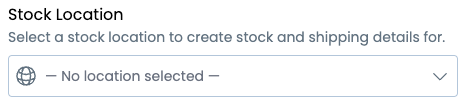
Click Continue on the upper right corner of the page to proceed.
- Enter stock details. Stock is the number of available units per product. Lead time is how long the stock can be available (minimum value of 1).
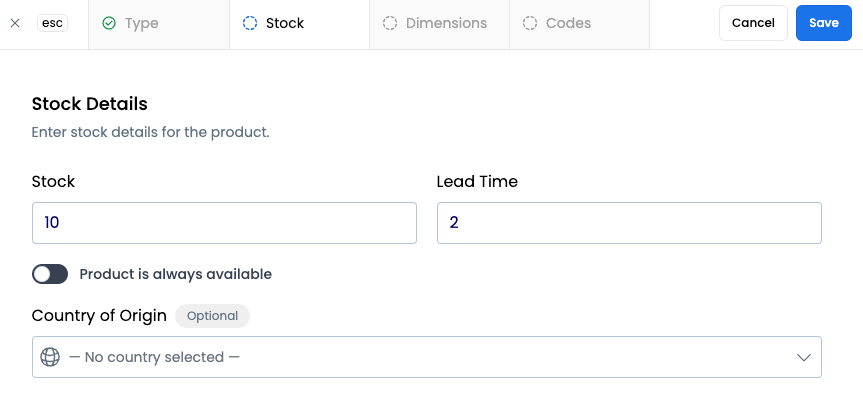
If a product is always in stock, toggle the Product is always available button.
- You may provide additional stock details for dimensions and codes.
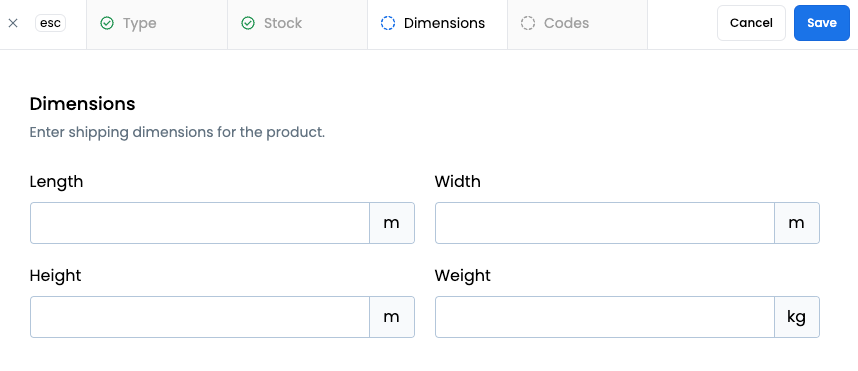
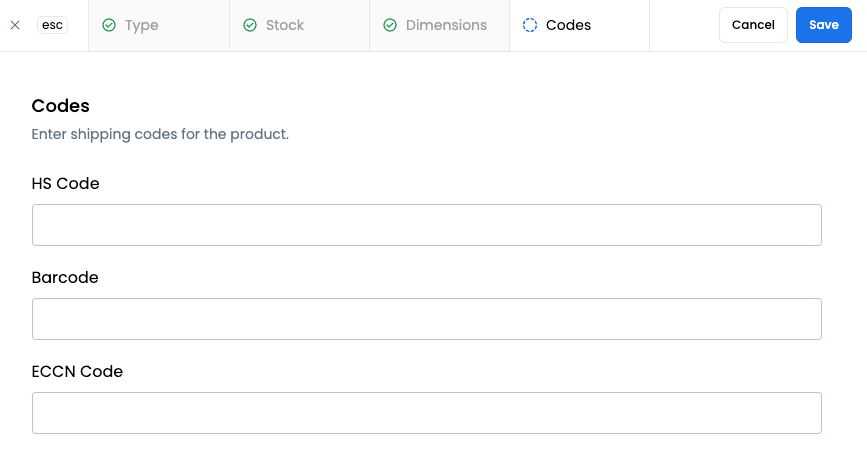
- Click
Savein the upper right corner to proceed.
View Stock and Lead time for a Product
To view stock and lead time for a product, navigate to the Stock island on a product page.
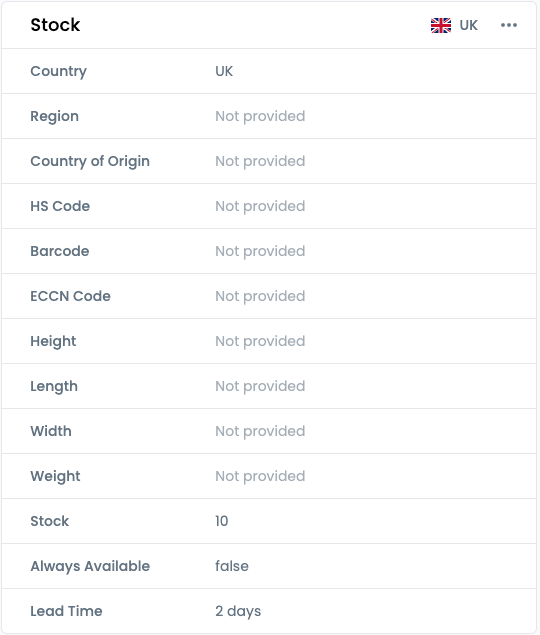
Uploading Stock and Lead Time data using CSV Files
To import product stocks as a CSV, ensure your data is formatted in a comma-delimited CSV file. Sample templates can be accessed during the import process.
To perform a bulk product update, ensure that you include the existing Product Identifier in your CSV file and update the corresponding product values as needed. It's important to note that you don't need a different template for bulk updates, you can simply re-use the same CSV file when importing new products into Axiom.
To begin uploading a CSV file, head over to the Products page or the File Imports page within the Products area of the platform. Click Import, then select Stock CSV file.
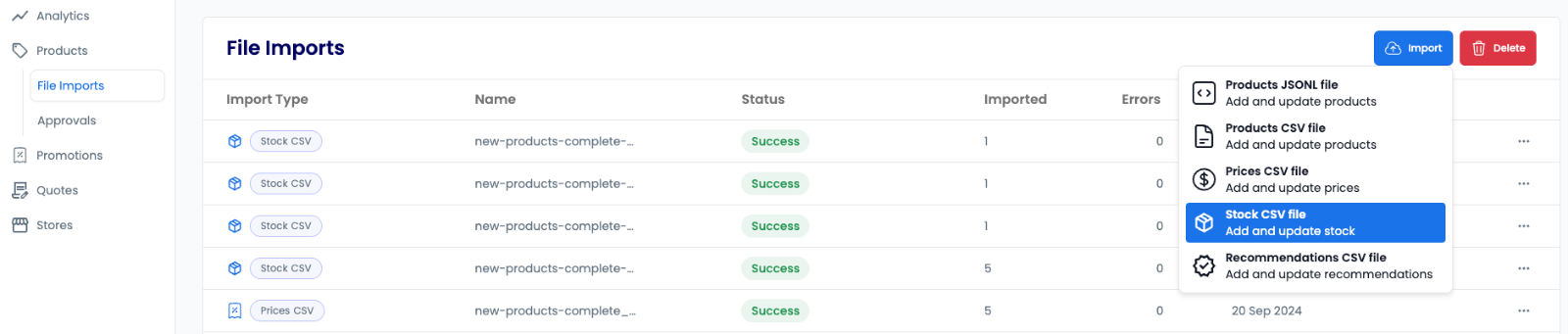
Data Import
A template is available for download by clicking the Stock Template icon: this includes the fields required by Axiom. The required fields are also highlighted on the right side of the page along with other supported fields.
You can also use a file with your own field names which can then be mapped to Axiom fields later in the import process.
Once you have your CSV file ready for import, drag & drop or click Click to Browse to select the file. To upload, click Continue on the top-right of the page.
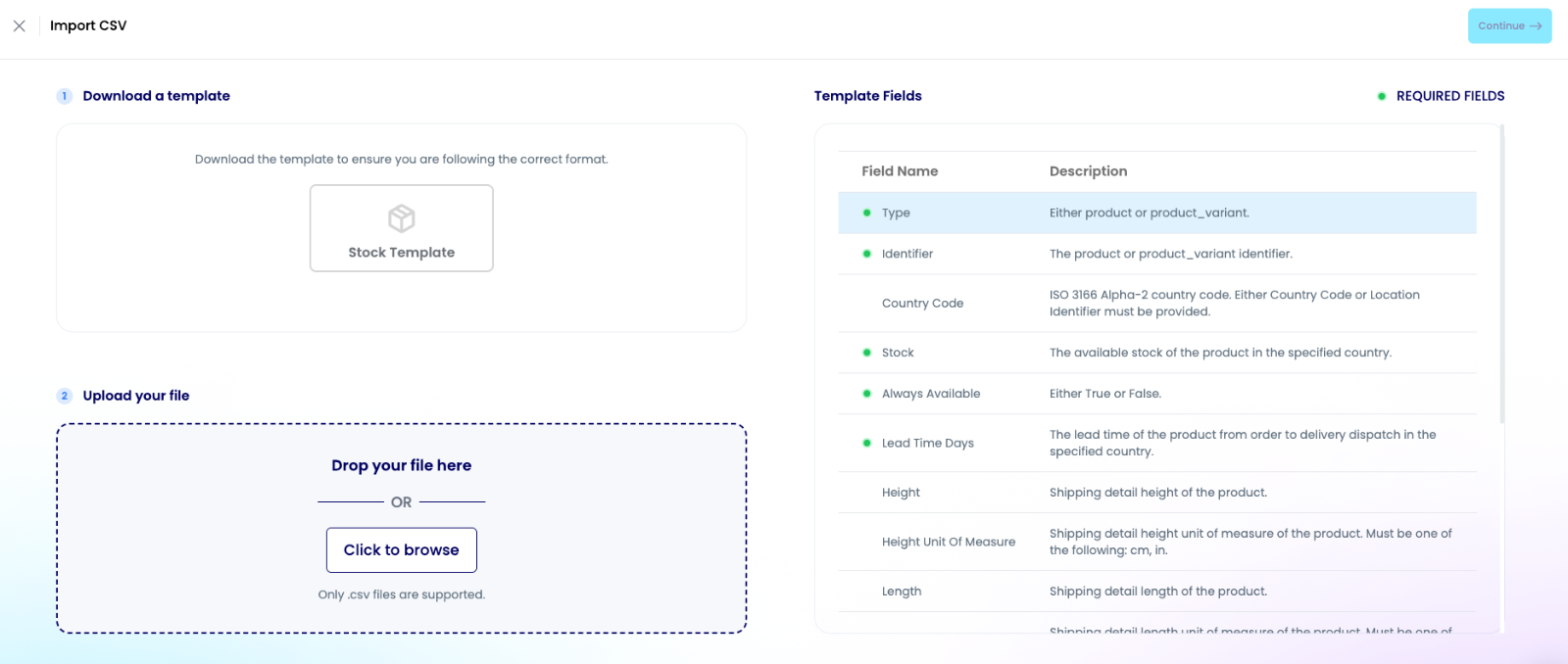
Field Mapping
The field mapping step allows you to select which fields from your CSV match the corresponding Axiom fields. At least all of the required Axiom fields must be used before the import can proceed.
Upon beginning this step, the dropdowns will automatically try to select the appropriate Axiom fields based on the naming of your fields. If any of these are incorrect, please adjust as required. If you are using one of the templates, these will automatically map across correctly.
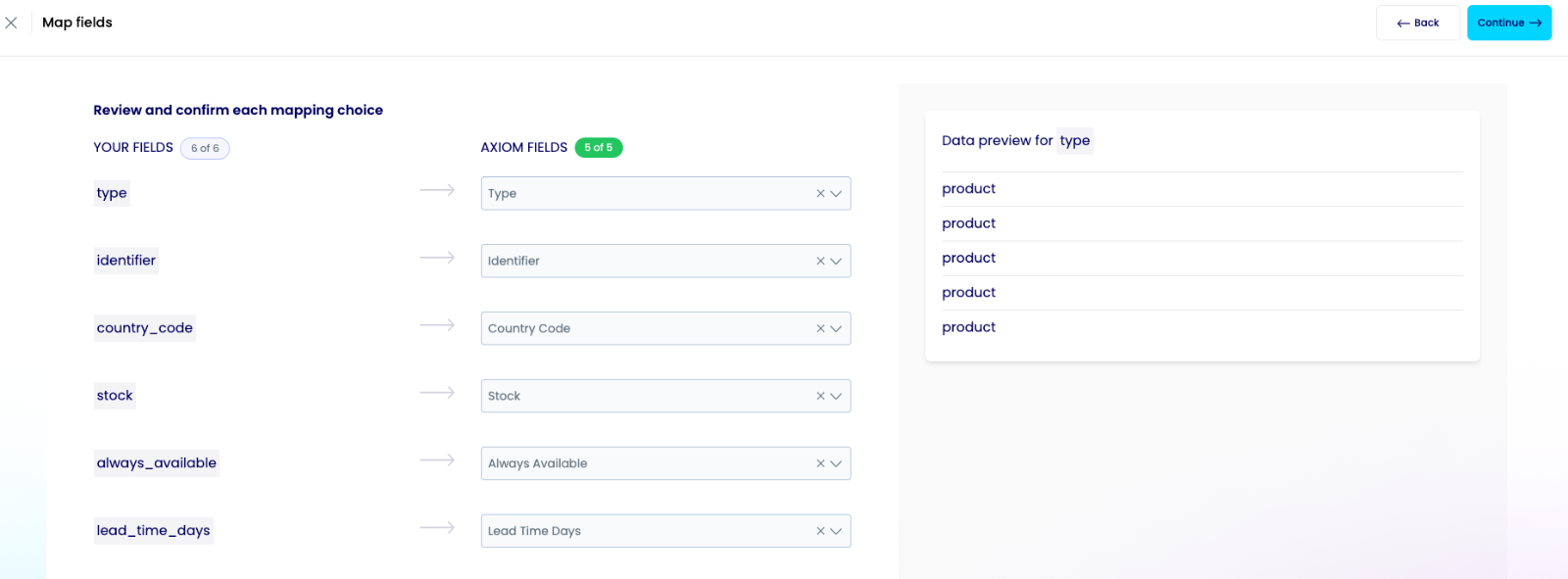
Data Preview
After mapping your desired fields (being sure to include all Axiom required fields), click continue to proceed to the review step. A preview of the data will be shown in a table.
Once satisfied, click Continue to begin importing the products from your CSV file.
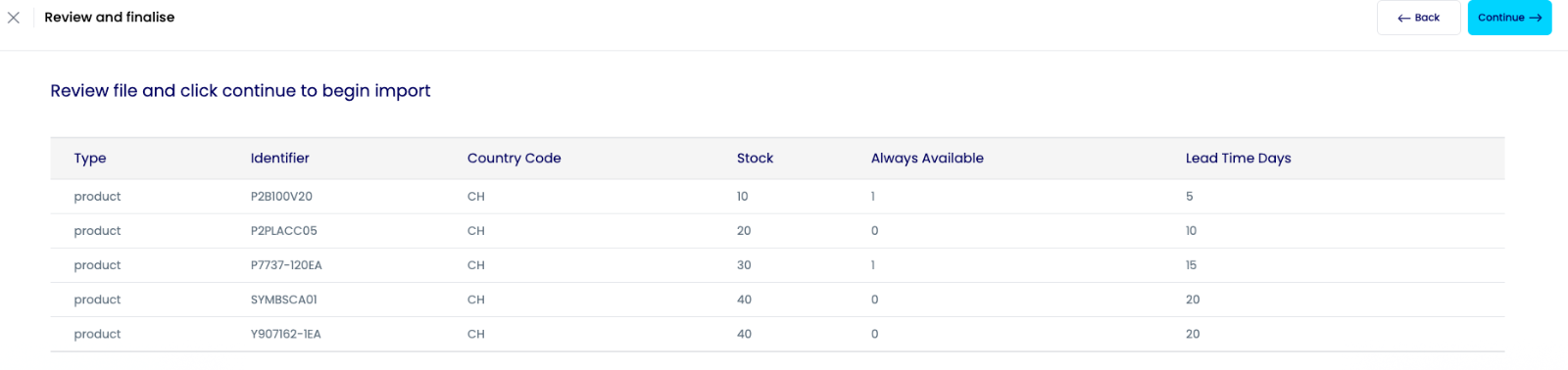
Post-import
You will recieve a notification both in the platform (found under the activity section of the analytics page) and via email once your import has completed, notifying you of any errors with your product data. The notification will include the count of successfully imported products, the number of errors encountered, as well as a link to the error file. If you require further assistance, feel free to forward the error file to support@axiomdata.io.
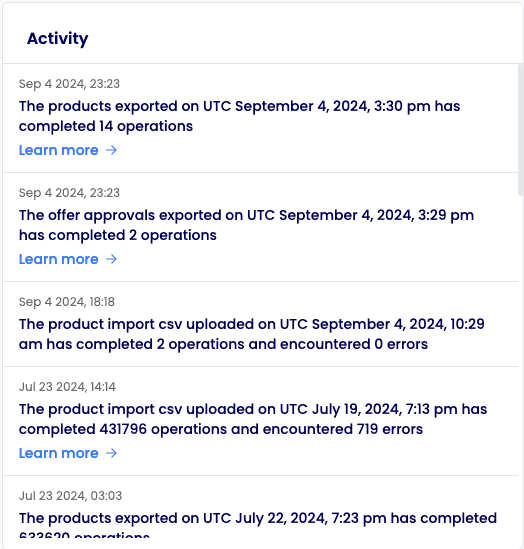
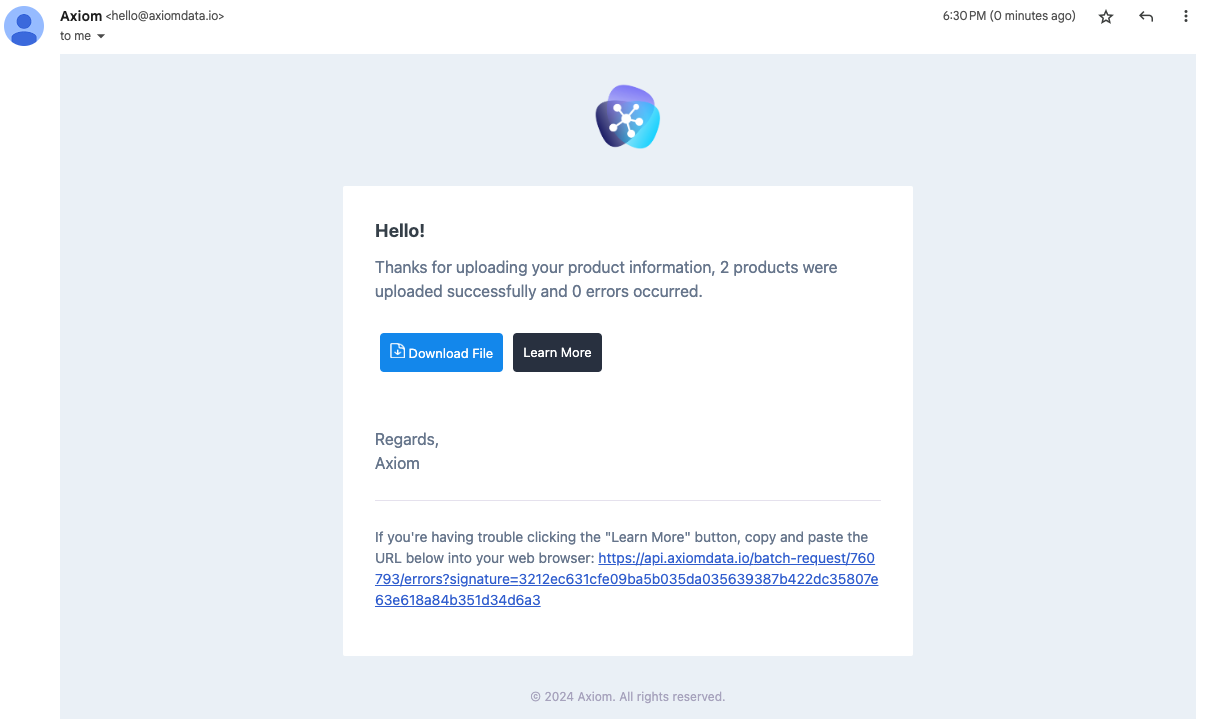
All past and current imports can be viewed on the Imports page. To view more detail about an import, click on the table row.
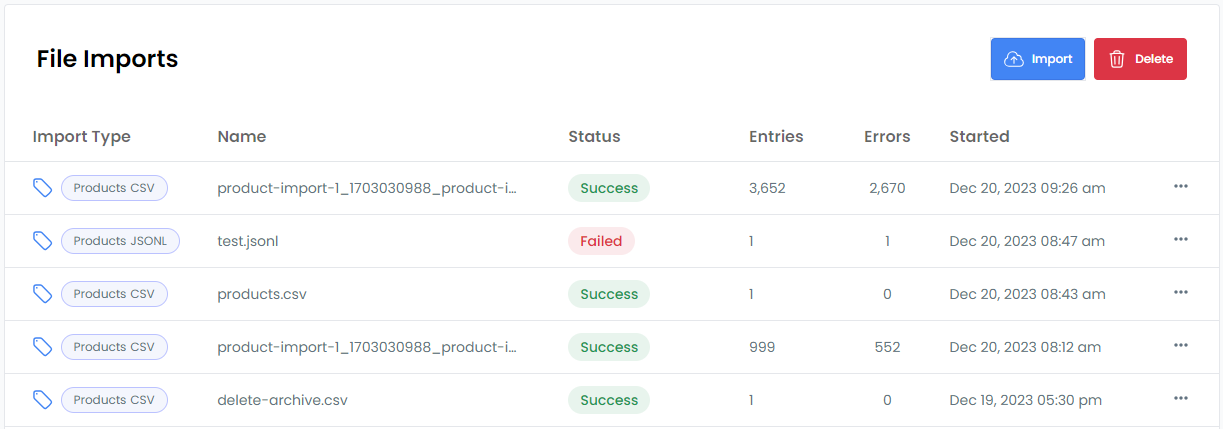
Stock Fields
- Type - Either product or product_variant.
- Identifier - The product or product_variant identifier.
- Country Code - ISO 3166 Alpha-2 country code. Either Country Code or Location Identifier must be provided.
- Stock - The available stock of the product in the specified country.
- Always Available - Either True or False.
- Lead Time Days - The lead time of the product from order to delivery dispatch in the specified country.
- Height - Shipping detail height of the product.
- Height Unit Of Measure - Shipping detail height unit of measure of the product. Must be one of the following: cm, in.
- Length - Shipping detail length of the product.
- Length Unit Of Measure - Shipping detail length unit of measure of the product. Must be one of the following: cm, in.
- Width - Shipping detail width of the product.
- Width Unit Of Measure - Shipping detail width unit of measure of the product. Must be one of the following: cm, in.
- Weight - Shipping detail weight of the product.
- Weight Unit Of Measure - Shipping detail weight unit of measure of the product. Must be one of the following: lb, kg.
- HS Code - Harmonized System Code.
- Location Identifier - ISO 3166 Alpha-2 country code. Either Country Code or Location Identifier must be provided.