Forgot Password
Reset or change your password using these methods.
Unable to login
If you have forgotten your password and cannot log in, follow these steps to reset it:
1. On the login page, click the "Forgot your password" link.
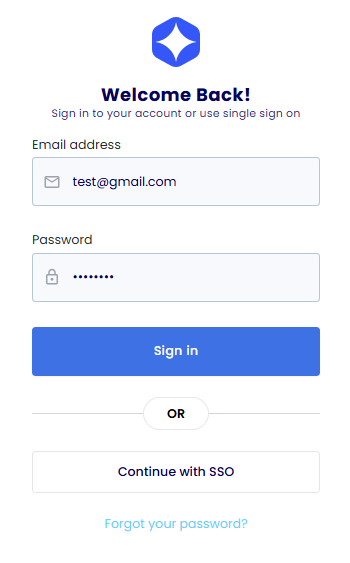
2. Enter your registered email address and click "Reset password".
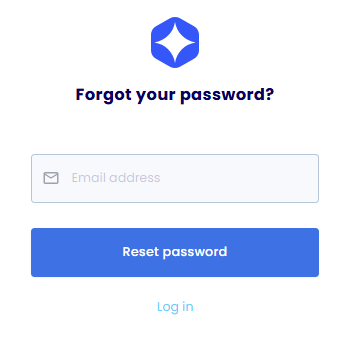
3. Check your email for a password reset link and click it.
4. Create and confirm your new password.
5. Click to confirm the changes and complete the process.
You can now log in with your new password. Keep your password secure and change it regularly.
Changing your password on the platform
To change your password while logged into the platform:
1. Click the profile icon in the top right corner.
2. Select "Account" from the settings sidebar menu.
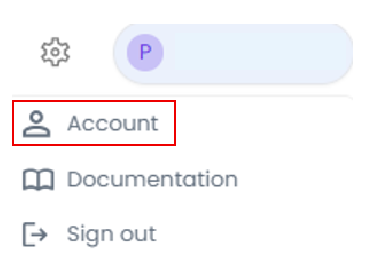
3. Click "Edit" on the profile pane.

4. Click the "Change Password" button.
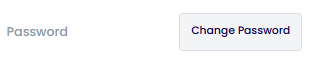
5. Enter your current password, new password, and confirm the new password.
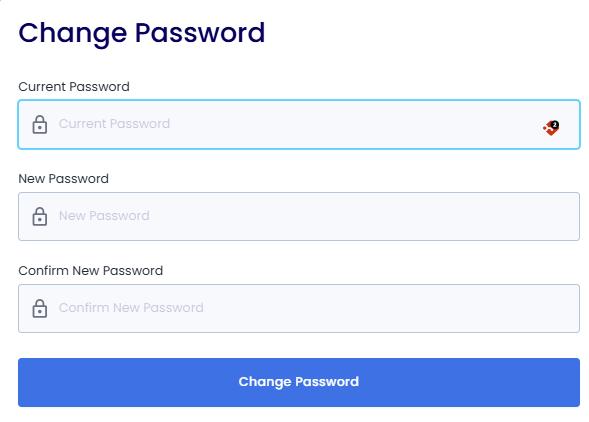
6. Click "Change Password" to save the changes.
Your password has been successfully changed. Keep your new password secure.
Changing your password on the shop
To change your password while logged into the shop:
1. Click the profile icon in the top right corner.
2. Select "Profile" from the dropdown menu.

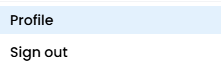
3. Click the "Edit" button next to the "Profile" title.

4. Click the "Change Password" button.

5. Enter your current password, new password, and confirm the new password.
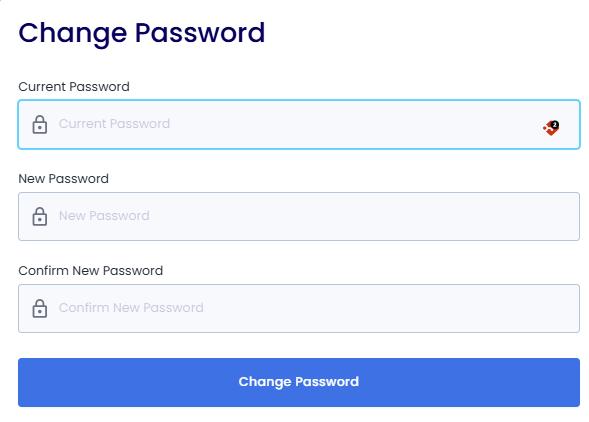
6. Click "Change Password" to save the changes.
Your password has been successfully changed. Keep your new password secure.