Managing Inventories
Learn how to create, track, and manage inventory items with complete visibility of their lifecycle, status, and transactions.
Overview
The Inventories feature provides a robust system for managing your organization's inventory items. It enables you to:
- Track materials across different locations
- Maintain accurate stock levels with transaction history
- Monitor item status and availability
- Manage batch and serial number tracking
- Record important dates and ownership information
Key Features
- Complete Inventory Tracking: Create and monitor inventory entries with detailed information about materials, locations, and quantities
- Status Management: Track item availability and condition using customizable status types
- Transaction History: Maintain a complete audit trail of all inventory changes and movements
- Batch/Serial Tracking: Support for both batch and individual item tracking with unique identifiers
- Flexible Ownership: Assign and transfer ownership of inventory items
- Barcode Integration: Generate and manage barcodes for efficient inventory handling
Creating an Inventory Entry
-
Access inventories:
- Click "Inventory" on the landing page
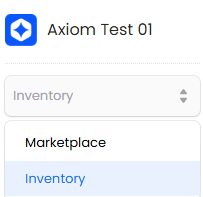
- Select "Inventory" from the sidebar menu
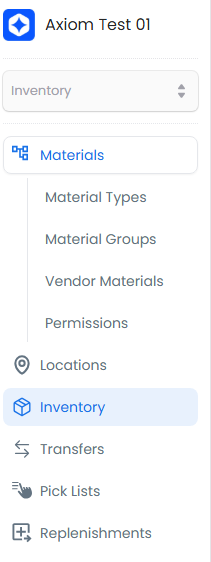
-
Create new inventory:
- Click "Create Inventory"

-
Fill in inventory details:

Required Fields
Field Input Type Description Material Search dropdown Select the material to add - links to the material master data with specifications Location Search dropdown Choose storage location - determines where the inventory physically resides Status Search dropdown Current item status (Available/Unavailable) - controls whether items can be used/transferred Owner Search dropdown Assign ownership - determines who has control and responsibility for the inventory Quantity Manual input Amount of material - triggers a transaction record for audit trail Barcode Type Search dropdown Type of barcode used - supports various formats for tracking and identification Barcode Value Manual input/Generate Unique identifier - can be manually entered or automatically generated 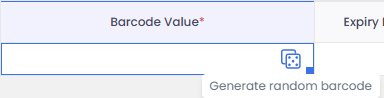
Optional Fields
Field Input Type Description Vendor Material Search dropdown Link to supplier's material code for cross-reference Batch Number Manual input For batch-tracked materials - enables traceability of production lots Serial Number Manual input For serialized items - enables tracking of individual units Expiry Date Manual input Date when the material becomes invalid for use Manufactured At Manual input Production date - important for quality and warranty tracking Best Before Date Manual input Recommended usage date - for materials with degrading quality Order Log ID Search dropdown Links inventory to its originating purchase or transfer order -
Complete the entry:
- Click "+ Add" to enter more inventories

- Click "Submit" to save current entry
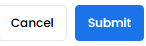
Your new inventory entry will appear in the main inventory list:

Best Practices
Data Entry
- Always verify material and location information before creating inventory entries
- Use consistent naming conventions for batch and serial numbers
- Include detailed notes when making manual quantity adjustments
- Double-check barcode values to ensure accuracy
Status Management
- Choose appropriate status types that reflect the actual state of inventory
- Update status promptly when inventory condition or availability changes
- Use status notes to explain any special conditions or restrictions
Tracking and Traceability
- Enter batch/serial numbers immediately when receiving tracked materials
- Record all relevant dates (expiry, manufacture, best before) for time-sensitive items
- Link inventory to source documents (purchase orders, transfer orders) when available
Inventory Maintenance
- Regularly review and update inventory records
- Perform physical counts to verify system quantities
- Monitor expiry dates and take action on aging inventory
- Keep location assignments current and accurate
TIP
When creating multiple inventory entries, use the "+ Add" button to efficiently enter all items before final submission. This creates a single transaction batch for better traceability.