Inventory Requests
Learn how to create and manage formal requests for materials and track them through their lifecycle.
Overview
The Inventory Requests feature provides a structured way to request materials needed at specific locations. This formal process helps:
- Manage inventory distribution efficiently
- Track demand patterns across locations
- Ensure materials are available when needed
- Maintain accountability and traceability
Key Features
- Structured Workflow: Requests move through defined stages (Pending → Approved/Rejected)
- Status Tracking: Monitor request progress from creation to fulfillment
- Validation: System ensures requests are valid and complete
- History: Maintain full audit trail of all request changes
- Archiving: Preserve request records for future reference
Request Status Types
Pending
- Initial status for new requests
- Awaiting review by authorized personnel
- Can be approved, rejected, or cancelled
Approved
- Request has been reviewed and accepted
- Triggers fulfillment process
- Status change is permanent
Rejected
- Request was reviewed but not approved
- Includes optional rejection reasons
- Status change is permanent
Cancelled
- Request cancelled by creator
- Only possible for pending requests
- Status change is permanent
Creating a Request
-
Access requests:
- Click "Inventory" on the landing page
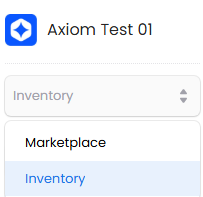
- Select "Inventory" from menu
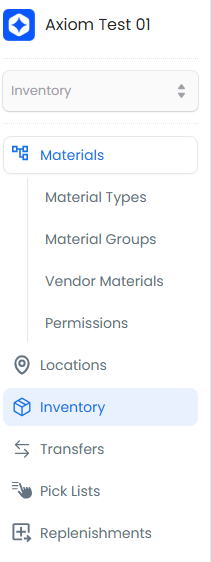
- Click "Requests" submenu
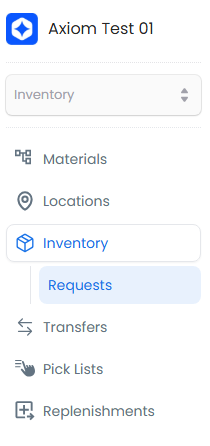
-
Start new request:
- Click "+ New Request"
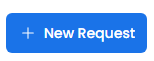
-
Enter request details:
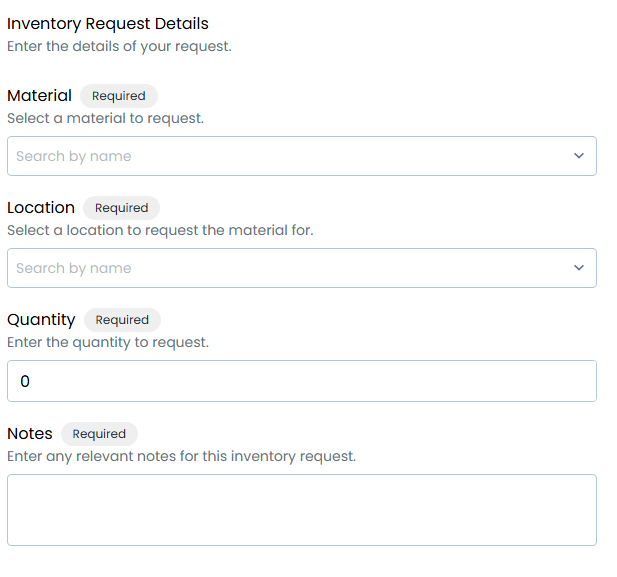
Required Fields
Field Description Material Select the specific material needed - must be a valid material in the system Quantity Specify amount needed - must be greater than zero Location Choose delivery location - must be a valid location in the system Due Date Specify when material is needed - helps prioritize request processing Optional Fields
Field Description Notes Additional context about why the material is needed Priority Indicate urgency level for processing Reference Link to related documents or orders -
Submit the request:
- Review all details for accuracy
- Click "Submit" to create the request
- System validates all required fields
- Request is created with Pending status
The request will be created and appear in your requests list with its current status
Best Practices
Creating Requests
- Be specific about the exact material needed
- Provide clear context in the notes field
- Plan ahead with realistic due dates
- Double-check quantities and locations
- Include relevant reference information
Managing Requests
- Review pending requests regularly
- Process urgent requests promptly
- Document reasons for rejections
- Monitor request patterns
- Archive completed requests
Request Monitoring
- Track requests by status
- Analyze frequently requested materials
- Review location demand patterns
- Measure fulfillment times
- Identify recurring needs
TIP
When creating a request, consider lead times for processing and fulfillment. Set due dates that allow sufficient time for review and delivery of the materials.