Inventory Transfers
Learn how to create and manage systematic inventory movements between locations with full traceability and control.
Overview
The Transfers feature provides a structured system for moving inventory between locations while maintaining complete traceability. This process ensures:
- Accurate tracking of all inventory movements
- Clear status progression from creation to completion
- Full audit trail of all transfer activities
- Proper inventory control across locations
Key Features
- Transfer Orders: Group related inventory movements together
- Status Tracking: Monitor progress through each stage
- Partial Transfers: Support for partial picking and placing
- Event Recording: Capture all actions with timestamps
- Batch Processing: Handle multiple items in one transfer
Transfer Status Flow
Transfer Order Status
- Pending: Initial state, ready for processing
- In-Progress: Items being picked or placed
- Completed: All items successfully transferred
- Cancelled: Transfer will not proceed
Transfer Item Status
- Pending: Item ready for transfer
- Picking: Being collected from source
- Picked: Collected and ready to move
- Placing: Being delivered to destination
- Placed: Delivered to new location
- Completed: Transfer verified and finalized
- Cancelled: Item will not be transferred
Creating a Transfer
-
Access transfers:
- Click "Inventory" on the landing page

- Select "Transfers" from sidebar
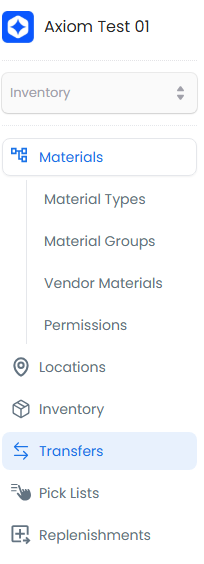
-
Start new transfer:
- Click "+ New Transfer"
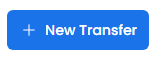
-
Enter transfer details:

Required Fields
Field Description From Location Source location where inventory will be picked from To Location Destination location that must be capable of storing inventory Material Specific inventory item to be transferred Quantity Amount to transfer - must be available at source location Unit Unit of measure for the quantity Optional Fields
Field Description Notes Additional context or instructions for the transfer Reference Link to related documents or orders Batch/Serial Specific batch or serial numbers to transfer Priority Urgency level for processing -
Complete the transfer:
- Click "+ Add" for more items
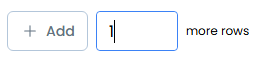
- Click "Continue" to proceed
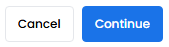
- Review and click "Save Transfer"
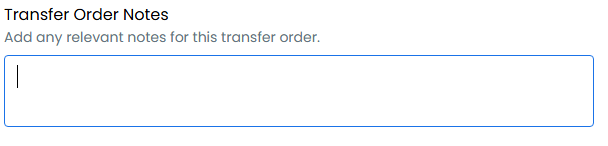
The transfer will be created and appear in your transfers list with its current status:

Best Practices
Creating Transfer Orders
- Group related items in a single transfer order
- Provide clear context in the notes field
- Verify source inventory availability
- Check destination location capacity
- Include relevant reference information
Executing Transfers
- Process items in batches when possible
- Record picks and placements in real-time
- Physically verify quantities at each step
- Complete transfers promptly after placing
- Document any discrepancies immediately
Common Transfer Scenarios
Regular Stock Movement
- Moving inventory between storage locations
- Transferring from receiving to primary storage
- Repositioning for better access
Fulfillment Preparation
- Moving stock to picking/packing areas
- Transferring to shipping stations
- Relocating high-demand items
Quality Control
- Moving items for inspection
- Transferring approved items
- Relocating rejected items
Inventory Optimization
- Balancing levels across locations
- Consolidating low-quantity items
- Redistributing based on demand
TIP
When creating transfers with multiple items, use the "+ Add" button to include all items before saving. This ensures all related movements are tracked together and maintains proper inventory control.