Unit of Measure Mapping
Learn how to create and manage unit of measure mappings to ensure consistent measurement standards across your procurement operations.
Overview
Unit of Measure (UOM) Mapping is a crucial feature that helps standardize measurement units across your procurement platform. This functionality enables you to:
- Standardize Measurements: Map your organization's units to standard Axiom units
- Ensure Consistency: Maintain uniform measurement standards across all procurement activities
- Simplify Integration: Facilitate smooth data exchange between different systems
- Reduce Errors: Prevent confusion and mistakes caused by unit mismatches
- Improve Efficiency: Automate unit conversions for seamless procurement operations
Navigation
To access the UOM Mapping interface:
- Click Settings in the main menu
- Navigate to the Store heading and expand it
- Select UOM Mappings from the expanded menu
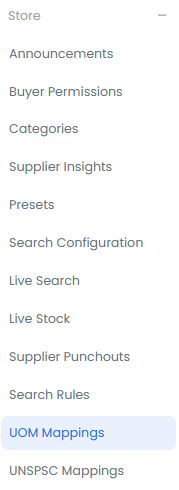
The UOM Mapping landing page offers two methods for creating new mappings:
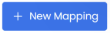
Manual Mapping
Creating a New Mapping
To manually create a new unit conversion relationship:
- Click the New Mapping button on the landing page
- This opens the mapping creation interface
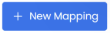
Mapping Configuration
Complete the following mapping details:
-
Axiom Unit of Measure (Required)
- Search for and select the standard Axiom unit of measure
- This is the target unit for the mapping
-
Store Unit of Measure (Required)
- Search for and select your organization's unit of measure
- This is the source unit being mapped
-
Description
- Add a clear description of the mapping
- Include any relevant context or usage notes
Choose clear, descriptive names for your mappings to make them easily identifiable and maintainable.
Bulk Import
For organizations with multiple unit mappings, the bulk import feature offers an efficient way to create mappings:
- Click the Import button on the landing page

- Download the import template using the "template" button
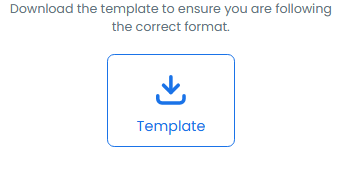
Required Fields
When preparing your import file, ensure these required fields are completed:
- Mapped from: The source UOM code from your system
- Mapped to: The target Axiom UOM code
- Verify all UOM codes before import
- Ensure consistent formatting across entries
- Double-check mapping relationships
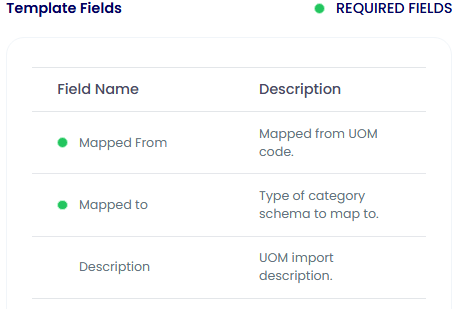
Reviewing and Confirming
Before finalizing the import:
- Review the mapped fields carefully
- Verify all relationships are correct
- Confirm the mappings match your requirements
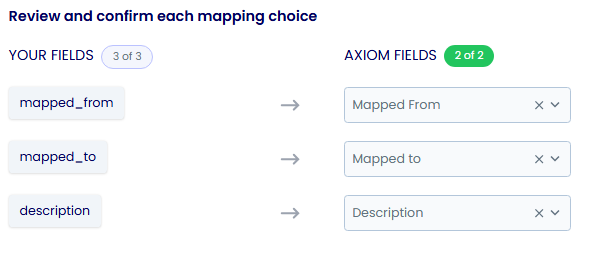

Click Submit once you've verified all mappings are correct.
- Regular Review: Periodically review mappings to ensure they remain accurate
- Documentation: Maintain clear documentation of your mapping rationale
- Consistency: Use consistent naming conventions across mappings
- Testing: Verify new mappings in a test environment before implementation
- Backup: Keep a backup of your mapping configurations
Interactive Tutorial
How To Create Unit of Measure Mapping
Learn how to effectively create and manage unit of measure mappings to ensure consistent measurement standards across your procurement operations.