Categories
Learn how to create, organize, and manage product categories effectively, including manual creation and bulk import options.
Overview
The Categories feature is a fundamental tool for organizing and structuring your product catalog in a way that enhances procurement efficiency. By implementing a well-structured category system, you can:
- Improve Product Discovery: Enable buyers to quickly find products through logical category navigation
- Enhance Data Analysis: Generate meaningful insights about purchasing patterns within specific product categories
- Streamline Procurement: Group similar products together for more efficient bulk purchasing and contract negotiations
- Standardize Classification: Maintain consistent product categorization across your organization
- Facilitate Reporting: Create detailed reports based on category hierarchies for better spend analysis
Through the categories management interface, you can create, edit, and import category structures that align with your organization's procurement strategy and reporting requirements.
Navigation
Accessing Categories
The category management interface is accessible through the administrative settings:
- Navigate to Settings in the main menu
- Click on Store to expand the options
- Select Categories from the expanded menu
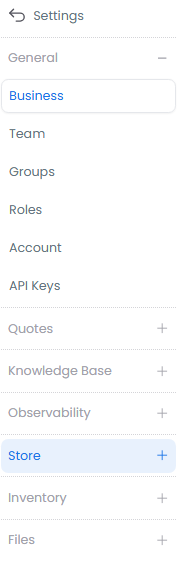
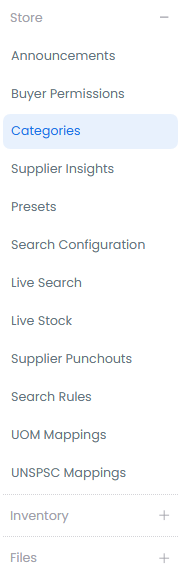
Managing Categories
Manual Category Creation
The platform provides a straightforward process for creating individual categories:
- On the categories landing page, click the Add Category button
- A new category entry will appear in your list
- Enter the desired category name, considering your organization's naming conventions
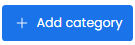
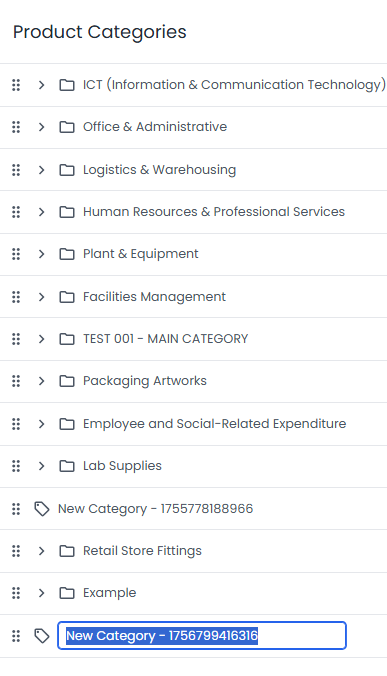
Category Modification Options
The platform offers flexible category management controls on the right-hand side of each category entry. These controls allow you to maintain and evolve your category structure as your procurement needs change:

Adding Subcategories
Creating a hierarchical structure helps organize products in a more granular way:
- Click the "+" icon to add new subcategories under the current category
- This creates a logical hierarchy that supports detailed product classification
- Subcategories enable more precise product organization and improved searchability
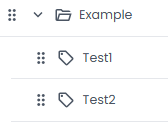
Editing and Deleting Categories
Maintain your category structure with these management options:
- Click the "..." menu to access additional options
- Choose "Edit" to modify the category name when terminology needs updating
- Select "Delete" to remove the category and its subcategories when they're no longer needed
Deleting a category will affect all products assigned to it. Ensure you have reviewed the impact before proceeding with deletion.

Bulk Category Import
For organizations with extensive category structures or those migrating from other systems, the bulk import feature offers an efficient way to set up or update multiple categories simultaneously:
- Click the Import button at the top of the page to access the import interface

- Download the CSV template using the "template" button to ensure proper formatting
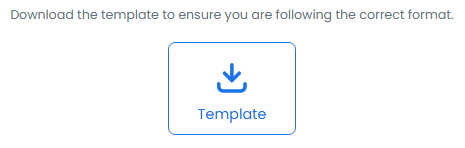
- Complete the required fields in the template (minimum one field required)
- Upload your completed categories file and click "Continue"
When preparing your import file:
- Ensure category names are consistent with your naming conventions
- Check for any duplicate categories
- Verify the hierarchical structure is correctly represented
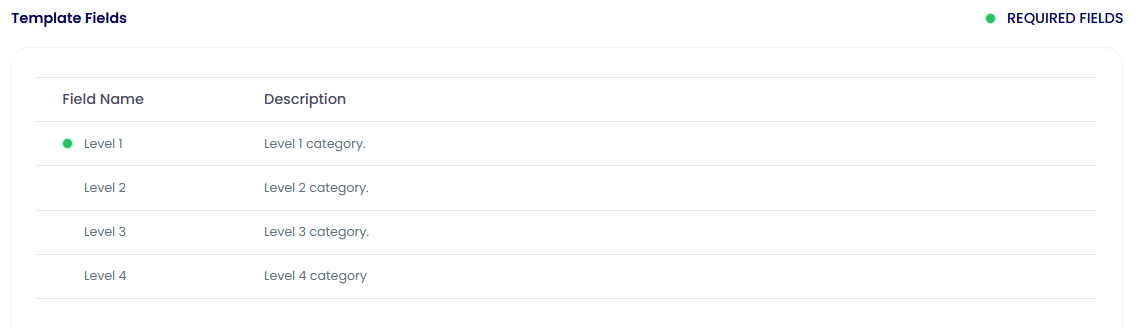
- Review the field mapping and verify your changes before finalizing
- Submit the categories for import after confirmation


- Create a Logical Hierarchy: Design your category structure to reflect your organization's procurement patterns and reporting needs
- Use Clear Naming Conventions: Implement consistent, descriptive category names that are easily understood across your organization
- Regular Maintenance: Review and update your category structure periodically to ensure it remains relevant and effective
- Leverage Bulk Import: Use the bulk import feature for large-scale category management, especially when:
- Migrating from another system
- Implementing standardized category structures
- Making widespread changes to your category hierarchy
- Document Your Structure: Maintain documentation of your category hierarchy to ensure consistent use across teams
- Consider Scalability: Design your category structure to accommodate future growth and new product lines
Interactive Tutorial
Learn how to effectively manage categories in the procurement platform with this step-by-step guide. The tutorial covers essential category management tasks and best practices for maintaining an efficient procurement catalog structure.