Product Navigation
Learn how to efficiently navigate and manage products in the procurement system, including searching, filtering, and organizing product catalogs.
Overview
The platform provides tools for browsing, searching, and managing products across multiple catalogs. This guide covers essential navigation features and product management capabilities.
Accessing Products
From the landing page, select Products to access the product catalog.
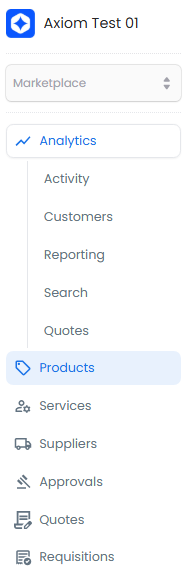
Filtering Products
Use filters to narrow down product results:
- Country Filter - Show products available in specific countries
- Supplier Filter - View products from particular suppliers or vendor catalogs
Filters can be combined to create precise product views based on your needs.
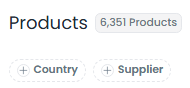
Searching for Products
The search bar provides multiple ways to find products:
- Keyword Search - Enter general terms related to the product
- Product Name - Search by exact product names or partial matches
- MPN (Manufacturer Part Number) - Look up products using their unique MPN
- Advanced Search - Combine multiple search terms for precise results
- Use specific terms for more accurate results
- Include manufacturer names when known
- Try alternative terms if you don't find what you're looking for
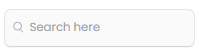
Viewing Product Details
Click on any product to access its detailed information page, which includes:
- Product specifications
- Pricing information
- Availability status
- Supplier details
- Related documentation
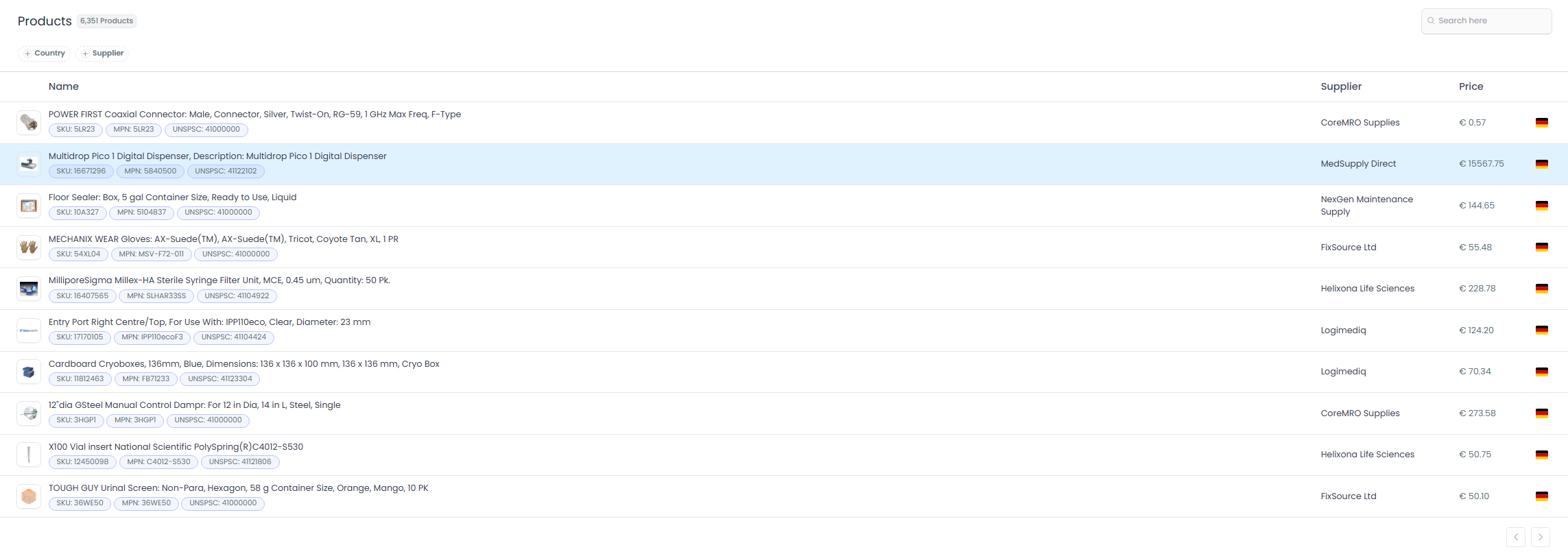
Organizing Products
The Organize pane on the right-hand side allows you to manage product categorization:
Adding Categories
- Select from the category dropdown
- Choose appropriate subcategories
- Categories help in better product organization and discovery
Managing Tags
- Add relevant tags to improve searchability
- Use standardized tags when available
- Create custom tags for specific needs
Consistent categorization helps maintain a well-organized catalog and improves search efficiency.

Category Selection Process
- Click the category dropdown menu
- Select the main category that best fits the product
- Choose appropriate subcategories if available
- Click Apply to save the categorization
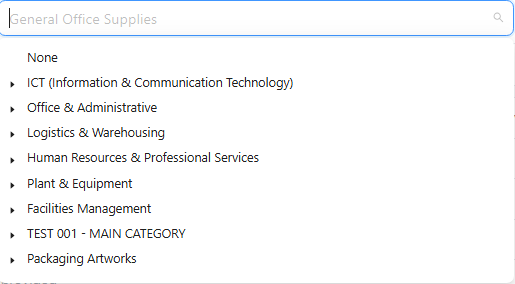
Managing Requisitions
The Requisitions pane at the bottom of the sidebar provides access to requisition-related information and actions.
Viewing Requisitions
- Select Requisitions from the sidebar
- Browse the list of requisitions associated with the product
- Click on a specific requisition to view its details

Requisition Details
The requisition details page provides comprehensive order information:
- Complete list of items in the cart
- Customer information
- Cost savings analysis
- Order status and history
- Approval workflow status
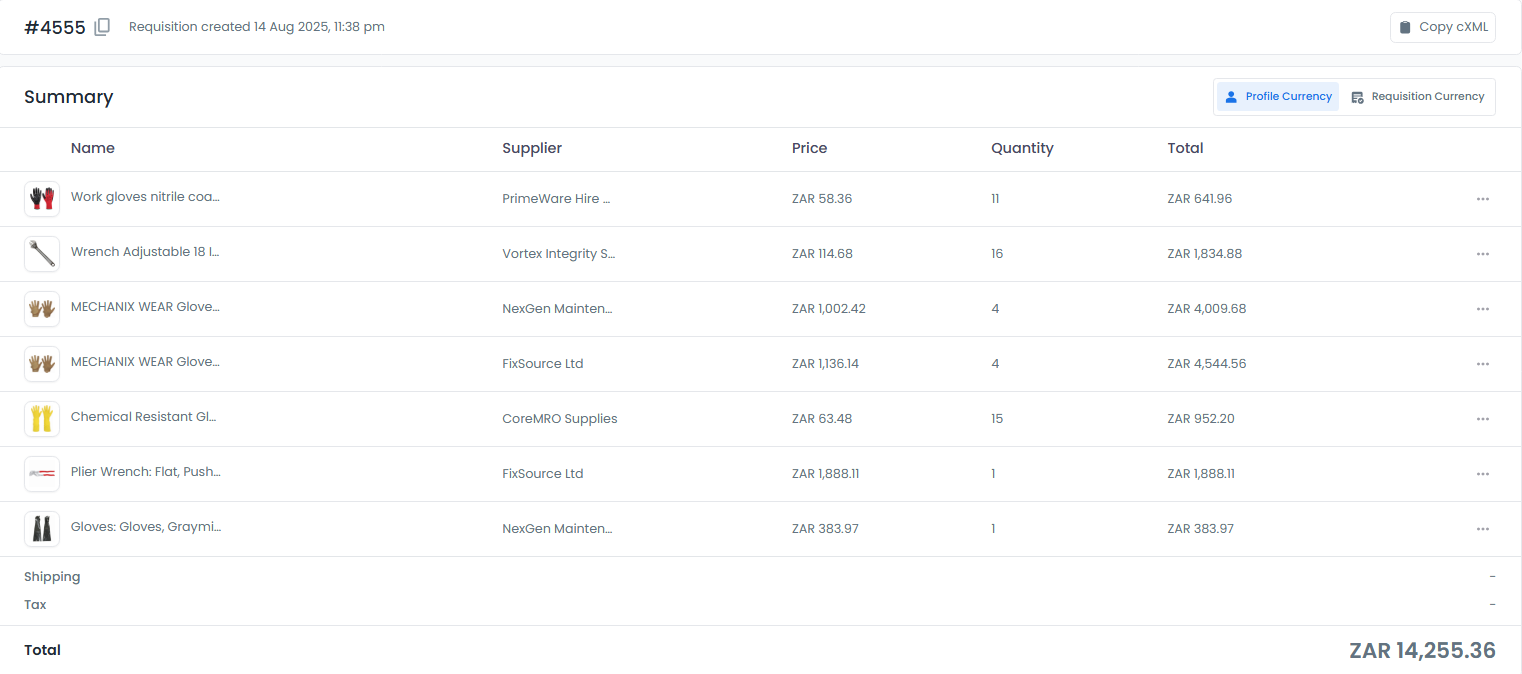
Managing Purchase Orders
You can manage purchase order (PO) details directly from the requisition page:
Viewing PO Details:
- Access complete purchase order information
- Track PO status and history
- View associated documents
Editing PO Information:
- Update order quantities
- Modify delivery information
- Adjust other PO-specific details
Always save your changes after editing PO details to ensure updates are properly recorded.
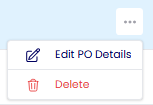
Summary
This guide covers the essential aspects of navigating and managing products:
Product Discovery:
- Using filters to narrow down product selection
- Effective search strategies
- Browsing catalogs and categories
Product Management:
- Viewing detailed product information
- Organizing products with categories and tags
- Managing product metadata
Requisition Handling:
- Accessing requisition information
- Reviewing order details
For more detailed information about specific features, refer to the related documentation sections or contact support.
Interactive Tutorials
Filtering Products by Supplier
Learn how to efficiently filter and view products by specific suppliers, enabling better vendor-specific product management.
Navigating the Product Catalog
A comprehensive walkthrough of the product navigation system, from basic browsing to advanced search techniques and organizational tools.
- Overview
- Accessing Products
- Filtering Products
- Searching for Products
- Viewing Product Details
- Organizing Products
- Adding Categories
- Managing Tags
- Category Selection Process
- Managing Requisitions
- Viewing Requisitions
- Requisition Details
- Managing Purchase Orders
- Summary
- Interactive Tutorials
- Filtering Products by Supplier
- Navigating the Product Catalog