Requisition Analysis
A comprehensive guide to analyzing procurement requisitions, tracking savings opportunities, and managing approval workflows.
Overview
The Requisition Analysis feature provides tools to track and analyze procurement activities across your organization. This dashboard enables procurement teams to monitor requisitions and identify cost savings.
Navigation
Accessing Requisition Analysis
- From the main menu, select the "Requisitions" heading to access the analysis dashboard
- The landing page displays a comprehensive list of all requisition numbers
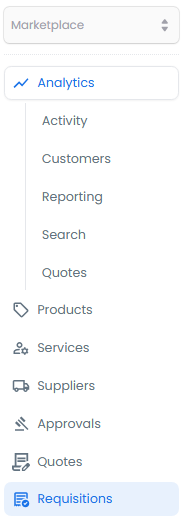
Filtering and Search Options
- Basic Filters: Narrow down requisitions using creation date, country, and supplier criteria
- Advanced Search: Combine multiple parameters to create precise search criteria

Data Export Options
Export requisition data for further analysis:
- Requisition Type
- Supplier Selection
- Date Range
Use date range filters to analyze trends over specific periods and identify seasonal patterns in procurement activities.
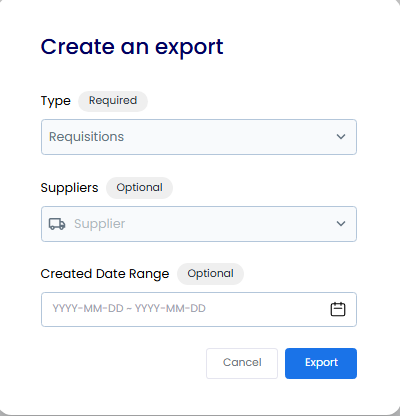
Click on any individual requisition to view details and track individual procurement contributions
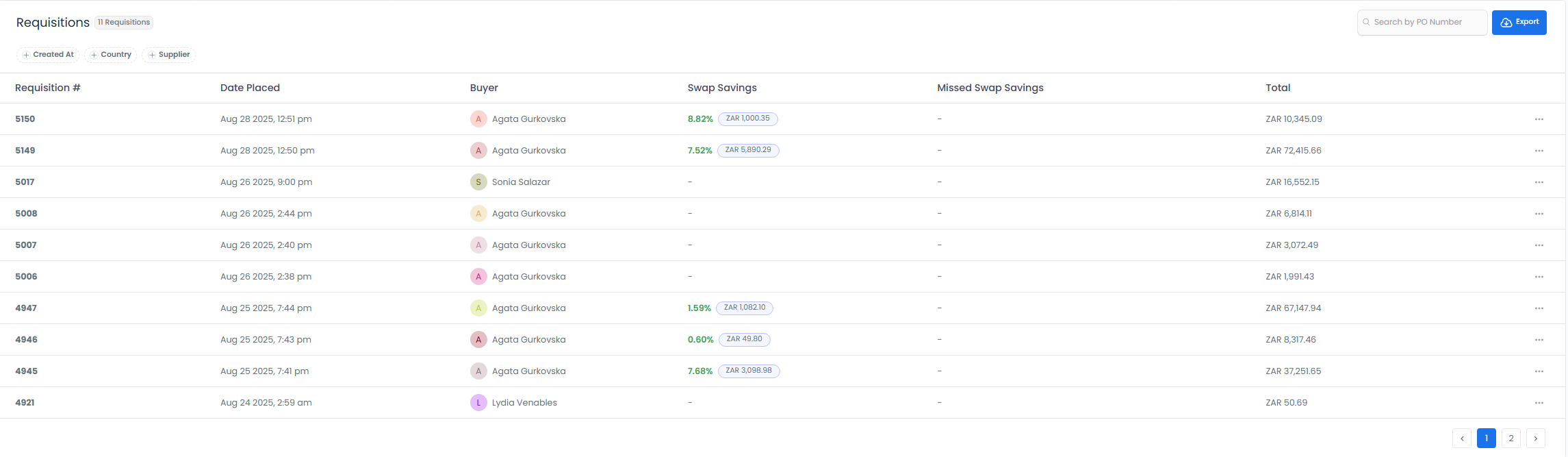
In the requisition details page, you can see detailed savings opportunities and identify cost saving opportunities. See any price reductions applied to the item.

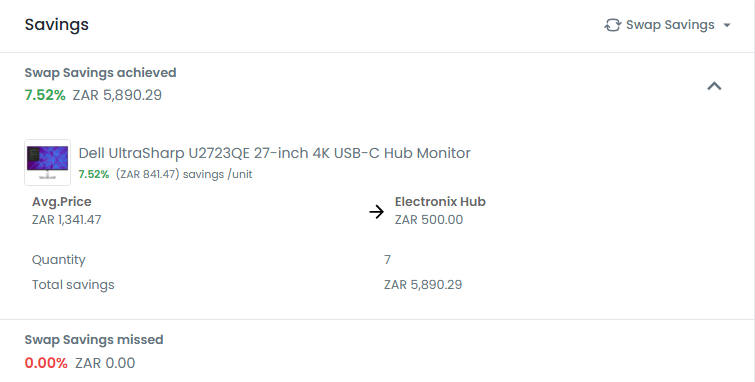
Savings Analysis Options
- Swap Savings: Identify opportunities to switch to more cost-effective alternatives while maintaining quality standards
- Store Savings: Track and compare pricing across different stores to maximize procurement value
- Price Drop Savings: Monitor and capitalize on price reductions and special offers from suppliers
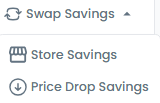
You can add a PO number/code, allowing you to search for any requisition using the chosen input. Once complete, hit save to apply.
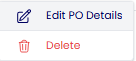

Your PO number can be seen under the item name. This number can be searched for in the main requisition landing page to find the order easily.
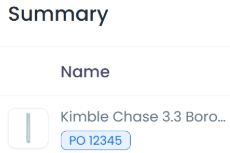
To see requisitions that require approval, navigate to the requisitions approval tab
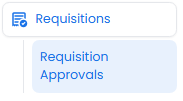
Requisition Status Management
- Pending: View all requisitions awaiting review or approval
- Approved: Access a list of successfully approved requisitions
- Rejected: Review declined requisitions to understand rejection patterns

You can interact with the product you're interested in to view the requisition details

Find the product you're interested in and click on it to view the product details.

Once your check is complete, you can either approve or reject the requisition.
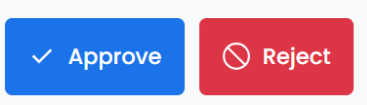
Interactive Tutorials
How to View, Analyze and Export Requisition Data
A walkthrough of the requisition analysis tools, including filtering, exporting, and analyzing procurement data.
How to View Requisitions by Supplier
A step-by-step guide showing how to filter and analyze requisitions for specific suppliers.