RFQ Settings
How to configure and manage procurement RFQ settings.
Summary
In the RFQ Settings area of the platform, procurement can configure for specific presets of users, which suppliers are mandatory or preferred for certain product categories when a buyer is requesting a quote.
All current RFQ Settings can be viewed on the RFQ Settings page under Settings. From here, rules can be managed and created.
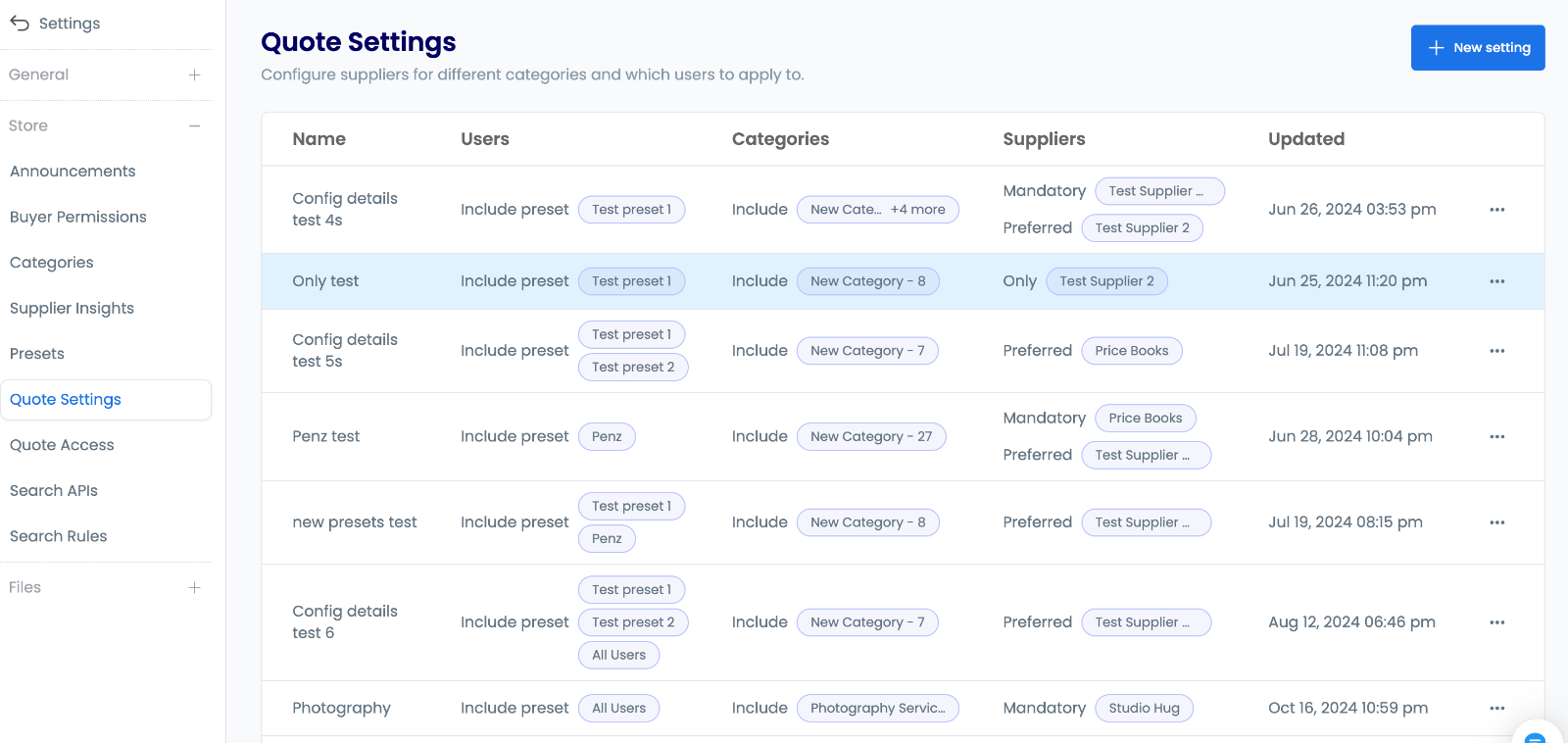
Supplier Types
When requesting a quote, a buyer will be able to select from a list of suppliers that have given permission to receive RFQs for the country of the buyer's punchout. If RFQ Settings have been configured by procurement, then some or all of these suppliers may be auto-selected or assigned tags to aid buyer selection.
| Type | Description |
|---|---|
Mandatory | If a supplier has been set as mandatory for the item category, then this supplier will be auto-selected for RFQ creation and cannot be removed by the buyer. The buyer can then select additional suppliers that have permission - preferred or others. |
Preferred | If a supplier has been set as preferred then it will be marked with a 'Preferred' tag whilst the buyer is making their supplier selection. |
Only | If a supplier has been set as only, then this supplier will be auto-selected for RFQ creation and cannot be removed by the buyer. The buyer cannot select any other suppliers. |
Others | Any other supplier that has given permission to receive RFQs for the country of the buyer's punchout can be selected alongside other types, except for type Only. |
Creating RFQ Settings
To create new RFQ Settings:
- Click
+ New settingon theRFQ Settingstab of theSettingspage.
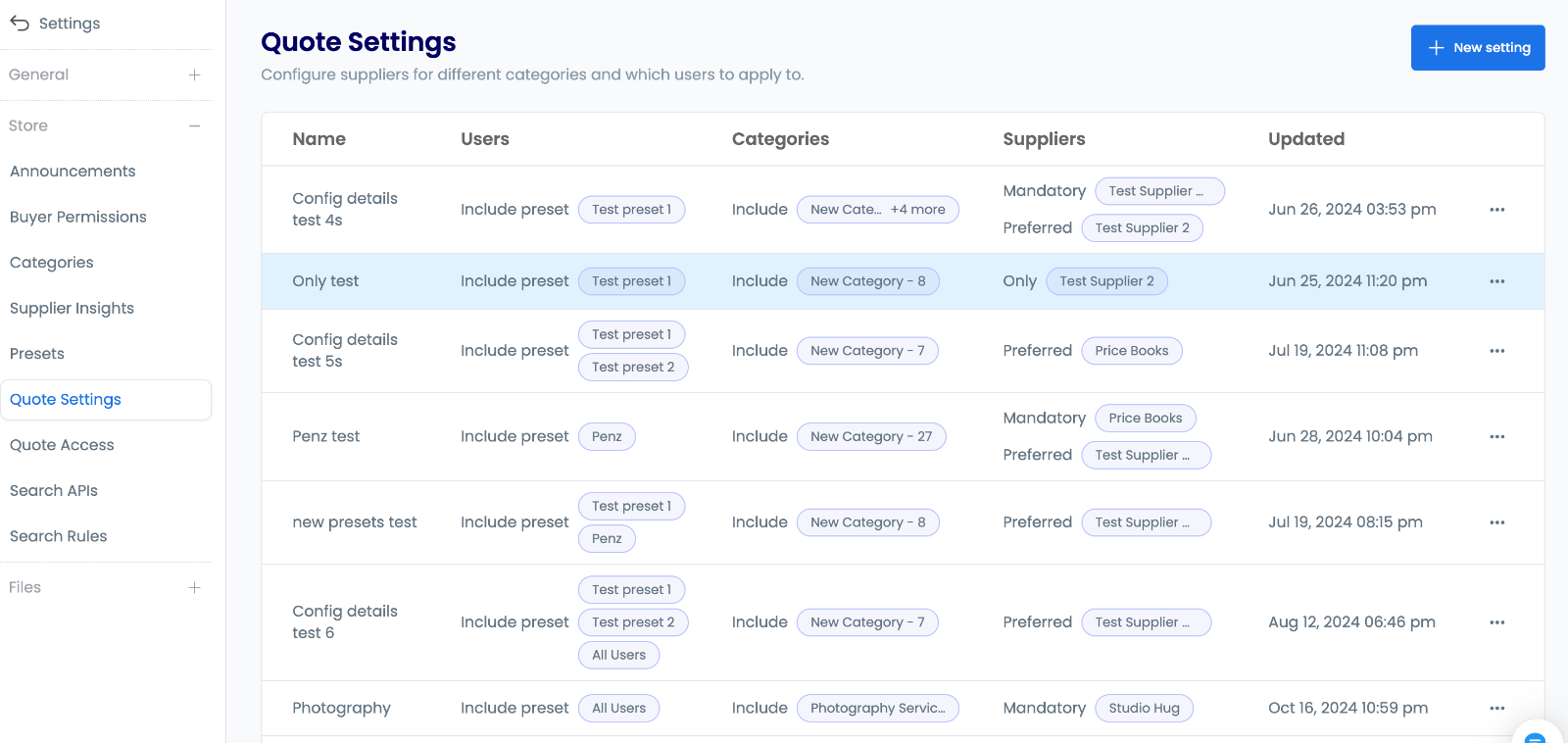
- Enter a name for the setting.

- Select a preset to determine which users this will apply to. For more details on presets see here.
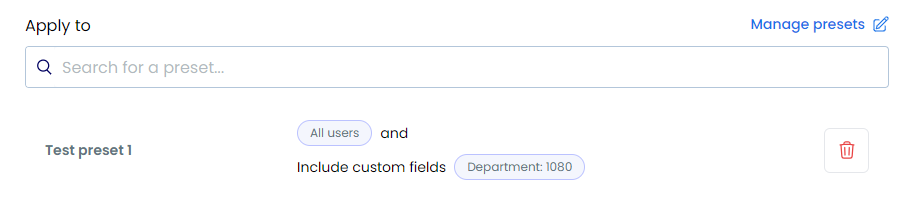
- Select which category or categories to configure suppliers for.
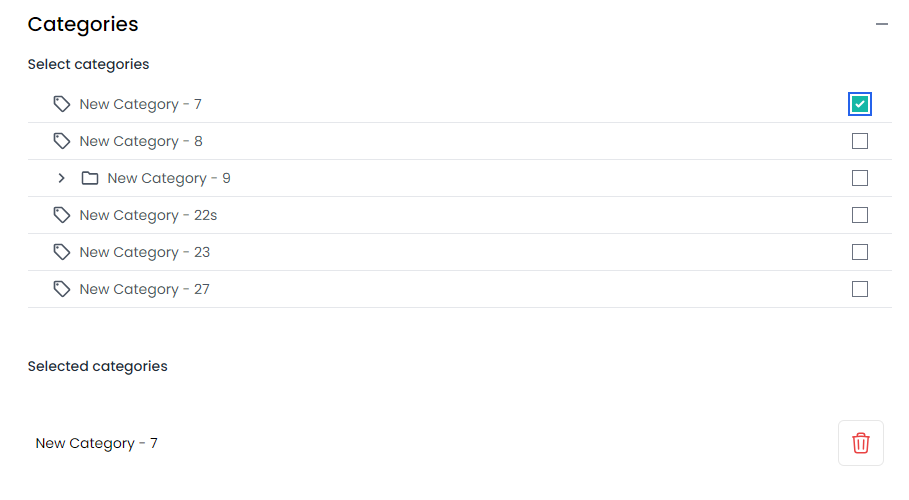
- Select the appropriate country and then select suppliers and whether they are
required/mandatory/onlyby adjusting the dropdown before adding each one.
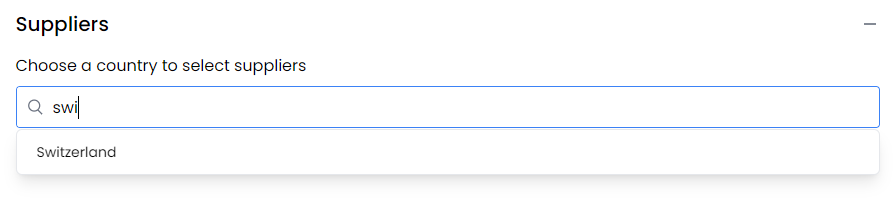
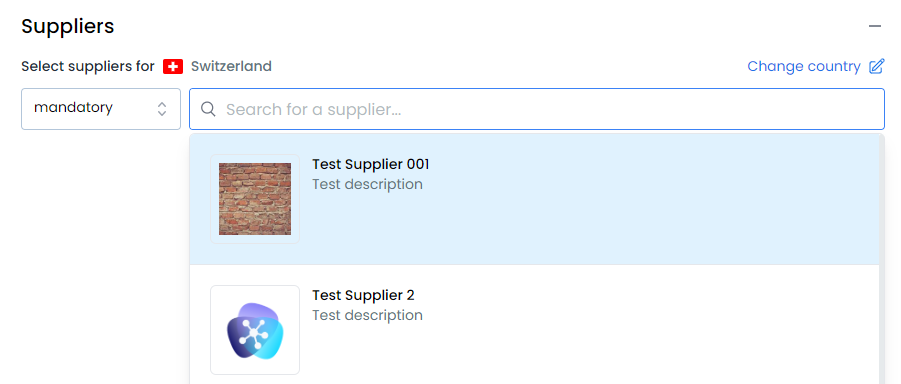
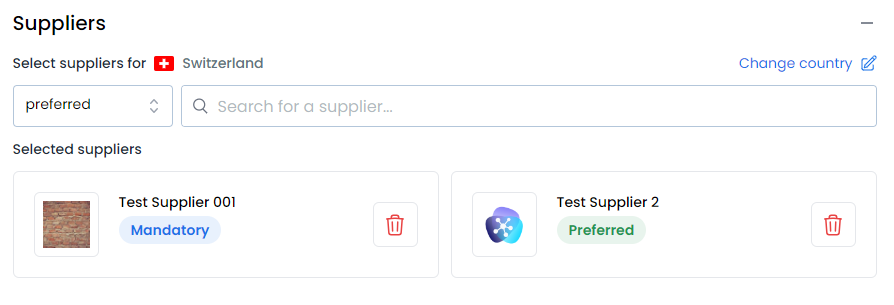
- Click
Saveto create the setting.
Managing RFQ Settings
Once created, RFQ Settings can be edited or deleted from the RFQ Settings page.
To manage existing RFQ Settings:
- Click Edit in a row menu dropdown or click on the table row itself to modify the setting
- Click Delete in a row menu dropdown to permanently delete a setting
- Click + New setting to create additional settings
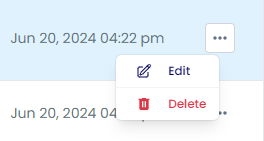
Interactive Tutorial
Master the configuration of RFQ settings to optimize your procurement process. This tutorial demonstrates how to set up supplier preferences, manage mandatory requirements, and implement effective RFQ rules that align with your organization's procurement strategy.