Compare Products
How to use the product comparison features of the shop.
Welcome to our comprehensive product comparison guide! This guide provides step-by-step instructions on how to utilise both the standard product comparison feature and the cutting-edge AI-powered comparison tool available on our shop.
Standard Comparison
1. On the product page, locate and click the 'Compare' button. This will add the product to the comparison pane at the bottom of the shop page.
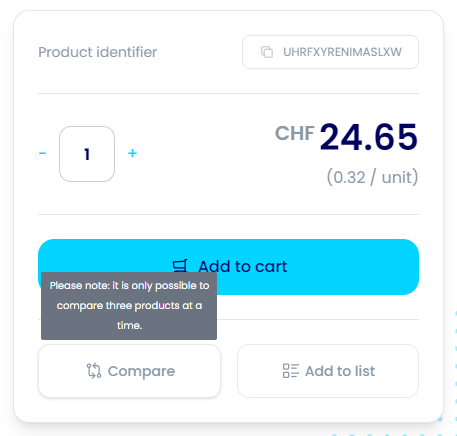
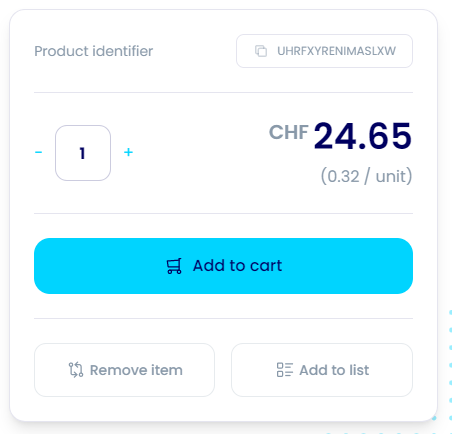
2. You can add up to 3 products to the comparison pane. After adding a product, the 'Compare' button will change to a 'Remove item' button. You can also remove a product by clicking the cross in the corner of the appropriate product.
3. Once you have added up to 3 products to the pane, click the 'Compare' button within the pane to load the comparison view page. Here, you can view a tabulated comparison of the products, change the variant of each product, and even add products to your cart.

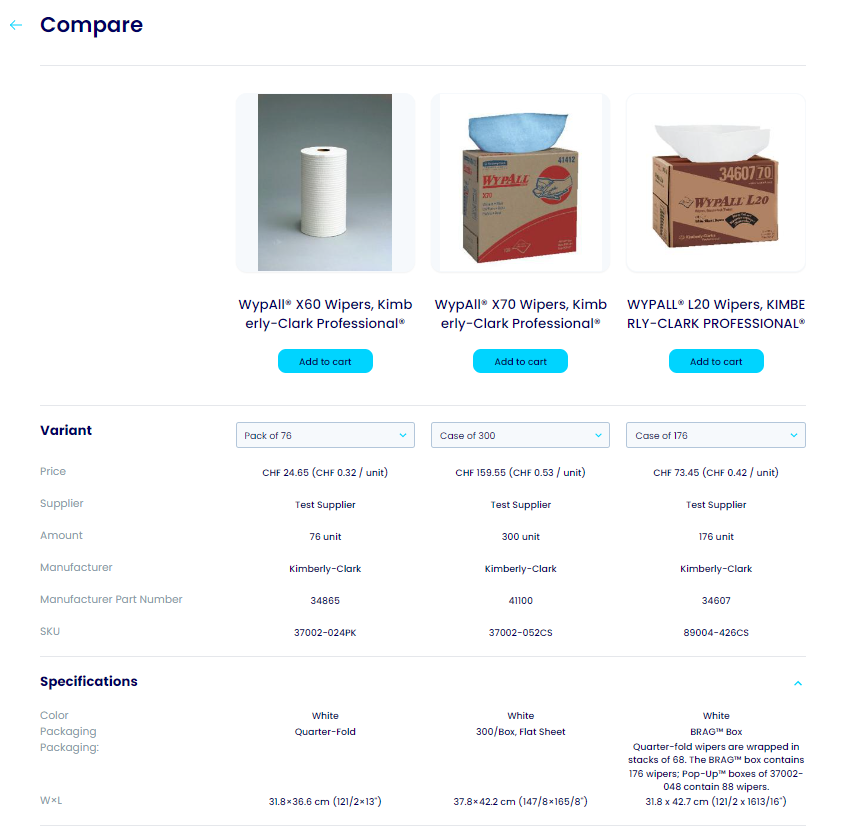
4. To exit the comparison view, click the back arrow to the left of the 'Compare' title.
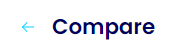
AI Comparison Tool
1. On the product page, locate and click the 'Compare' button when hovering over the image of an alternative product. This will open the AI comparison window.

2. The AI comparison window will begin comparing the two products.
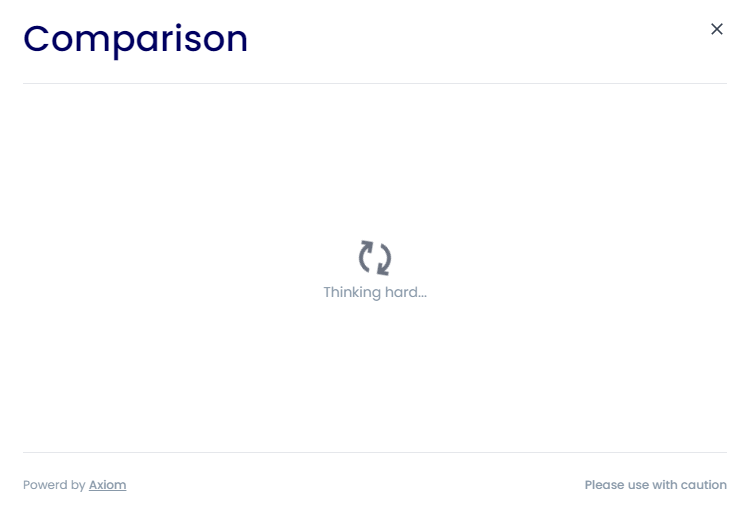
3. The comparison results will be displayed in the window, highlighting key similarities and differences. Additionally, there will be buttons to provide additional insight, such as which product is more environmentally friendly (largely an estimate where possible).
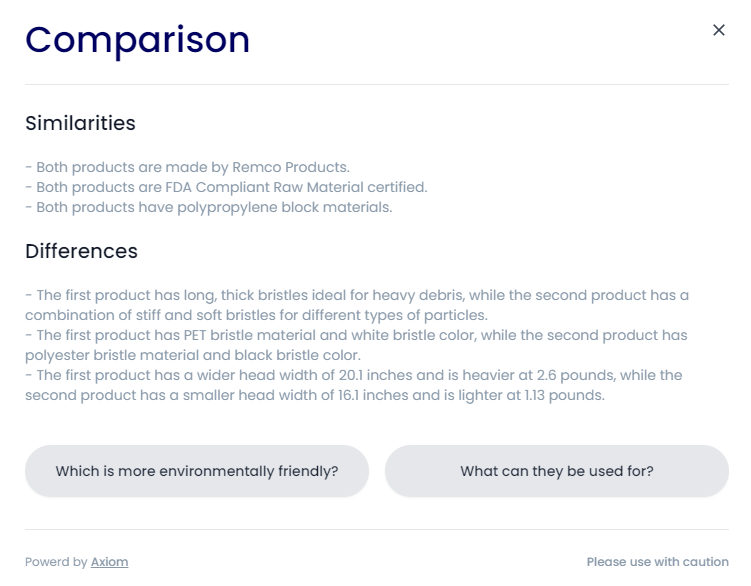
4. Clicking one of the additional buttons will return further insight.

We hope that this guide has been helpful in using our product comparison features. Happy shopping!