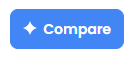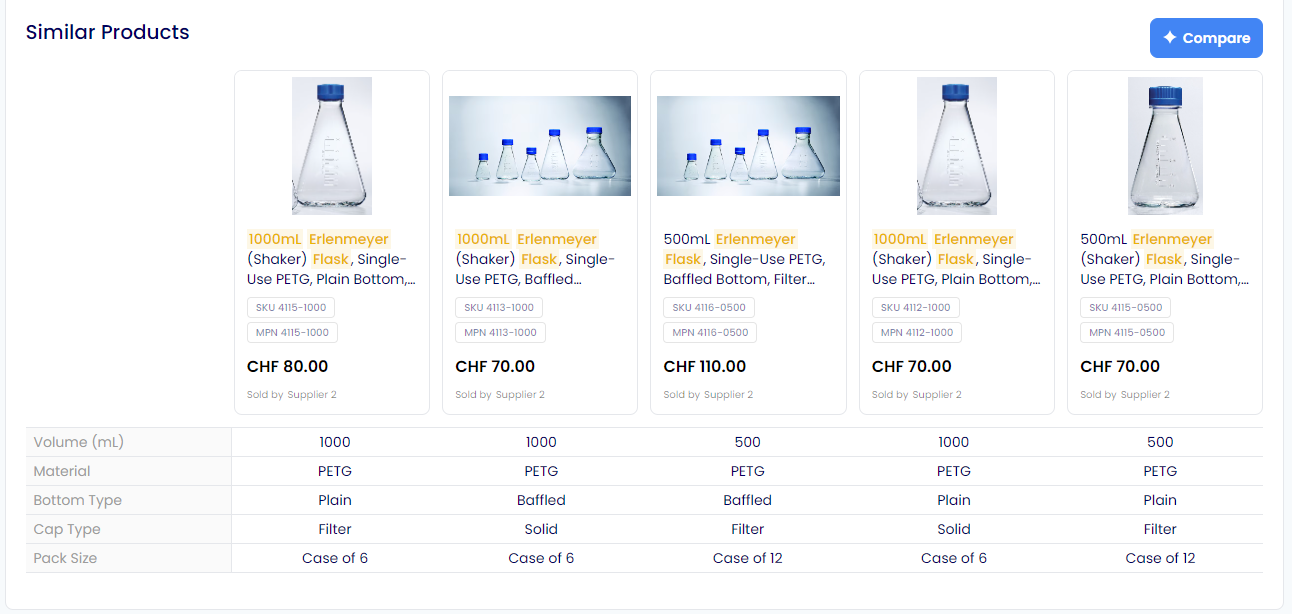Searching for Products
How to use the search feature of the shop.
Search Bar
The search bar is an essential tool for finding the desired products on the shop, and is immediately available from the landing page.
Opening the search bar will display a list of selectable popular searches, along with your most recent searches. Clicking on any of these will show the results for that search term.
As you start typing a search query, you will be presented with selectable search suggestions, along with an autocomplete option if available. Clicking on any of the suggestions will show the results for that search term. Pressing tab will complete your query with the autocomplete option. Finally, you can press the Enter key to be taken to the search results page for your entered query.
Products can be searched for in multiple ways, such as by using text (e.g. erlenmeyer flask), MPNs & SKUs (e.g. 440191) and supplier names.
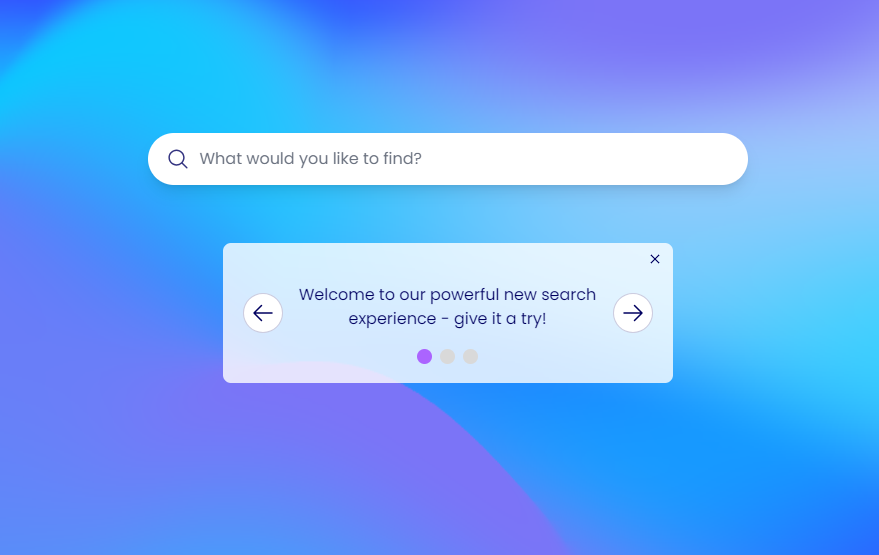

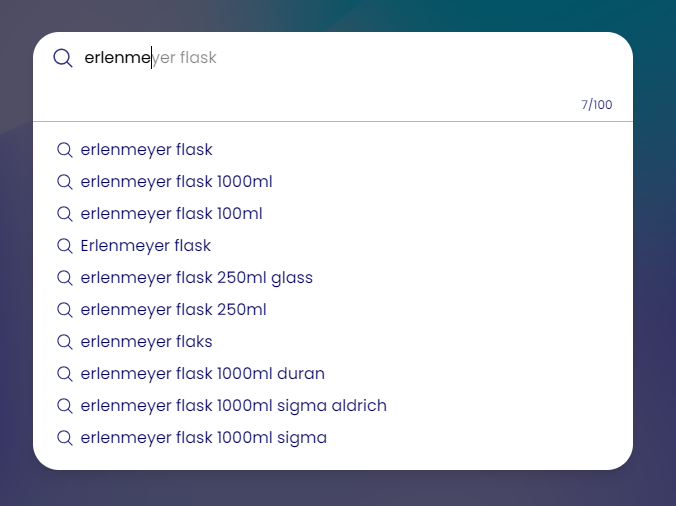
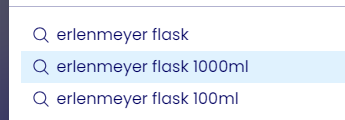
Search Results
The search results page displays the products returned by your query. If additional results are available, they will continually load as you scroll down the page. Each product tile contains the product name, SKU, MPN, price and supplier. Results containing some or all of your query will have those parts highlighted in the product name, MPN or SKU.
Various options are available for quickly narrowing down your search results to find the product that best fits your needs and preferences.
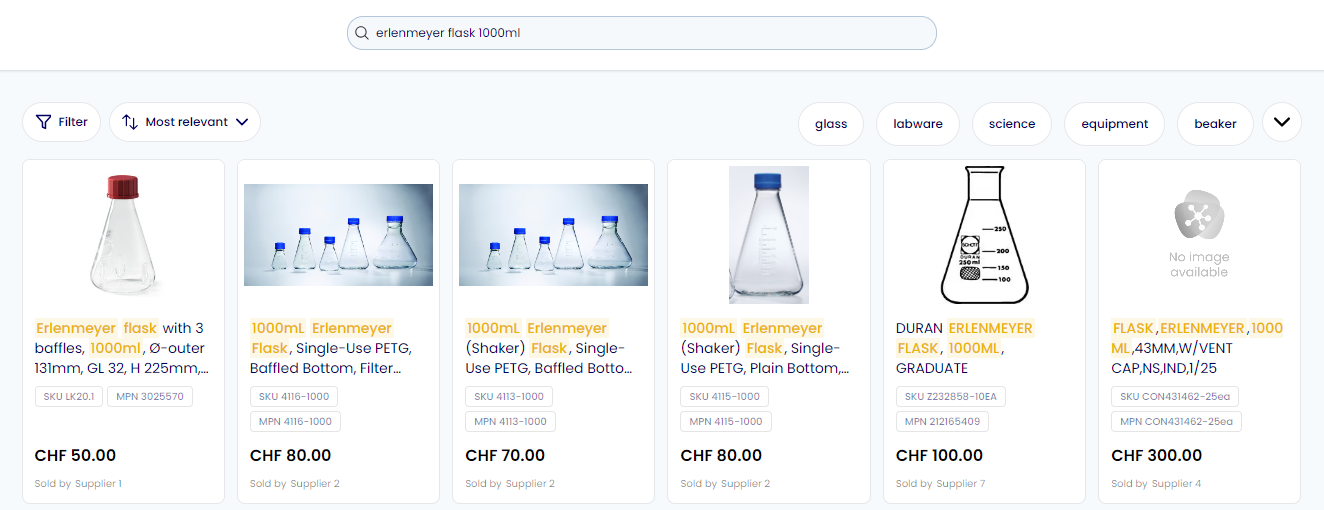
Refinements
Generated query refinements can be selected to append your query with additional parts to help further refine your search results. To select a refinement, simply click it and the search results will reload with your new query. A refinement can be deselected by clicking it again.

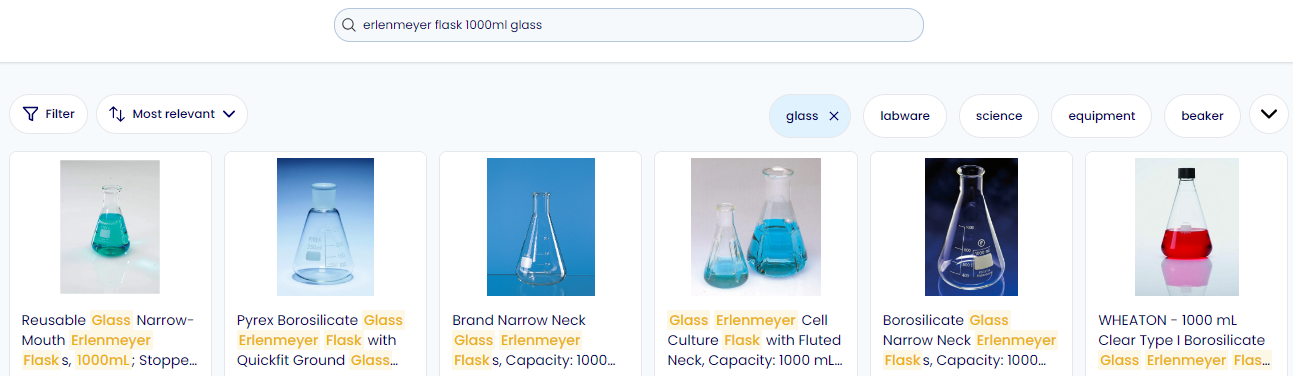
Filters
The filter menu enables you to quickly narrow down your search results based on different criteria, such as supplier, brand and manufacturer. To open the filter menu, click the 'Filter' button.

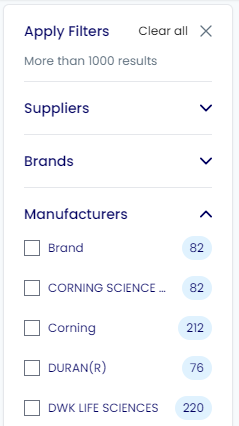
Sort By
Search results are sorted from the highest relevancy to the lowest by default. To change the results to being sorted by the cheapest first, click the button which displays 'Most relevant, and select the Least expensive' option.

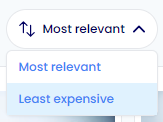
Related Searches
Related search queries can be selected in the Related Searches tile. Clicking one of these will load the search results page for the chosen query.

Product Quick View
Clicking on a product tile will open an expanded view of the product details. This view includes the description, all available supplier pricing and a list of similar products.
If there is more than one supplier selling thise product, the supplier dropdown can be opened to view alternate pricing and switch between the available options. Product SKUs and MPNs can be copied to clipboard by clicking on them. The cart button can be used to quickly add a product to your cart. For the full product page, click on the product name or View full product details ->.
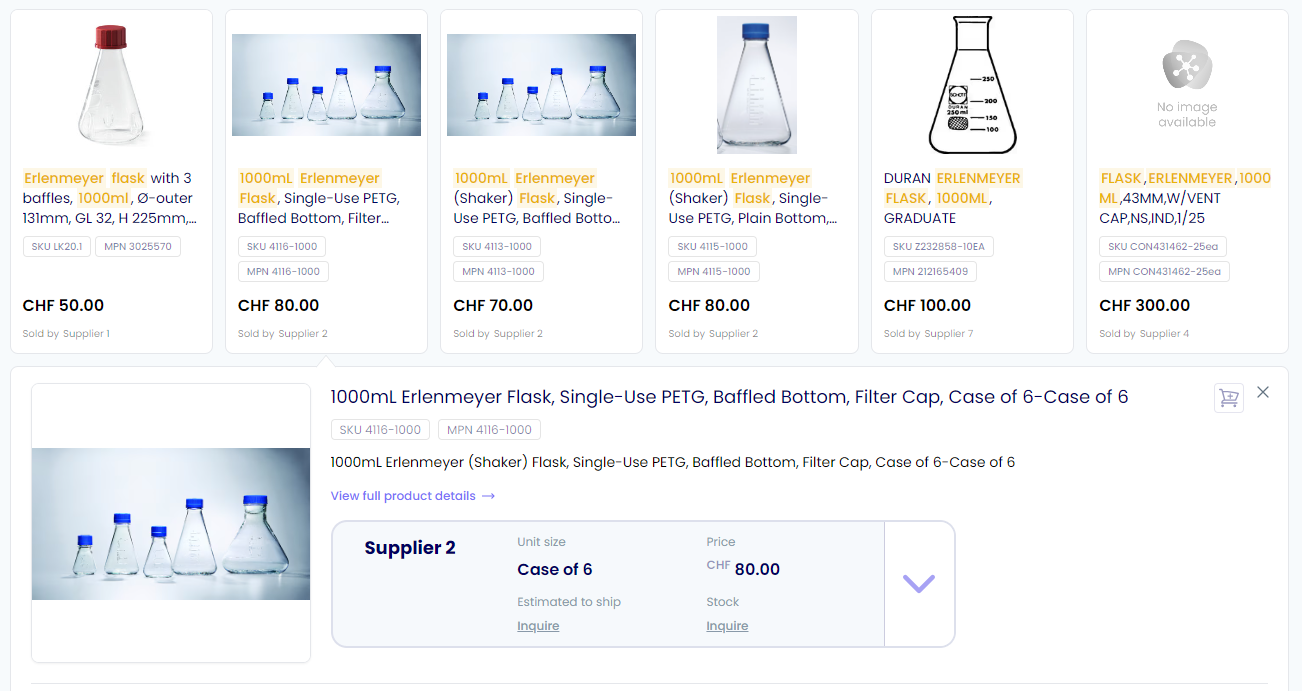
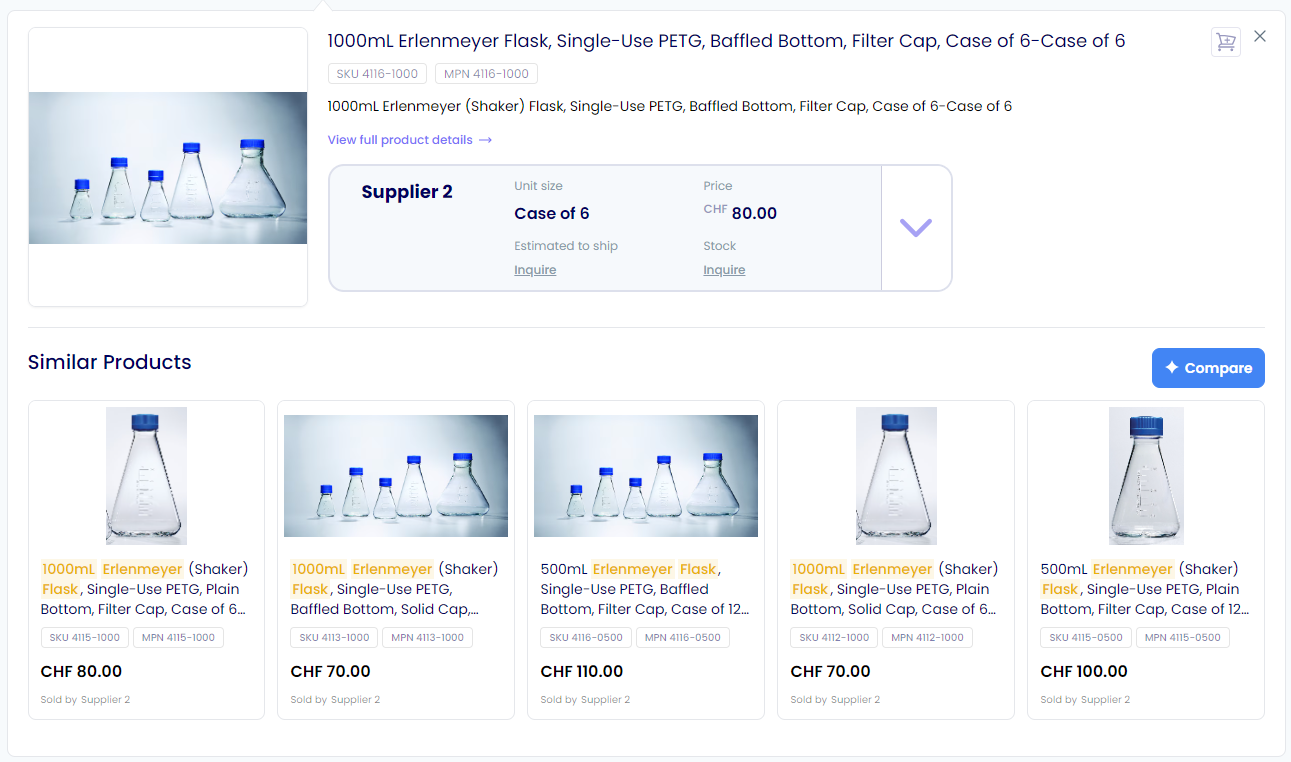
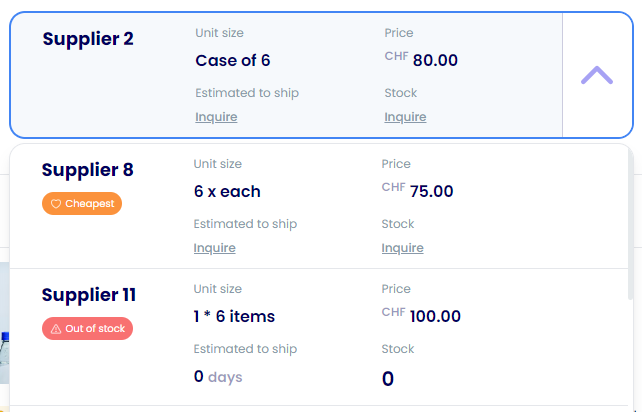
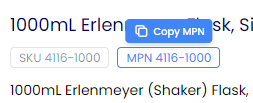


Product Compare
When viewing the product quick view, the Compare button can be used to provide a comparison table for all of the similar products. This powerful tool uses AI to process all of the product information and provide directly comparable fields that may not have always been specified in the properties section by a supplier.