Managing Price Lists
Learn how to create and manage price lists for your products effectively.
Overview
Price lists allow you to manage product pricing across your stores and markets. They provide flexibility in setting different prices based on various factors and conditions.
Key Features
- Store-specific pricing for individual client relationships
- Geographic pricing for different countries and regions
- Time-based pricing for promotions and seasonal changes
- Quantity-based pricing with volume and graduated options
- Tax configuration for different markets
- Minimum order quantities for specific price lists
When to Use Price Lists
- Setting different prices for specific stores
- Managing prices across multiple countries
- Creating promotional or seasonal pricing
- Implementing quantity-based discounts
- Configuring catalogue-specific pricing
Looking for technical details? Check out our Price Lists Documentation for API information and advanced features.
Viewing Prices
- Navigate to your product page
- Scroll to the prices section
- Use filters to view:
- Approval status (Pending, Approved, Rejected)
- Store-specific prices
- Country prices
- Date ranges
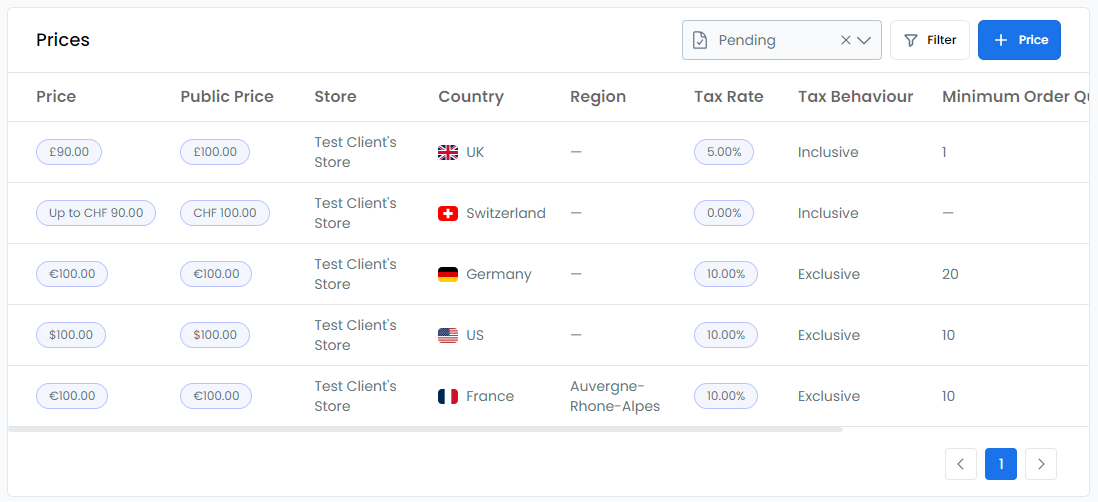
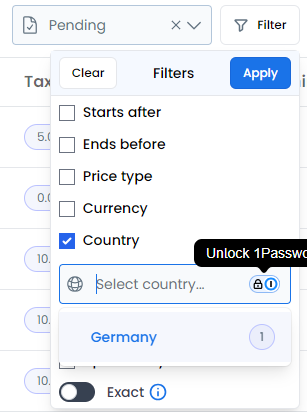
Creating Single Prices
-
Click the
+ Pricebutton in the prices section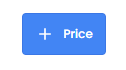
-
Select your store and country/region
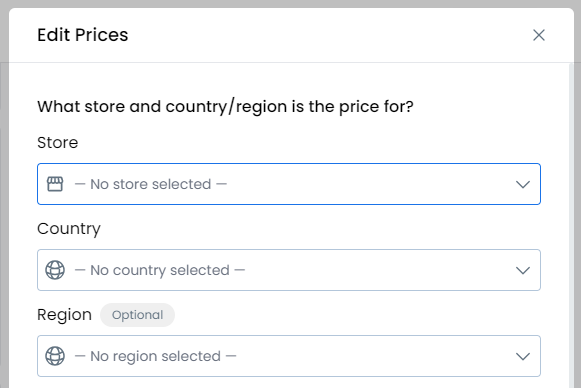
-
Choose your pricing model and enter price details
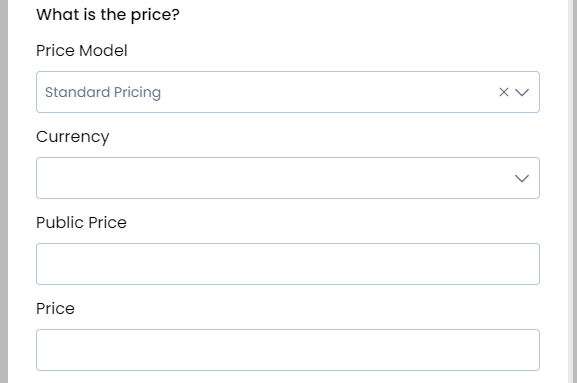
-
Set dates (optional)
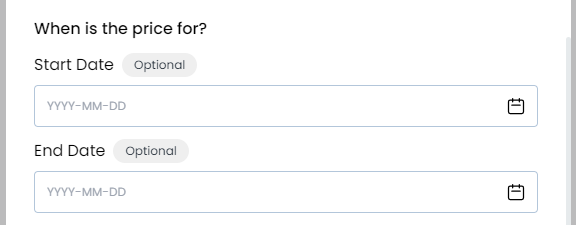
-
Configure tax settings (optional)
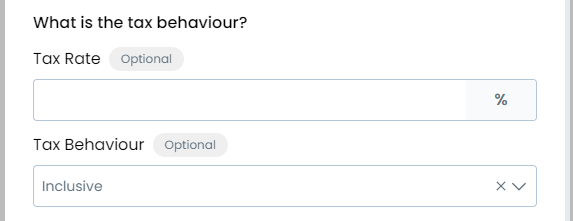
-
Set minimum order quantity (optional)
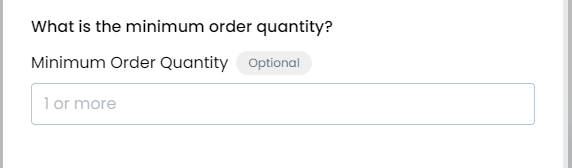
-
Click Save
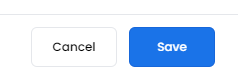
Importing Store Prices
-
Go to Products → File Imports
-
Select "Prices CSV file"

-
Download the template
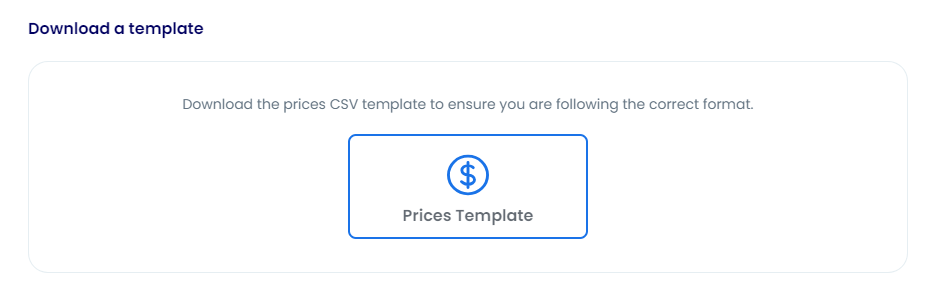
-
Fill in your prices
- Include Store ID for store-specific prices
- Find Store IDs on the Stores page
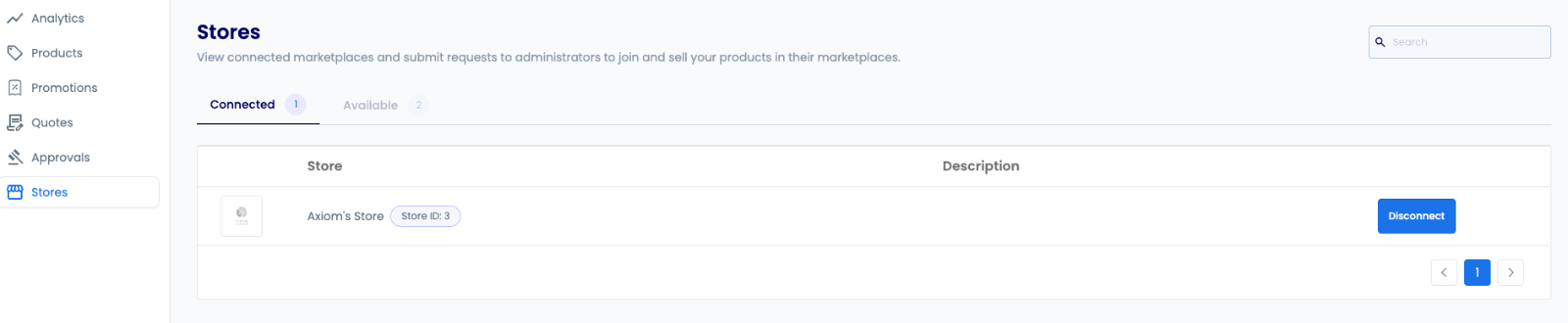
If Store ID is empty, prices will be created for all stores you're connected to. If you're not connected to any stores, no prices will be created.
- Upload your file
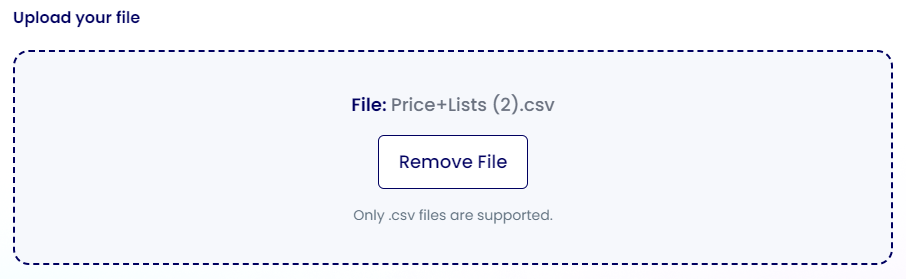
Importing Country Prices
Follow the same steps as store imports, but:
- Leave Store ID empty
- Fill in the country column with appropriate country codes
- Prices will apply to all your stores in those countries
Importing Catalogue Prices
For catalogue-specific pricing:
- Follow the standard import process
- Include the
catalogue_identifierin your CSV - Prices will only apply to products in that catalogue
Price Models
Standard Pricing
- Fixed price per unit
- Simplest pricing model
- Best for consistent pricing needs
Volume Pricing
- Price changes based on total quantity ordered
- All units get the tier price
- Optional flat fee per tier
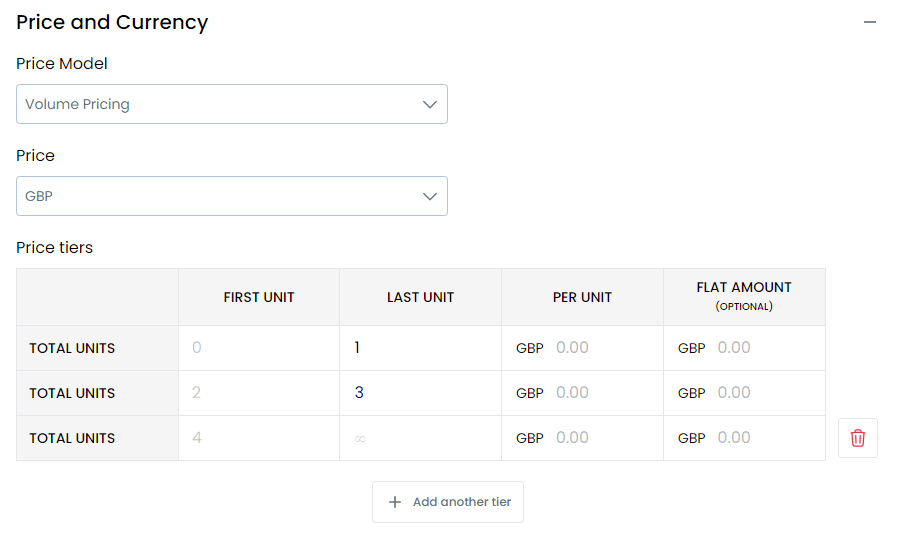
Graduated Pricing
- Different prices for different quantity ranges
- Each tier priced separately
- Cumulative pricing across tiers
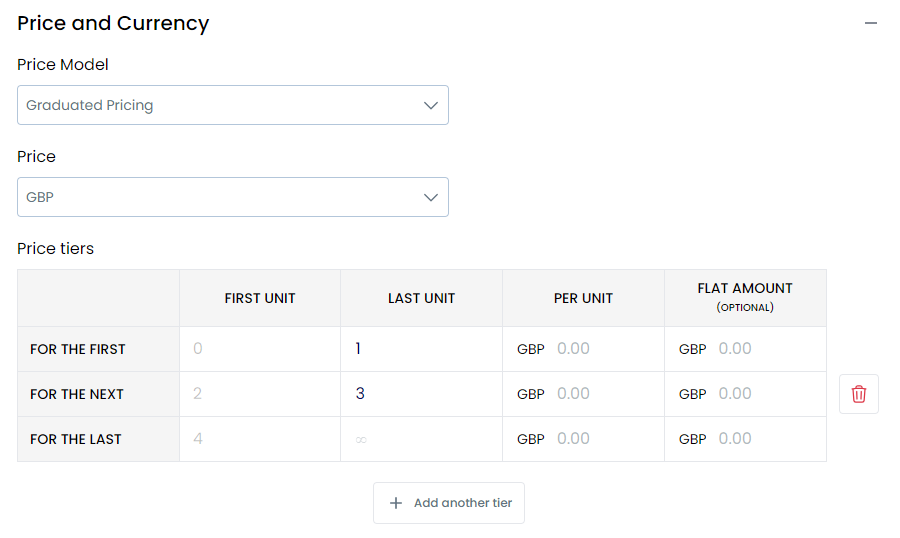
Checking Price Status
Navigate to the Approvals page to see:
- Pending approvals
- Approved prices
- Rejected prices

Archiving Prices
-
Go to Products → File Imports
-
Select "Prices CSV file"

-
Download the template
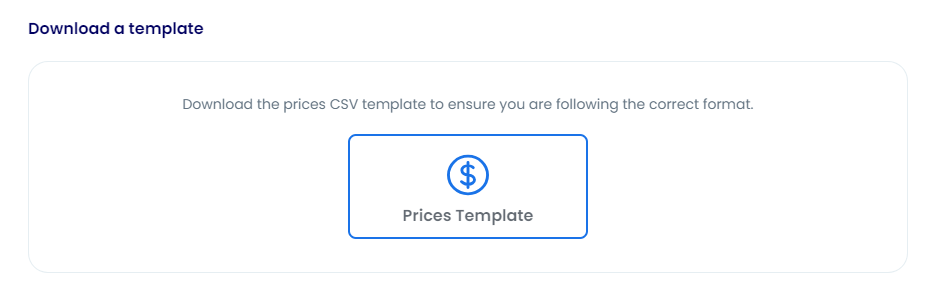
-
Fill required fields:
- type
- identifier
- store
- country
- Add
commandcolumn with valuearchive

-
Upload your file
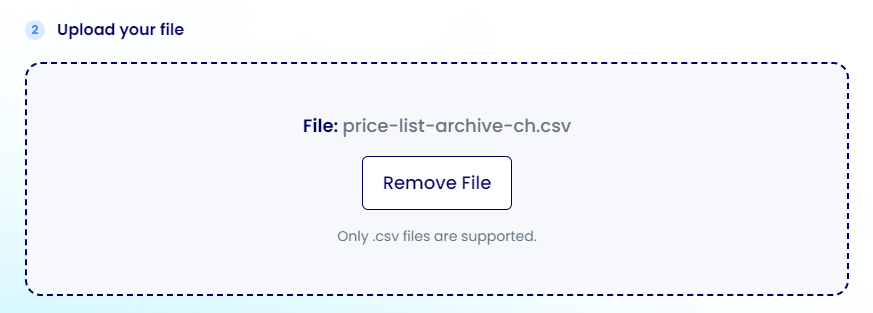
When archiving prices, the most recent price for the specified store/country combination will be archived.
Uploading Graduated and Volume Pricing
Graduate pricing enables you to set different price tiers based on quantity ranges, where each tier is priced independently. This advanced pricing model helps you implement sophisticated pricing strategies for bulk purchases.
Accessing Graduate Pricing Import
- Navigate to File Imports from the left sidebar
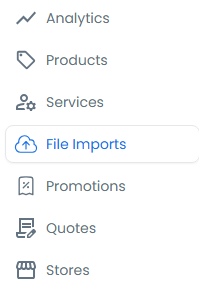
- Click the Import button on the file imports landing page
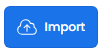
- Select "Prices CSV File" from the import options
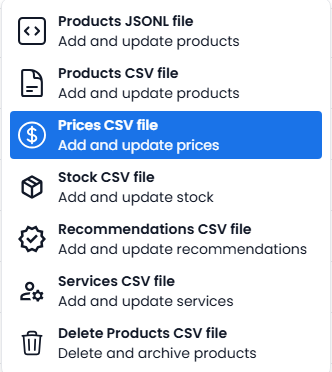
Preparing Graduate Pricing Data
- Download the price template
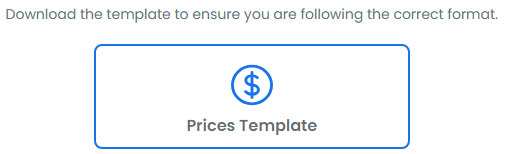
- Complete the required fields in the template:
| Field Name | Description | Requirement |
|---|---|---|
| Command | Use 'create' for new prices or 'archive' for removing prices | Optional |
| Type | Specify 'product', 'product_variant', or 'service' | Required |
| Identifier | Product, variant, or service identifier | Required |
| Catalogue Identifier | Specific catalogue reference | Optional |
| Billing Scheme | Must be 'graduated' for tiered pricing | Required |
| Store ID | Store identifier from stores page | Required |
| Country | ISO 3166 Alpha-2 country code | Required |
| Region | ISO 3166 region code | Optional |
| Starts At | Start date (YYYY-MM-DD) | Optional |
| Ends At | End date (YYYY-MM-DD) | Optional |
| Minimum Order Quantity | Minimum order amount (≥ 1) | Optional |
| Order Quantity Interval | Order increment value (≥ 1) | Optional |
| Tax Behaviour | 'inclusive' or 'exclusive' | Optional |
When setting up graduated pricing:
- Ensure tier ranges don't overlap
- Start with tier 1 at the lowest quantity
- Keep tier progressions logical
- Document tier rationale for future reference
Importing Graduate Pricing
- Review field mappings on the mapping page
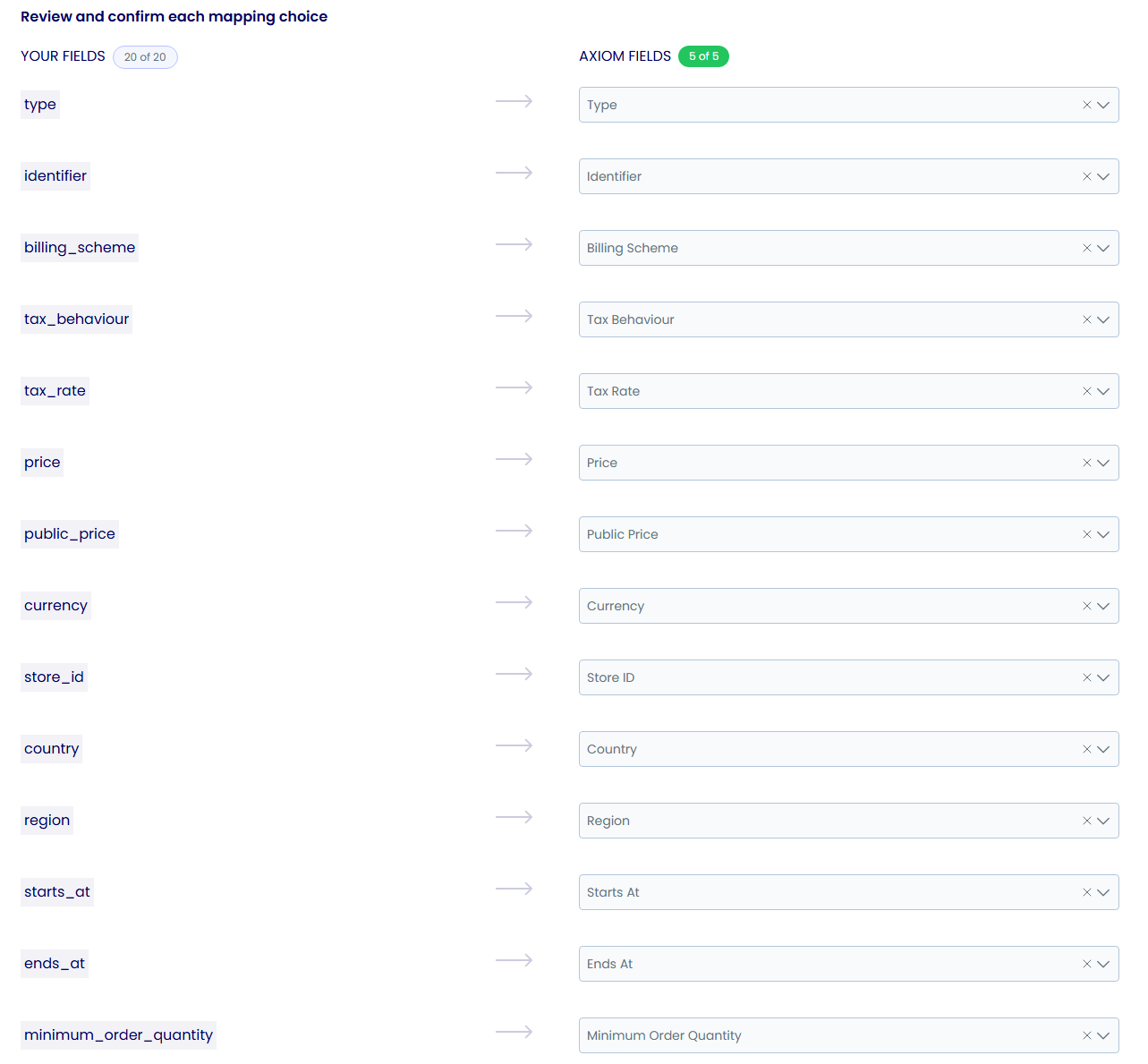
- Verify and submit the import

Monitoring Import Status
Track the status of your graduate pricing imports on the landing page:
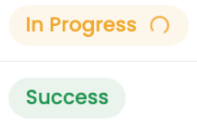
Graduate pricing imports may require approval before becoming active. Monitor the approval status in the Approvals section.
Interactive Tutorial
Learn how to effectively manage advanced pricing models in your product catalog. This comprehensive tutorial demonstrates the setup and configuration of both graduated and volume pricing, including bulk imports, tier configuration, and best practices for implementing sophisticated pricing strategies.
Common Questions
| Question | Answer |
|---|---|
| How do I change a price? | Create a new price list - existing prices can't be edited |
| How do I set store prices? | Include Store ID when creating the price - requires approval |
| When do public prices become active? | Immediately upon creation |
| When do store prices become active? | After procurement approval |
| Can I delete prices? | Use the archive process to remove unwanted prices |
- Overview
- Key Features
- When to Use Price Lists
- Viewing Prices
- Creating Single Prices
- Importing Store Prices
- Importing Country Prices
- Importing Catalogue Prices
- Price Models
- Standard Pricing
- Volume Pricing
- Graduated Pricing
- Checking Price Status
- Archiving Prices
- Uploading Graduated and Volume Pricing
- Accessing Graduate Pricing Import
- Preparing Graduate Pricing Data
- Importing Graduate Pricing
- Monitoring Import Status
- Interactive Tutorial
- Common Questions