Supplier Roles & Permissions
Learn how to effectively manage team access through role assignments and permission configurations, ensuring secure and efficient platform usage.
Overview
The Roles & Permissions system enables you to control platform access through customizable roles. Each role can be configured with specific read and write permissions, then assigned to team members to grant appropriate access levels.
Key Features
The roles and permissions system provides:
- Preconfigured Roles: Ready-to-use role templates for common access patterns
- Custom Role Creation: Build roles tailored to specific team needs
- Granular Permissions: Control access at feature and function levels
- Default Role Options: Automate role assignment for new team members
- Centralized Management: Manage all roles and assignments from one location
Assigning Roles
Team Access
- Access Team
- Navigate to
Settings→Team - Select team member
- Navigate to
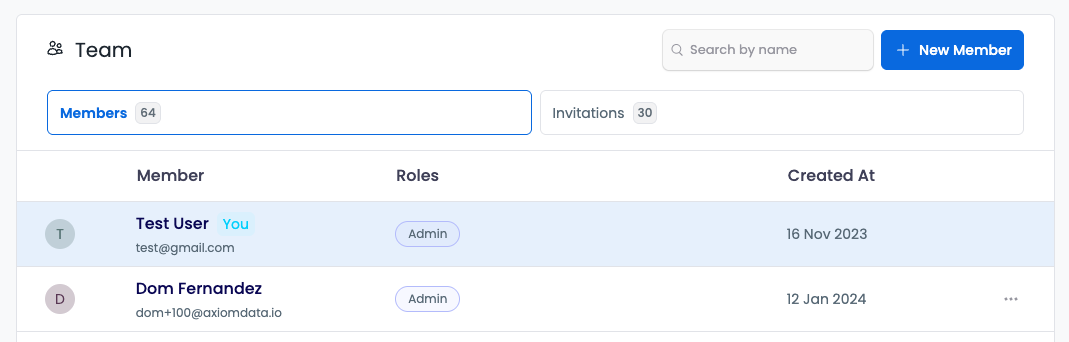
- Edit Roles
- Open Roles section
- Click
Edit
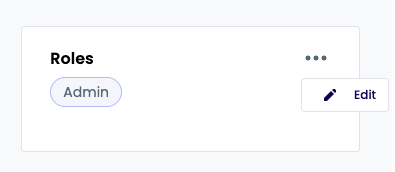
- Role Selection
- Search available roles
- Select appropriate roles
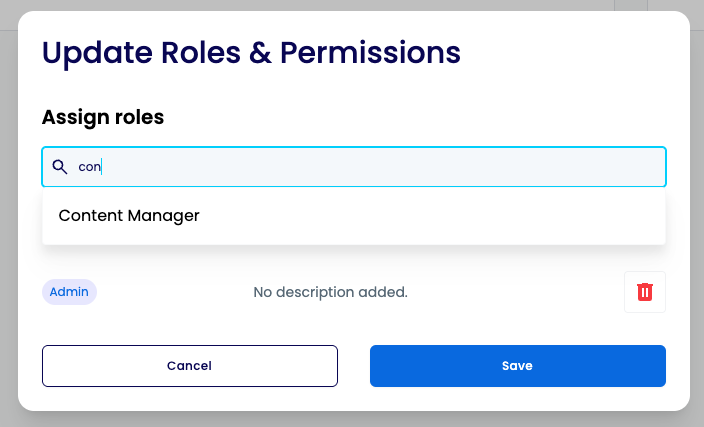
- Finalize Assignment
- Review selections
- Remove if needed
- Save changes
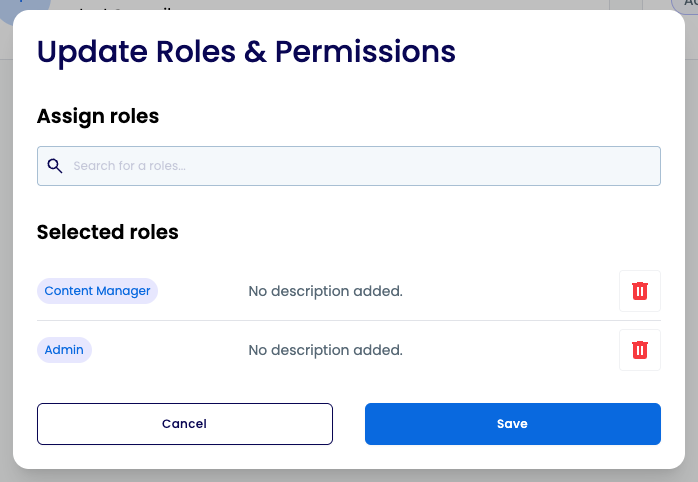
Preconfigured Roles
The platform provides three standard roles:
| Role | Read | Write |
|---|---|---|
| Admin | All features & settings | All features & settings |
| Content Manager | All features & settings | All features & settings except for Stores, Team, Users, Roles & Business |
| Account Manager | All features & settings | No write permissions |
Creating Roles
Initial Setup
- Access Roles
- Open
Settings - Select
Roles
- Open
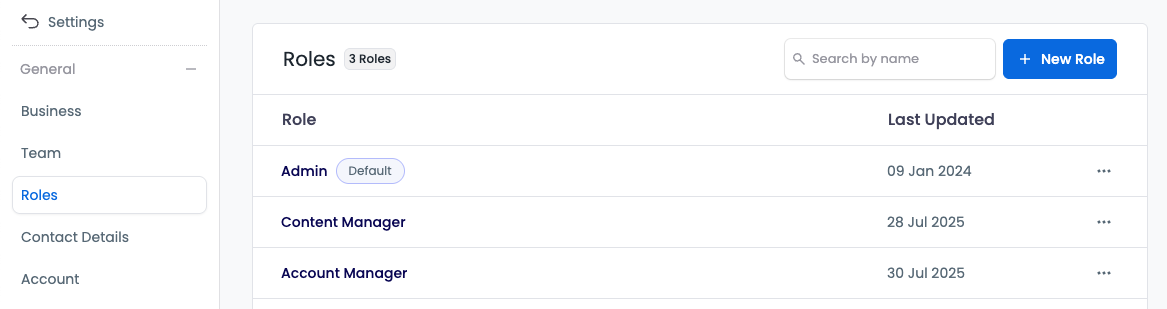
- Role Details
- Click
+ New role - Enter role name
- Set default status
- Click
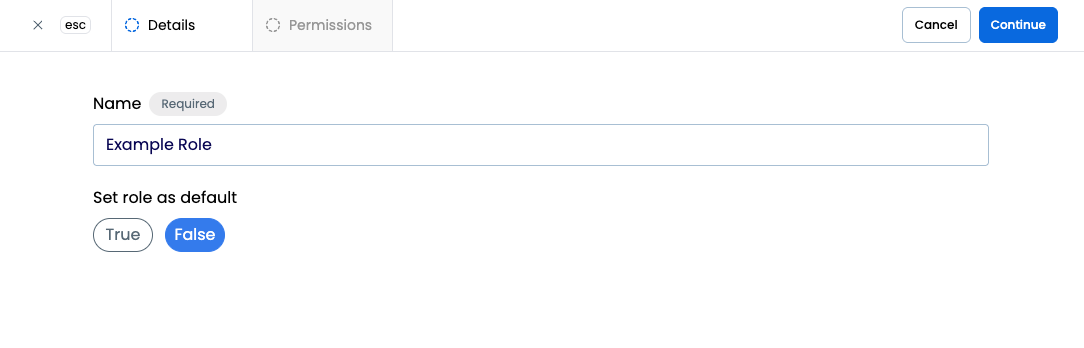
Permission Configuration
- Set Permissions
- Configure read/write access
- Select permission categories
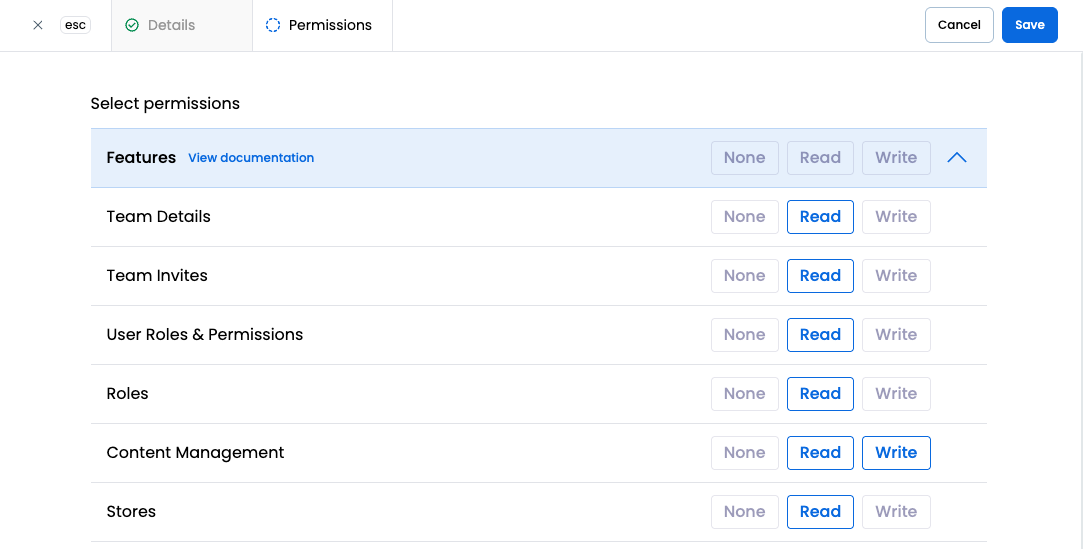
- Category Settings
- Open categories
- Set bulk permissions
- Configure individual access
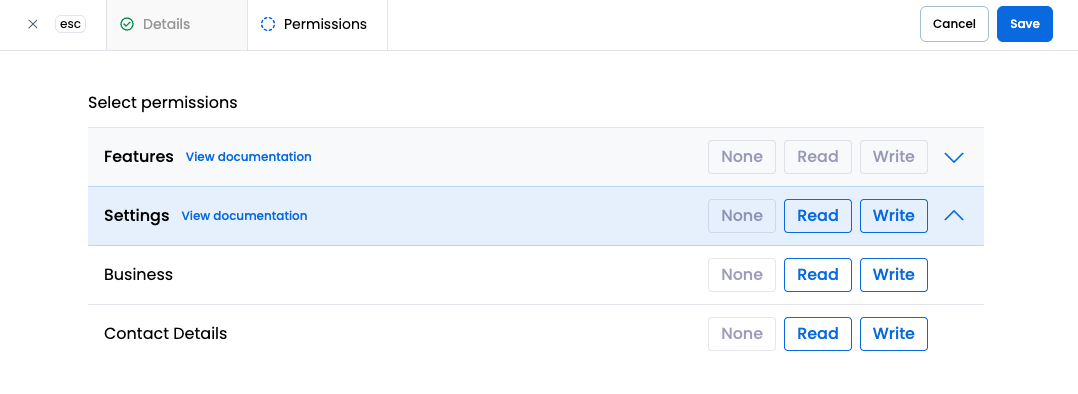
Managing Roles
Role Maintenance
Access management options:
- Edit existing roles
- Remove unused roles
- Create new roles
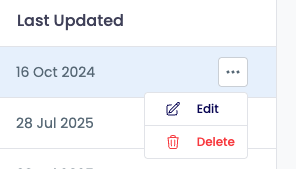
Available Permissions
Features Access
Detailed permission options for platform features:
[Previous tables with Features and Settings permissions remain the same...]
Best Practices
Role Configuration
- Create roles based on specific job functions and responsibilities
- Use preconfigured roles for standard access patterns
- Document custom role configurations and their purposes
- Review role structures periodically
Permission Management
- Apply minimum necessary permissions for each role
- Group related permissions logically within roles
- Update role permissions when feature access needs change
- Maintain clear documentation of permission assignments
Role Assignment
- Assign roles based on team member responsibilities
- Review role assignments regularly
- Update assignments when team member duties change
- Document role assignment decisions
TIP
Review role assignments and permissions periodically to ensure they align with current team responsibilities.